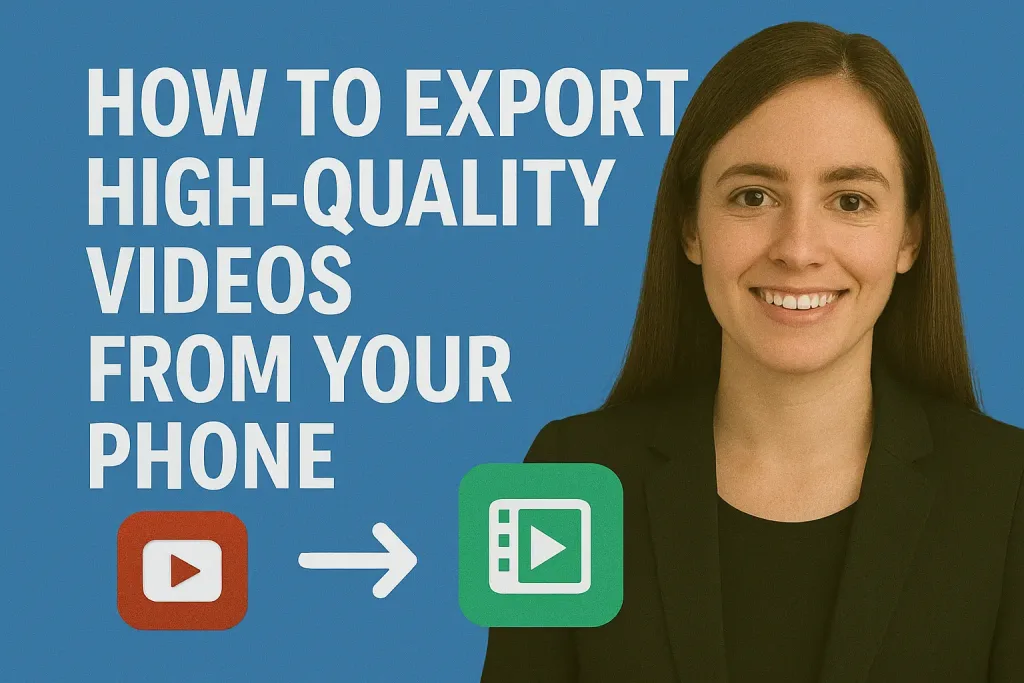
In today’s digital age, capturing videos on your phone has never been easier. Whether it’s a memorable family moment, a travel vlog, or content for social media, high-quality videos make a huge difference in how your audience experiences your story. However, recording great footage is only half the battle exporting your videos without losing quality is equally important.
Many people struggle with blurry or compressed videos after exporting, which can be frustrating when you’ve put effort into filming and editing. This guide will show you how to export high-quality videos from your phone, step by step, so your videos look sharp, professional, and ready to impress on any platform.
Table of Contents
Understanding Video Quality
Before exporting videos, it’s essential to understand the factors that affect their quality. Knowing these will help you make the right choices when exporting from your phone.
1. Resolution
Resolution refers to the number of pixels in your video. Higher resolution means sharper, clearer images. Common resolutions include:
- 1080p (Full HD): Standard quality, suitable for most social media platforms.
- 2K: Higher clarity, great for larger screens.
- 4K: Ultra-high definition, ideal for professional projects and future-proofing your videos.
2. Frame Rate (FPS)
Frame rate determines how smooth your video appears. Typical frame rates include:
- 24 FPS: Cinematic look, often used in movies.
- 30 FPS: Standard for online videos.
- 60 FPS or higher: Ultra-smooth motion, perfect for action shots or gaming content.
3. Bitrate
Bitrate controls the amount of data processed per second in your video. A higher bitrate generally means better quality but larger file size. Choosing the right balance between quality and file size is key, especially if you plan to upload online.
4. Aspect Ratio
The aspect ratio is the width-to-height ratio of your video. Common ratios include 16:9 (widescreen), 1:1 (square), and 9:16 (vertical for mobile). Using the correct aspect ratio ensures your video displays properly on different platforms.
Understanding these factors helps you make informed choices when exporting, so your final video retains its sharpness, smoothness, and overall quality.
Preparing Your Video for Export
Before exporting, taking a few preparation steps ensures that your video maintains its quality and looks professional. Here’s what you should do:
1. Edit and Trim Your Video
- Remove unnecessary parts to keep your video concise and engaging.
- Make sure transitions are smooth and cuts are clean.
- Adjust color, brightness, and contrast to enhance the visual appeal.
2. Choose the Right Format
- Common formats include MP4, MOV, and AVI.
- MP4 is widely supported across devices and platforms and balances quality with file size.
- MOV is excellent for Apple devices but may have larger file sizes.
3. Ensure Proper Orientation and Aspect Ratio
- Check if your video is in landscape (16:9) or vertical (9:16) format, depending on where it will be viewed.
- Avoid exporting in the wrong orientation to prevent black bars or cropped footage.
4. Check Audio Quality
- Make sure your audio is clear and synced correctly with the video.
- Remove background noise or adjust volume levels for a better viewing experience.
5. Save a Backup
- Always keep a copy of the original video before exporting.
- This ensures you can re-export if the quality isn’t as expected.
Preparing your video properly before exporting lays the foundation for a crisp, professional-looking final product.
Choosing the Right Export Settings on Your Phone
Selecting the correct export settings is key to ensuring your videos retain their quality. Different apps and devices may have slightly different options, but understanding the basics will help you make the best choice.
1. Resolution
- 1080p (Full HD): Perfect for most social media platforms and standard viewing.
- 4K (Ultra HD): Ideal for professional projects or if you want future-proof videos.
- Note: Higher resolutions result in larger file sizes, so consider storage limits.
2. Frame Rate (FPS)
- 24 FPS: Gives a cinematic look.
- 30 FPS: Standard for online videos, offering smooth playback.
- 60 FPS or higher: Recommended for action, gaming, or sports videos for ultra-smooth motion.
3. Bitrate
- Higher bitrate preserves more details and reduces compression artifacts.
- Lower bitrate reduces file size but may cause pixelation or blurring.
- Many apps offer an “auto” setting that balances quality and file size.
4. Format
- MP4 (H.264): Most compatible format for sharing on social media and devices.
- MOV: Better for editing on Apple devices but may take up more space.
- AVI or MKV: Less common, usually for professional use.
5. Compression Settings
- Avoid over-compressing your video, as it can significantly reduce clarity.
- Some apps allow you to choose between “high quality” and “smaller file size” options always prioritize quality if possible.
6. Platform Considerations
- For Instagram: Use 1080 x 1920 pixels (vertical) or 1080 x 1080 (square).
- For YouTube: 1920 x 1080 (16:9) is standard; 4K is preferred for professional uploads.
- For Facebook/TikTok: Vertical videos perform best, typically 9:16 aspect ratio.
Choosing the right settings ensures that your exported video looks professional, plays smoothly, and meets the requirements of the platforms where you plan to share it.
Step-by-Step Guide: Exporting High-Quality Videos
Exporting high-quality videos from your phone doesn’t have to be complicated. Follow these steps to ensure your final video looks sharp and professional.
Step 1: Open Your Video Editing App
- Launch the app you used to edit your video (e.g., iMovie, CapCut, InShot, Kinemaster).
- Open the project or video you want to export.
Step 2: Finalize Your Edits
- Double-check your cuts, transitions, and effects.
- Adjust colors, brightness, and audio levels if needed.
- Make sure the video length and aspect ratio are correct.
Step 3: Access the Export/Save Option
- Look for buttons like “Export,” “Save,” or “Share.”
- Tap to open the export settings menu.
Step 4: Select Export Settings
- Resolution: Choose the highest available resolution (e.g., 1080p or 4K).
- Frame Rate: Match your original recording (e.g., 30 FPS or 60 FPS).
- Format: Typically MP4 for compatibility and balance between quality and file size.
- Bitrate/Quality: If available, select High Quality or maximum bitrate.
Step 5: Choose Destination
- Decide where to save the video: Phone Gallery, Cloud Storage, or Direct Upload.
- Ensure you have enough storage space for large files.
Step 6: Export the Video
- Tap Export and wait for the process to complete.
- Longer videos or higher resolutions may take a few minutes to export.
Step 7: Review Your Exported Video
- Watch the video fully to check for any issues in quality, audio sync, or orientation.
- If the quality is lower than expected, adjust the settings and re-export.
Tips to Maintain Video Quality During Export
Even after choosing the right settings, there are several practices you can follow to ensure your exported videos remain sharp and professional-looking.
1. Avoid Unnecessary Compression
- Each time a video is compressed, some quality is lost.
- Export directly from your editing app without multiple intermediate saves.
2. Keep the Original Resolution and Aspect Ratio
- Always export in the same resolution as your recorded video or higher.
- Stick to the correct aspect ratio (16:9, 9:16, or 1:1) to avoid cropping or black bars.
3. Use High-Quality Formats
- MP4 (H.264) is ideal for balance between quality and file size.
- Avoid outdated formats that can reduce clarity.
4. Ensure Proper Lighting and Editing
- Videos that are too dark or overexposed lose detail when exported.
- Make final adjustments to brightness, contrast, and color before exporting.
5. Limit Filters and Effects
- Overusing filters or heavy effects can degrade the video during export.
- Apply subtle adjustments to preserve natural clarity.
6. Check Storage and Performance
- Low phone storage or running multiple apps during export can cause errors or lower quality.
- Free up space and close unnecessary apps for a smoother process.
7. Preview Before Sharing
- Always watch the exported video fully on your device.
- Look for blurriness, audio issues, or frame drops. Re-export if needed.
Following these tips will help your videos stay crisp, clear, and visually appealing, ensuring that all your effort in recording and editing is reflected in the final product.
Best Apps for High-Quality Video Export on Mobile
To achieve professional-level video exports directly from your smartphone, selecting the right app is crucial. Below are some of the top-rated video editing apps in 2025 that offer high-quality export capabilities:
1. LumaFusion (iOS & Android)
LumaFusion is a professional-grade video editor known for its multi-track editing, advanced color correction, and keyframing features. It supports high-resolution exports up to 4K and offers precise control over export settings. Ideal for content creators seeking desktop-level editing on mobile devices.
2. CapCut (iOS & Android)
CapCut is a user-friendly app that provides powerful editing tools, including color correction, background removal, and TikTok integration. It allows for high-quality exports without watermarks, making it a popular choice among social media influencers.
3. Adobe Premiere Rush (iOS & Android)
Adobe Premiere Rush offers a streamlined version of Adobe’s professional editing software, featuring drag-and-drop functionality, multi-track editing, and Creative Cloud integration. It supports high-quality exports and is suitable for both beginners and professionals.
4. InShot (iOS & Android)
InShot is a popular app for quick edits, offering features like trimming, speed adjustments, and background music integration. While it provides high-quality exports, users should be aware of potential watermarks in the free version.
5. VN Video Editor (iOS & Android)
VN Video Editor is known for its intuitive interface and professional editing tools, including multi-track editing and keyframe animation. It supports high-quality exports and is favored by creators for its versatility and ease of use.
6. Edits by Meta (iOS & Android)
Edits is a free video editing app developed by Meta, offering features like AI-generated animations, green screen capabilities, and real-time analytics for Instagram creators. It allows for high-quality exports without watermarks, making it a strong contender in the mobile editing space.
7. FilmoraGo (iOS & Android)
FilmoraGo offers a range of editing tools, including transitions, effects, and music integration. While it provides high-quality exports, users may encounter occasional glitches and crashes.
Each of these apps offers unique features tailored to different editing needs. Consider your specific requirements, such as desired export quality, platform compatibility, and budget, when choosing the best app for your video editing projects.
Common Mistakes to Avoid
Even with the right tools and settings, certain mistakes can reduce the quality of your exported videos. Avoid these pitfalls to ensure your final video looks professional:
1. Exporting in Low Resolution
- Many users export in the default resolution without checking settings.
- Always select the highest resolution available to preserve clarity.
2. Ignoring Frame Rate
- Exporting at a lower frame rate than your original video can make motion appear choppy.
- Match the export frame rate with your recorded footage.
3. Over-Compressing Videos
- Excessive compression reduces file size but can introduce pixelation and blur.
- Use compression only when necessary and prioritize quality.
4. Wrong Aspect Ratio
- Exporting with an incorrect aspect ratio can result in black bars or cropped content.
- Make sure to set the aspect ratio according to your target platform.
5. Overusing Filters and Effects
- Heavy filters or unnecessary effects can degrade video quality.
- Apply subtle enhancements and avoid stacking multiple effects.
6. Neglecting Audio Quality
- Poor audio can ruin an otherwise high-quality video.
- Ensure your audio is clear, synced, and not distorted.
7. Not Checking Storage Space
- Low storage on your phone can cause incomplete exports or app crashes.
- Always check available space before exporting large files.
By being aware of these common mistakes, you can export videos that look sharp, professional, and ready for any platform.
Conclusion
Exporting high-quality videos from your phone doesn’t have to be complicated. By understanding key factors like resolution, frame rate, bitrate, and aspect ratio, and by preparing your video properly, you can ensure your final output looks crisp, professional, and ready for any platform.
Choosing the right export settings, avoiding common mistakes, and using reliable mobile editing apps are crucial steps in preserving your video’s quality. With these tips and best practices, you can confidently share your videos on social media, store them for future use, or even use them for professional projects without compromising clarity.
Remember, the effort you put into recording and editing your video is only fully realized when you export it correctly.
Frequently Asked Questions (FAQ)
1. How can I export videos without losing quality?
A. Always choose the highest resolution, highest frame rate, and high-quality format (like MP4).
B. Avoid multiple compressions and unnecessary edits after your final version.
2. Which format is best for social media?
A. MP4 (H.264) is widely supported and balances quality with file size.
B. For Apple devices, MOV is also an option, but MP4 is more universal.
3. How can I reduce file size without losing too much quality?
A. Slightly reduce resolution (e.g., from 4K to 1080p) or use moderate compression in your app.
B. Avoid compressing multiple times—do it once at the final export stage.
4. Why does my exported video look blurry on social media?
A. Some platforms compress videos automatically.
B. Export at higher resolution and bitrate, and use the recommended aspect ratio for the platform.
5. Should I export videos directly to cloud storage or my phone?
A. If your video is large, exporting directly to cloud storage can save phone space.
B. However, always keep a backup on your phone in case of upload issues.