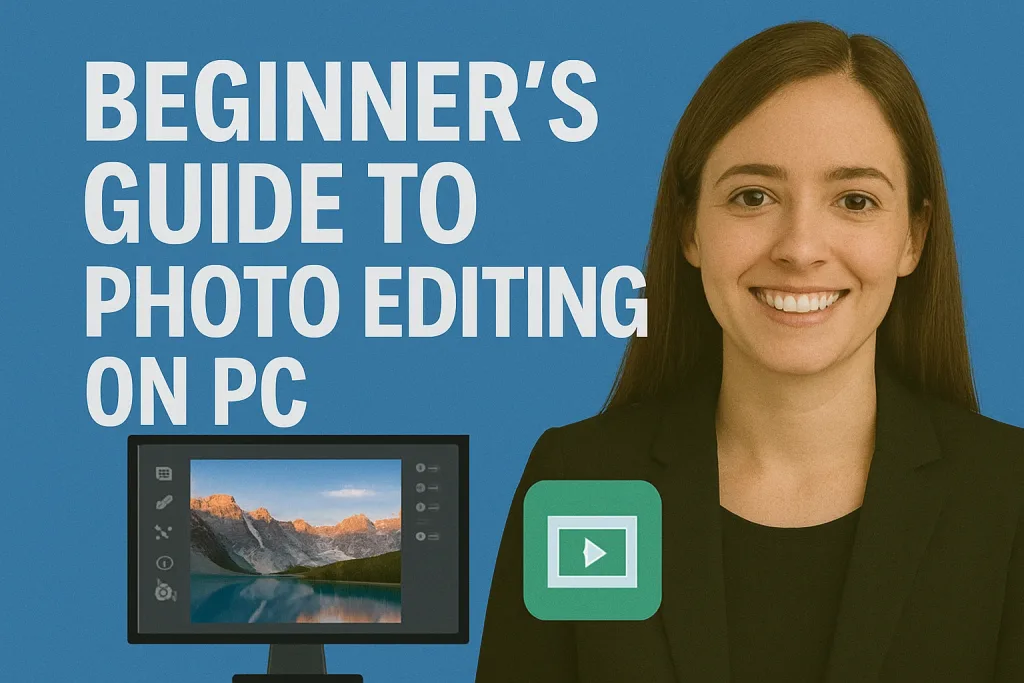
Photo editing has become an essential skill in today’s digital world. Whether you want to enhance your personal photos, create stunning visuals for social media, or start a career in photography, learning how to edit photos on a PC is the perfect starting point.
Unlike mobile apps, PC photo editing software offers more precise controls, advanced features, and greater flexibility, allowing you to turn ordinary photos into professional-looking images.
This beginner’s guide will walk you through everything you need to know to get started choosing the right software, understanding basic editing tools, and applying simple techniques to improve your photos.
By the end of this guide, you’ll have the confidence to start editing your own photos, even if you have no prior experience.
Table of Contents
Why Edit Photos on a PC?
Editing photos on a PC offers several advantages over mobile devices, especially for beginners who want to develop solid photo editing skills:
- More Powerful Tools
PC software provides advanced features that mobile apps often lack, such as layers, precise masking, and detailed color correction. These tools give you full control over every aspect of your photo. - Greater Precision
Using a mouse or a graphics tablet on a PC allows for more accurate edits, whether you’re retouching a portrait or adjusting fine details in a landscape image. - Better Performance
PCs can handle larger files and high-resolution images more efficiently, which is essential when working with RAW files or multiple layers. - Flexible Workflow
PC software supports a wide variety of file formats and integrates with other creative tools, making it easier to move from editing to designing or printing. - Learning Foundation
Starting on a PC builds a strong foundation for more advanced photo editing. Skills like layer management, precise color adjustments, and photo retouching translate easily to professional workflows.
By editing on a PC, beginners gain access to tools and features that help them create higher-quality images and learn the fundamentals of photo editing effectively.
Choosing the Right Photo Editing Software
Selecting the right software is one of the first and most important steps for beginners in photo editing. The right tool can make learning easier and help you achieve professional-looking results faster.
1. Free vs. Paid Options
- Free Software: Great for beginners who want to experiment without investing money. Examples include GIMP, Paint.NET, and Photopea (online). They offer basic to intermediate editing tools suitable for learning.
- Paid Software: Offers more advanced features, better performance, and professional support. Popular choices include Adobe Photoshop, Affinity Photo, and Corel PaintShop Pro. These are ideal if you want to pursue photo editing seriously.
2. Factors to Consider
- Ease of Use: Look for software with a beginner-friendly interface. Some programs have steeper learning curves, while others are more intuitive.
- Features: Ensure the software has essential tools like cropping, color correction, layers, filters, and retouching capabilities.
- System Requirements: Check if your PC meets the software’s requirements to avoid performance issues.
3. Recommended Software for Beginners
- GIMP: Free, open-source, and highly versatile. Great for learning the basics and experimenting with advanced tools.
- Paint.NET: Lightweight, simple, and perfect for basic edits and enhancements.
- Photopea: Browser-based, no installation needed, and closely resembles Photoshop in layout and functionality.
- Adobe Photoshop Elements: Paid but simpler than full Photoshop, ideal for learning photo editing without overwhelming features.
Choosing the right software sets the foundation for your photo editing journey. Start simple, master the basics, and gradually explore more advanced tools as your skills grow.
Understanding Basic Photo Editing Tools
Before diving into photo editing, it’s important for beginners to understand the basic tools that most PC software offers. These tools help you correct, enhance, and creatively improve your images.
1. Crop, Rotate, and Resize
- Crop: Removes unwanted parts of a photo to improve composition.
- Rotate/Flip: Adjusts the angle or orientation of your image.
- Resize: Changes the dimensions of your photo without affecting its quality too much.
2. Exposure, Brightness, and Contrast
- Exposure: Controls how light or dark your photo appears.
- Brightness: Adjusts the overall light in your image.
- Contrast: Increases or decreases the difference between dark and light areas, making your photo pop or appear softer.
3. Color Adjustments
- Saturation: Makes colors more vibrant or muted.
- Hue: Changes the overall color tone of your photo.
- Vibrance: Adjusts the intensity of more subtle colors while protecting skin tones.
4. Basic Retouching Tools
- Spot Healing/Healing Brush: Removes small blemishes or imperfections.
- Clone Stamp: Copies parts of an image to cover unwanted areas.
- Red-Eye Removal: Corrects red eyes in photos taken with flash.
5. Filters and Presets
- Apply ready-made effects to instantly enhance your photo.
- Beginners can use these to experiment and learn how adjustments affect the image.
Understanding these basic tools will give you the confidence to start editing your first photo. Practice using each tool to see how small changes can dramatically improve your images.
Step-by-Step Guide for Editing Your First Photo
Editing your first photo on a PC can feel overwhelming, but by following these simple steps, you’ll gain confidence quickly.
Step 1: Import Your Photo
- Open your chosen photo editing software.
- Use the “Open” or “Import” option to load the image you want to edit.
- Make sure you work on a copy of the original file to preserve it.
Step 2: Crop and Straighten
- Use the Crop tool to remove unnecessary parts of your photo.
- Straighten the image if the horizon or main subject appears tilted.
Step 3: Adjust Brightness and Contrast
- Start with basic corrections: adjust brightness to lighten or darken the image.
- Modify contrast to make the details stand out more clearly.
Step 4: Correct Colors
- Use saturation and vibrance to make colors pop.
- Adjust hue or white balance if the photo looks too warm or too cool.
Step 5: Basic Retouching
- Remove small blemishes using spot healing or the clone tool.
- Fix any red-eye or minor imperfections.
Step 6: Apply Filters or Presets (Optional)
- Try out filters to quickly enhance the look of your photo.
- Avoid overusing filters; aim for natural and balanced results.
Step 7: Save and Export Your Photo
- Save your work in the software’s native format first (e.g., PSD for Photoshop).
- Export a copy in a standard format like JPEG or PNG for sharing online.
Following these steps, even beginners can transform a simple photo into a polished, eye-catching image. The key is to practice and experiment with each tool gradually.
Using Filters and Presets
Filters and presets are great tools for beginners because they allow you to enhance photos quickly without manually adjusting every setting. They can save time while giving your images a professional look.
1. What Are Filters and Presets?
- Filters: Pre-made effects that change the overall look of your photo, such as adding warmth, cool tones, or vintage styles.
- Presets: Saved settings that adjust multiple aspects of a photo at once, including exposure, color, and contrast.
2. Benefits for Beginners
- Quickly improve photo quality without advanced knowledge.
- Learn how different adjustments affect your images by studying applied filters.
- Maintain consistency in style when editing multiple photos.
3. Tips for Using Filters and Presets
- Start Subtle: Apply filters lightly to avoid over-editing.
- Adjust Manually: Most software lets you tweak filter intensity—fine-tune brightness, contrast, or saturation after applying a filter.
- Experiment: Test different filters and presets to see what works best for each photo.
- Combine Techniques: Use filters along with manual adjustments for a balanced, polished look.
4. Recommended Sources for Beginners
- Many photo editing apps and PC software offer built-in filters and presets.
- Online communities and websites provide free beginner-friendly presets compatible with popular software.
Filters and presets are excellent tools for beginners to enhance creativity and produce visually appealing photos while learning the basics of editing.
Common Mistakes Beginners Make
When starting out in photo editing on a PC, it’s easy to make mistakes that can affect the quality of your images. Knowing these common pitfalls will help you improve faster.
1. Over-Editing
- Applying too much contrast, saturation, or filters can make photos look unnatural.
- Tip: Aim for subtle adjustments and frequently compare your edits to the original photo.
2. Ignoring Image Resolution
- Enlarging a low-resolution image can make it appear pixelated or blurry.
- Tip: Always check your photo’s resolution and avoid excessive resizing.
3. Not Keeping a Backup of the Original File
- Editing directly on the original photo can lead to permanent mistakes.
- Tip: Save a copy of the original image before starting any edits.
4. Skipping Basic Adjustments
- Beginners often jump straight to filters without correcting exposure, color, or composition first.
- Tip: Always start with foundational edits—crop, straighten, adjust brightness and contrast—before applying creative effects.
5. Relying Solely on Presets or Filters
- Overusing presets can make photos look generic and unoriginal.
- Tip: Use presets as a starting point and fine-tune adjustments manually.
6. Ignoring Learning and Practice
- Expecting perfect results immediately can be frustrating.
- Tip: Experiment with different tools, watch tutorials, and practice regularly to build your skills.
By avoiding these mistakes, beginners can improve their editing workflow, produce higher-quality photos, and develop confidence in their photo editing abilities.
Tips to Improve Your Photo Editing Skills
Improving your photo editing skills takes time and practice. These tips will help beginners learn faster and achieve better results:
1. Practice Regularly
- The more you edit, the more comfortable you become with tools and techniques.
- Start with simple photos and gradually try more complex edits.
2. Study Tutorials and Courses
- Online tutorials, YouTube videos, and beginner courses can teach new techniques.
- Follow step-by-step guides to understand how professionals approach editing.
3. Experiment with Tools
- Don’t be afraid to try new tools and effects.
- Experimentation helps you learn how different adjustments affect your images.
4. Analyze Other Photos
- Study professional photos or social media edits to understand composition, lighting, and color use.
- Try to replicate techniques on your own photos for practice.
5. Start with Simple Projects
- Focus on basic corrections first before attempting advanced retouching.
- Gradually introduce layers, masks, and advanced color adjustments as you gain confidence.
6. Get Feedback
- Share your edits with friends or online communities and ask for constructive criticism.
- Feedback helps you spot areas for improvement that you might miss on your own.
7. Organize Your Workflow
- Keep your files organized, use layers, and name your edits clearly.
- A clean workflow saves time and makes revisiting or improving edits easier.
By following these tips, beginners can steadily improve their skills, gain confidence, and create more polished and professional-looking photos.
Conclusion
Photo editing on a PC is an exciting skill that opens up countless creative possibilities. By understanding the basics choosing the right software, learning essential tools, and following simple editing steps beginners can quickly start enhancing their photos with confidence.
Remember to practice regularly, experiment with filters and presets, and avoid common mistakes like over-editing or neglecting the original file. With patience and consistent effort, you can develop your skills and create professional-looking images that stand out.
Frequently Asked Questions (FAQ)
1. Can I edit RAW photos as a beginner?
Yes! RAW files contain more data than JPEGs, allowing better control over exposure, color, and detail. Some beginner-friendly software like Adobe Photoshop Elements or GIMP supports RAW editing.
2. How do I make my edits look natural?
Avoid over-editing. Use subtle adjustments, balance colors, and frequently compare your edited image with the original to ensure a realistic look.
3. What PC specifications do I need for photo editing?
For basic photo editing, a mid-range PC with at least 8GB RAM, a decent processor, and enough storage is sufficient. For advanced software like Photoshop with large RAW files, 16GB RAM or more is recommended.
4. Should I use free or paid software as a beginner?
Start with free software like GIMP or Photopea to learn the basics. Once comfortable, consider paid software for more advanced features and professional-quality results.
5. How can I avoid losing my work?
Always save a copy of the original photo before editing. Work in layers if the software allows it, and save your project in the software’s native format before exporting the final version.
6. How long does it take to become good at photo editing?
It depends on practice and consistency. Regularly editing photos, studying tutorials, and experimenting with tools can help beginners see noticeable improvement within a few weeks.