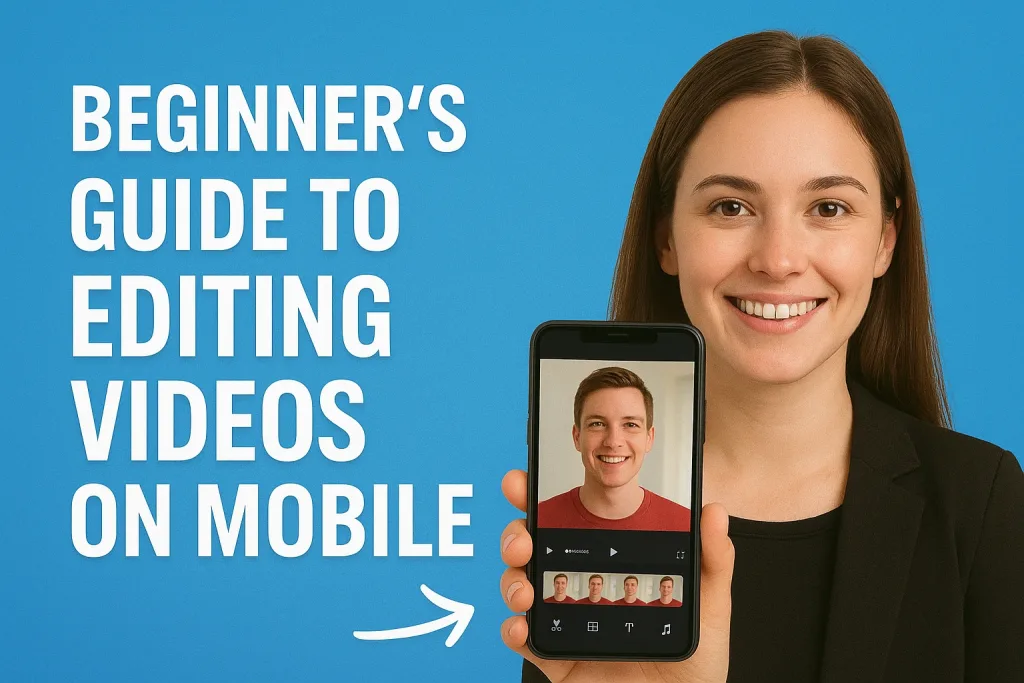
In today’s digital world, creating and sharing videos has become easier than ever. With just a smartphone and the right apps, you can turn simple clips into polished videos without needing expensive software or a powerful computer.
Mobile video editing allows you to edit anywhere, anytime, making it perfect for beginners who want to learn at their own pace.
Table of Contents
In this guide, we’ll walk you step by step through the basics of mobile video editing. You’ll learn how to choose the right app, edit clips, add effects, and share your videos online. By the end, even if you’ve never edited a video before, you’ll feel confident creating your first mobile masterpiece.
Why Mobile Video Editing is Popular
Mobile video editing has grown rapidly in popularity, and there are several reasons why beginners and professionals alike love it:
- Convenience on the Go
You don’t need a computer or a complicated setup. With a smartphone, you can record, edit, and share videos anytime, anywhere. Whether you’re traveling, at home, or hanging out with friends, your editing tools are always in your pocket. - Cost-Effective
Many mobile editing apps are free or affordable, making it easy for beginners to start without investing in expensive software. Even premium apps are often cheaper than desktop alternatives, giving you powerful editing features at a fraction of the cost. - Easy Sharing on Social Media
Mobile editing apps are designed to make sharing simple. You can directly upload your finished videos to Instagram, TikTok, YouTube, or Facebook without converting formats or transferring files between devices. - User-Friendly Interfaces
Most mobile apps are beginner-friendly, with intuitive timelines, drag-and-drop editing, and easy-to-use effects. You don’t need to be a tech expert to create professional-looking videos. - Quick Learning Curve
With mobile apps, you can experiment and learn by doing. Beginners can see immediate results, which makes the learning process faster and more enjoyable.
Mobile video editing has opened doors for creators of all ages and skill levels. Whether you want to make short fun clips, tutorials, or even mini movies, your smartphone is all you need to get started.
Choosing the Right Mobile Video Editing App
Picking the right app is one of the most important steps for beginners. The right mobile video editing app can make the learning process easier and help you create professional-looking videos quickly. Here’s what to consider:
1. Free vs Paid Apps
- Free apps are perfect for beginners who want to try editing without spending money. Many free apps have basic editing tools, transitions, and effects.
- Paid apps usually offer more advanced features like no watermarks, more effects, higher export quality, and extra customization options.
2. User-Friendly Interface
Look for apps with an intuitive interface. Beginner-friendly apps often have:
- Drag-and-drop timelines
- Clear buttons for trimming, splitting, and adding effects
- Simple navigation menus
3. Key Features to Look For
Even as a beginner, you want an app that allows you to:
- Trim and cut clips easily
- Add music, text, and transitions
- Adjust video speed (slow motion or fast-forward)
- Apply filters and basic color corrections
4. Popular Beginner-Friendly Apps
Here are some mobile video editing apps that are great for beginners:
- CapCut – Free, lots of templates, easy-to-use effects
- InShot – Great for trimming, adding music, and social media videos
- VN Video Editor – Intuitive interface, supports multi-layer editing
- KineMaster – Powerful features, slightly more advanced, but beginner-friendly
5. Platform Compatibility
Make sure the app works on your device. Most apps are available on Android and iOS, but some features may differ depending on your phone.
Choosing the right app can make your editing journey smooth and enjoyable. Start simple, explore the tools, and gradually try more advanced features as you gain confidence.
Preparing Your Videos for Editing
Before you start editing, it’s important to organize your video clips and make sure they’re ready for a smooth editing process. Proper preparation saves time and helps your final video look more professional.
1. Organize Your Clips
- Sort by topic or scene: If you shot multiple videos, group them by theme or location.
- Rename files: Give clips easy-to-remember names like “Intro,” “Interview,” or “Scene 1.”
- Create a folder: Keep all your video files, music, and images in one place to avoid confusion.
2. Check Video Quality
- Ensure your clips are clear and stable.
- Avoid videos that are too dark, blurry, or shaky. If possible, reshoot low quality footage.
3. Plan Your Video
- Storyboarding: Even a simple plan of what order your clips will go in helps.
- Decide the purpose: Are you making a tutorial, vlog, or fun social media clip? Knowing this will guide your editing choices.
4. Shooting Tips for Better Footage
Even before editing, a few simple shooting tips make a big difference:
- Lighting: Shoot in well-lit areas or use natural light. Avoid backlighting.
- Stability: Use a tripod or place your phone on a steady surface to prevent shaky clips.
- Composition: Frame your subjects well; keep the main subject in focus and avoid cluttered backgrounds.
- Orientation: Decide whether your video will be vertical (for TikTok/Instagram) or horizontal (for YouTube).
5. Video Formats and Resolution
- Most mobile apps support standard formats like MP4 and MOV.
- Record in the highest resolution your phone allows for better editing flexibility, but balance it with storage limits.
By preparing your videos properly, you make editing faster, smoother, and more enjoyable. Well-organized clips and good-quality footage form the foundation of any great video.
Basic Editing Techniques for Beginners
Once your videos are organized and ready, it’s time to start editing. As a beginner, focus on learning these fundamental techniques—they form the backbone of every good video.
1. Trimming and Cutting Clips
- Trimming removes unnecessary parts at the start or end of a clip.
- Cutting splits a clip into smaller sections so you can rearrange or remove parts you don’t want.
- Most apps let you drag handles on the timeline to trim or use a “split” tool to cut.
2. Rearranging Clips
- Place your clips in the order that tells your story best.
- Drag and drop clips on the timeline to change the sequence.
- Preview your video after rearranging to make sure it flows naturally.
3. Adding Transitions
- Transitions are visual effects between clips (like fade, slide, or dissolve).
- Use them sparingly—too many can be distracting.
- Simple fades or cross-dissolves usually work best for beginners.
4. Adjusting Video Speed
- Speed up clips for fast action or time-lapse effects.
- Slow down clips for dramatic moments or slow-motion effects.
- Ensure the speed changes match the mood and pacing of your video.
5. Basic Audio Editing
- Adjust the volume of your clips so dialogue or important sounds are clear.
- Remove background noise if your app allows it.
- Add background music to make your video more engaging, but keep it balanced so it doesn’t overpower speech.
6. Preview Your Edits Often
- Watch your video frequently as you edit.
- Make small adjustments rather than waiting until the end to fix everything.
Mastering these basic techniques gives you the confidence to start creating your first polished videos. Don’t worry about perfection practice makes editing easier and more fun over time.
Enhancing Your Videos
Once you’ve arranged your clips and handled the basic edits, it’s time to make your video more engaging. Enhancements like music, text, and effects can transform simple footage into a polished video.
1. Adding Background Music and Sound Effects
- Music sets the tone and mood of your video.
- Most apps allow you to add tracks from their library or upload your own.
- Keep the volume balanced so it doesn’t overpower dialogue.
- Sound effects (like clicks, swooshes, or applause) make your video more lively and professional.
2. Using Text and Captions
- Add titles, subtitles, or captions to highlight important points.
- Make sure text is readable: choose clear fonts, appropriate sizes, and contrasting colors.
- Keep text on screen long enough for viewers to read comfortably.
3. Applying Filters and Color Corrections
- Filters can instantly change the look and feel of your video.
- Adjust brightness, contrast, saturation, and shadows to improve visual quality.
- Avoid overdoing it subtle adjustments often look more professional.
4. Adding Simple Visual Effects
- Use effects like zoom-ins, pan shots, or slow-motion for emphasis.
- Transitions between scenes can also act as visual effects.
- Stick to simple effects at first; too many can distract from your content.
5. Layering Clips and Media
- Some apps let you overlay videos, images, or stickers on your main clip.
- Use overlays to add fun elements, logos, or additional footage without cluttering the main video.
6. Preview and Fine-Tune
- Always watch your video after adding enhancements.
- Check for timing, consistency, and overall flow.
- Make small adjustments to music, effects, or text for a smoother final video.
Enhancing your videos makes them more visually appealing, engaging, and enjoyable to watch. Experiment with these features gradually and see how small changes can make a big difference.
Common Mistakes to Avoid
As a beginner, it’s normal to make mistakes while editing. Knowing what to avoid can save time and help your videos look more professional.
1. Overusing Effects and Transitions
- Adding too many filters, transitions, or visual effects can distract viewers.
- Keep it simple use effects only when they enhance your story.
2. Ignoring Audio Quality
- Poor audio can ruin even a great-looking video.
- Avoid background noise, abrupt volume changes, and overly loud music.
- Make sure dialogue or important sounds are always clear.
3. Long, Unedited Clips
- Leaving long, uncut clips can make your video boring.
- Trim unnecessary parts to keep your video engaging and concise.
4. Poor Text Placement and Readability
- Text that’s too small, too fast, or placed over busy backgrounds is hard to read.
- Use clear fonts, contrasting colors, and sufficient on-screen time.
5. Not Considering Video Orientation
- Vertical videos are best for TikTok and Instagram Reels, while horizontal videos work for YouTube.
- Uploading in the wrong orientation can crop or distort your footage.
6. Skipping Previewing Your Video
- Always watch your video before exporting.
- This helps catch mistakes in timing, transitions, or audio balance.
7. Rushing the Editing Process
- Editing takes time, especially for beginners.
- Don’t try to finish in one sitting take breaks and review your work with fresh eyes.
By avoiding these common mistakes, you’ll create videos that look polished, professional, and enjoyable to watch.
Exporting and Sharing Your Videos
After editing and enhancing your video, the final step is to export it and share it with your audience. Doing this correctly ensures your video looks great on any platform.
1. Choosing the Right Resolution
- Higher resolutions (1080p or 4K) look sharper and more professional.
- If you’re sharing on social media, 1080p is usually enough.
- Higher resolution files are larger, so consider your device’s storage and upload speed.
2. Selecting the Video Format
- Most mobile apps export videos in MP4, a format widely supported across platforms.
- Some apps also offer MOV or other formats, but MP4 is usually the safest choice.
3. Adjusting Export Settings
- Check your app for settings like frame rate, bitrate, and quality.
- For social media, standard settings (30fps, medium-high quality) usually work best.
- Avoid compressing too much, as it can reduce video clarity.
4. Sharing on Social Media
- Export directly to apps like TikTok, Instagram, YouTube, or Facebook when possible.
- For platforms with specific requirements, make sure your video orientation (vertical/horizontal) and duration match.
- Use clear titles, descriptions, and tags to help your video reach more viewers.
5. Backup Your Video
- Save a copy on your device or cloud storage.
- This allows you to re-edit or share it later without losing quality.
Proper exporting and sharing ensure your video looks professional, reaches your audience effectively, and maintains high quality across different platforms.
Tips to Improve Your Editing Skills
Editing videos is a skill that gets better with practice. Here are some tips to help you grow as a mobile video editor:
1. Practice Regularly
- The more you edit, the more comfortable you’ll become with the tools and techniques.
- Start with small projects like short clips or daily vlogs to build confidence.
2. Learn from Tutorials
- Watch tutorials on YouTube or within your editing app to discover new features.
- Follow step-by-step guides to understand how professional editors achieve certain effects.
3. Experiment with Styles
- Try different transitions, filters, and music to see what works best for your videos.
- Don’t be afraid to make mistakes they’re part of the learning process.
4. Analyze Other Videos
- Observe how popular creators structure their videos, use effects, and pace their edits.
- Take notes on what you like and try applying similar techniques in your own videos.
5. Start Simple, Then Gradually Add Complexity
- Focus on mastering basic cuts, transitions, and audio editing first.
- As you gain confidence, explore advanced features like multi layer editing, overlays, and color grading.
6. Ask for Feedback
- Share your videos with friends or online communities to get constructive feedback.
- Learning how others perceive your edits helps you improve faster.
7. Stay Updated
- Mobile editing apps often release new features and updates.
- Keep your apps updated and explore new tools to expand your editing capabilities.
Consistent practice, experimentation, and learning from others will help you grow from a beginner to a confident mobile video editor over time.
Conclusion
By following this guide, you’ve learned how to choose the right app, organize your clips, perform basic edits, enhance your videos with music and effects, and share your final creations online.
Remember, the key to becoming a great video editor is practice, experimentation, and patience. Start with small projects, try new features, and don’t be afraid to make mistakes they are part of the learning process.
Now it’s your turn! Grab your smartphone, open a video editing app, and start creating your first video. With every edit, you’ll improve, and soon you’ll be confident enough to produce videos that look polished, engaging, and fun to watch.
Frequently Asked Questions (FAQ)
1. What is the best free mobile video editing app for beginners?
Apps like CapCut, InShot, and VN Video Editor are highly recommended. They are easy to use and include most basic editing features without cost.
2. Can I edit 4K videos on mobile?
Yes, many modern smartphones and apps support 4K editing. However, higher resolution videos require more storage and can slow down editing on older devices.
3. Do I need special skills to start editing?
No! Mobile video editing apps are designed to be beginner friendly. With practice, anyone can learn basic editing techniques quickly.
4. How can I improve my video quality on mobile?
Use good lighting while recording, stabilize your shots, and adjust brightness, contrast, and color in your editing app.
5. How do I add music legally to my videos?
Use music provided by your app’s library, royalty-free tracks, or licensed music. Avoid using copyrighted songs without permission to prevent video removal.