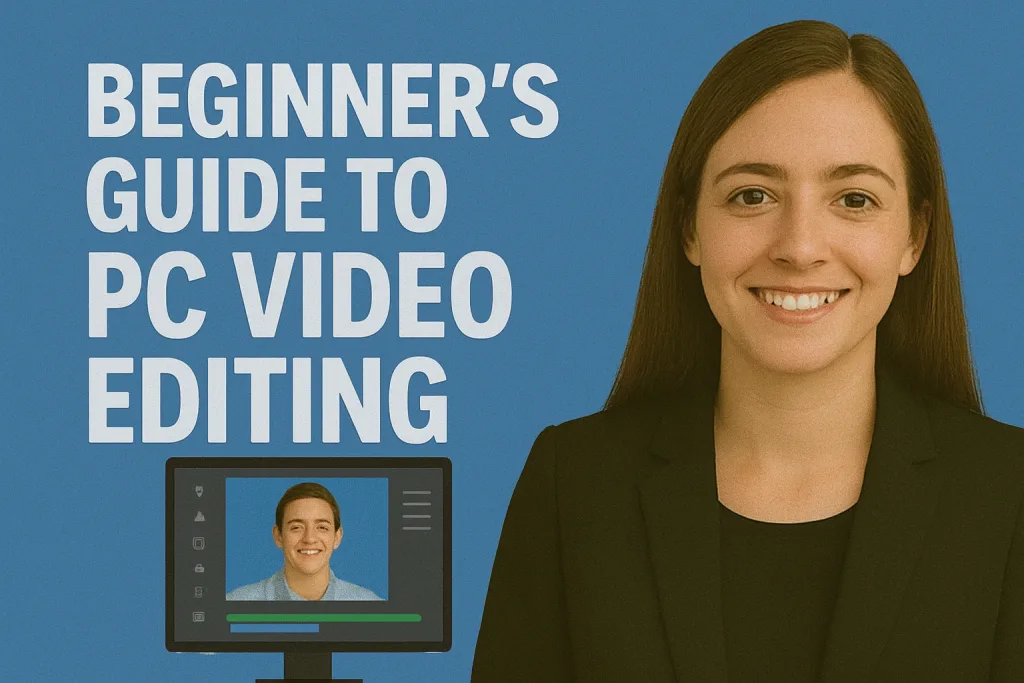
Video content has become one of the most powerful ways to communicate, entertain, and educate in today’s digital world. Whether you want to create YouTube videos, short films, tutorials, or personal vlogs, learning how to edit videos on a PC can help you transform raw footage into professional-looking content.
PC video editing offers more flexibility and advanced features compared to mobile or online editors. With the right tools and techniques, even beginners can create polished videos with smooth transitions, clear audio, and engaging effects.
In this guide, you will learn everything a beginner needs to get started with PC video editing from choosing the right software to understanding basic editing techniques, working with audio, applying effects, and exporting your final video.
Table of Contents
Understanding Video Editing Basics
Before diving into editing, it’s important to understand the fundamentals of video editing. This knowledge will make your workflow smoother and help you create better videos from the start.
What is Video Editing?
Video editing is the process of arranging and modifying video clips, audio, and effects to create a final polished video. It involves cutting unnecessary footage, adding transitions, adjusting colors, and syncing audio to tell a compelling story.
Common Video Editing Terms
- Timeline: The main workspace where you arrange video clips, audio tracks, and effects in sequence.
- Cut/Trim: Removing unwanted parts of a clip or shortening it to fit the story.
- Transition: Effects that smoothly move from one clip to another, like fades or wipes.
- Keyframes: Markers that define how effects or animations change over time.
- Rendering: The process of exporting your edited video into a playable format.
Linear vs. Non-Linear Editing
- Linear Editing: Editing clips in a fixed sequence, often used in older tape-based systems.
- Non-Linear Editing (NLE): Modern PC editing where you can edit clips in any order, move them around freely, and make changes without affecting the original files. Most PC software today uses NLE systems.
Understanding these basics gives you a strong foundation to start editing confidently and helps you avoid confusion when using video editing software.
Choosing the Right PC Video Editing Software
Choosing the right video editing software is a crucial step for beginners. The right tool will make learning easier, speed up your workflow, and give you access to essential editing features.
Free vs. Paid Software
- Free Software: Ideal for beginners who want to experiment without investing money. Free editors often have essential tools like trimming, transitions, and basic effects. Examples include DaVinci Resolve (Free version), Shotcut, and OpenShot.
- Paid Software: Offers advanced features like multi-camera editing, motion graphics, and professional color grading. Popular options include Adobe Premiere Pro, Final Cut Pro (Mac only), and Filmora.
Recommended Beginner-Friendly Software
- DaVinci Resolve (Free & Paid Versions) – Excellent for beginners and professionals; includes editing, color correction, and audio tools.
- Shotcut – Open-source and lightweight, suitable for simple video projects.
- OpenShot – Easy to use with drag-and-drop functionality and basic editing features.
- Filmora – Beginner-friendly with built-in effects, transitions, and tutorials.
Factors to Consider When Choosing Software
- Ease of Use: Look for a clean interface and intuitive tools to avoid feeling overwhelmed.
- System Requirements: Make sure your PC meets the software’s minimum requirements to run smoothly.
- Features: Prioritize the features you’ll need most, such as trimming, transitions, text, and audio editing.
- Support & Tutorials: Access to online guides and tutorials is helpful for beginners.
Choosing the right software will set the stage for a smoother learning experience and allow you to focus on developing your editing skills rather than struggling with complicated tools.
Preparing Your Videos for Editing
Before you start editing, proper preparation can save time, reduce frustration, and ensure a smoother editing process. Organizing your files and understanding video formats are key steps for beginners.
Organize Your Video Files
- Create a Folder Structure: Keep your project organized by creating separate folders for raw footage, audio, images, and exported videos.
- Name Your Files Clearly: Use descriptive names like
Intro_Clip.mp4orInterview_Audio.wavto quickly identify files. - Back Up Your Files: Always keep a copy of your original footage in case something goes wrong during editing.
Understand Video Formats and Resolutions
- Common Video Formats: MP4, MOV, AVI, and WMV are widely supported by most video editing software. MP4 is recommended for beginners due to its balance of quality and file size.
- Resolution: Know the resolution of your footage (1080p, 4K, etc.) and match it with your project settings to maintain video quality.
- Frame Rate: Keep your video’s frame rate consistent (commonly 24fps, 30fps, or 60fps) to avoid playback issues.
Prepare Assets for a Smooth Workflow
- Trim Unnecessary Footage: Remove unusable clips before importing to save time.
- Check Audio Quality: Ensure your audio files are clear and free of background noise.
- Collect Additional Assets: Gather music, sound effects, and graphics you plan to use during editing.
By preparing your videos and assets properly, you create a strong foundation for editing. This preparation ensures a smoother workflow and allows you to focus on being creative rather than solving technical issues.
Basic Video Editing Techniques
Once your videos and assets are prepared, it’s time to learn the fundamental editing techniques that every beginner should master. These steps will help you create polished videos without feeling overwhelmed.
Importing Footage
- Open your chosen video editing software and create a new project.
- Import your video clips, audio files, and images into the media library.
- Organize your clips in the library for easy access during editing.
Cutting, Trimming, and Splitting Clips
- Cutting: Remove unwanted parts of a video clip to keep only the useful sections.
- Trimming: Shorten the beginning or end of a clip for better timing.
- Splitting: Divide a clip into multiple segments to insert effects, transitions, or text.
Adding Transitions
- Transitions help your video flow smoothly from one clip to another.
- Common beginner-friendly transitions include fade in/out, cross dissolve, and wipe.
- Avoid overusing transitions; simple cuts often look more professional.
Inserting Text, Titles, and Captions
- Use text for titles, subtitles, or to highlight important points.
- Choose readable fonts and appropriate sizes.
- Position text so it does not cover essential parts of the video.
Arranging Clips on the Timeline
- Drag and drop clips in the desired order on the timeline.
- Ensure continuity and logical sequence for storytelling.
- Keep video and audio tracks organized to avoid confusion.
By mastering these basic techniques, beginners can confidently start assembling their videos and gradually explore more advanced editing features as they gain experience.
Working with Audio
Audio is a crucial part of video editing, as poor sound quality can make even visually stunning videos feel unprofessional. Learning how to handle audio properly will greatly enhance your videos.
Adding Background Music
- Import music tracks into your project and place them on an audio track in the timeline.
- Ensure the music complements the mood and pacing of your video.
- Adjust the music volume so it doesn’t overpower dialogue or narration.
Adjusting Volume Levels
- Use volume controls to balance audio levels across different clips.
- Normalize audio to ensure consistent loudness.
- Fade audio in and out at the beginning and end of clips for smooth transitions.
Basic Audio Effects
- Fade In/Out: Gradually increase or decrease volume at the start or end of a clip.
- Noise Reduction: Reduce background noise to improve clarity, especially in dialogue clips.
- Equalization (EQ): Adjust bass, mid, and treble frequencies to enhance sound quality.
Syncing Audio with Video
- Make sure dialogue, sound effects, and music align perfectly with video actions.
- Scrub through the timeline and adjust clips frame by frame if necessary.
Proper audio management ensures your video feels professional and engaging. Even simple adjustments like volume balancing and adding background music can significantly improve the overall viewer experience.
Applying Effects and Filters
Visual effects and filters can enhance your video and give it a polished, professional look. For beginners, using them subtly is key to maintaining quality without overwhelming the viewer.
Basic Color Correction
- Adjust brightness, contrast, and saturation to improve the overall look of your video.
- Correct any color imbalance caused by lighting issues during recording.
- Use color correction tools to make your footage consistent across clips.
Using Filters
- Filters can quickly change the mood or style of your video, such as adding a vintage, cinematic, or vibrant look.
- Avoid applying too many filters at once; subtlety usually looks more professional.
- Preview filters on the entire clip before finalizing, as they may look different on various screens.
Adding Visual Effects
- Basic effects like slow motion, zoom, or pan can make your video more engaging.
- Effects should support your story, not distract from it.
- Experiment with transitions and motion effects sparingly to maintain a clean look.
Tips for Beginners
- Stick to one or two effects per scene until you’re comfortable experimenting.
- Use software presets to save time and maintain consistency.
- Always preview your video after adding effects to ensure it looks natural.
Applying effects and filters correctly can make your videos visually appealing and professional. Remember, the goal is enhancement, not distraction.
Exporting Your Final Video
After completing your edits, exporting your video correctly ensures it looks great on any platform and maintains the quality you intended.
Choosing the Right Format
- MP4 is the most widely supported format for sharing videos online and on most devices.
- MOV is often used for higher-quality exports, especially on Mac systems.
- Match your format choice to where the video will be published.
Selecting Resolution and Frame Rate
- Keep your video resolution consistent with your project (e.g., 1080p for HD or 4K for ultra HD).
- Use the same frame rate as your source footage to prevent choppy playback.
- Common frame rates include 24fps (cinematic), 30fps (standard), and 60fps (smooth motion).
Adjusting Export Settings
- Bitrate: Higher bitrate improves quality but increases file size; choose a balance that fits your needs.
- Audio Settings: Ensure audio quality is set to at least 128 kbps for clear sound.
- Encoding: Most software uses H.264 codec for high-quality, compressed videos suitable for web and social media.
Tips for a Successful Export
- Preview your video before exporting to catch any mistakes.
- Export a short test clip first to check quality and compatibility.
- Save your project file separately in case you need to make changes later.
Proper exporting ensures that your video looks professional, plays smoothly across devices, and is ready to share with your audience.
Common Mistakes Beginners Make
Even with the best tools and preparation, beginners often make mistakes that can affect the quality of their videos. Recognizing these pitfalls early will help you improve faster.
Overusing Transitions and Effects
- Adding too many flashy transitions or effects can distract viewers.
- Keep it simple: use cuts and subtle transitions for a professional look.
Ignoring Audio Quality
- Poor audio can ruin an otherwise great video.
- Avoid using low-quality music or ignoring background noise in dialogue.
Not Backing Up Project Files
- Losing your project due to a crash or accidental deletion can be frustrating.
- Always save multiple copies and back up raw footage.
Skipping Tutorials or Learning Resources
- Trying to figure everything out without guidance can slow progress.
- Follow tutorials and practice step by step to learn efficiently.
Inconsistent Color and Lighting
- Different clips with varying brightness or color can look unprofessional.
- Use color correction to maintain consistency across your video.
Rushing the Editing Process
- Editing too quickly often leads to mistakes and overlooked details.
- Take time to review your video, make adjustments, and refine your work.
Avoiding these common mistakes will save you time, improve the quality of your videos, and make your editing journey more enjoyable.
Tips to Improve Your Video Editing Skills
Becoming a skilled video editor takes practice, patience, and continuous learning. Here are some actionable tips to help beginners improve quickly:
Practice with Small Projects
- Start with short videos to experiment with cuts, transitions, and effects.
- Focus on mastering basic techniques before tackling larger projects.
Watch Tutorials and Learn Shortcuts
- Online tutorials can teach new tricks and techniques efficiently.
- Learn keyboard shortcuts in your editing software to speed up your workflow.
Analyze Other Videos
- Study videos you like on YouTube or social media to understand editing styles.
- Pay attention to pacing, transitions, audio, and effects used.
Seek Feedback
- Share your videos with friends or online communities to get constructive criticism.
- Use feedback to identify areas for improvement.
Experiment and Be Creative
- Don’t be afraid to try new effects, color grading, or audio techniques.
- Creativity and experimentation often lead to unique and engaging videos.
Stay Updated
- Video editing software frequently releases new features and updates.
- Keep learning to take advantage of the latest tools and improvements.
By applying these tips consistently, beginners can steadily improve their skills, create higher-quality videos, and gain confidence in their editing abilities.
Conclusion
Video editing on a PC may seem overwhelming at first, but with the right tools, preparation, and practice, beginners can quickly start creating polished and professional-looking videos. By understanding the basics, choosing suitable software, preparing your footage, mastering essential editing techniques, and carefully handling audio and effects, you can bring your creative ideas to life.
Remember to avoid common mistakes, continuously practice, and seek feedback to steadily improve your skills. Start with small projects, experiment with your style, and don’t be afraid to try new techniques.
Take your first step today import your clips, start cutting, and begin transforming raw footage into engaging videos that capture attention and tell your story.
Frequently Asked Questions (FAQ)
1. What is the easiest PC video editing software for beginners?
For beginners, Filmora, OpenShot, and Shotcut are user-friendly and provide essential tools to start editing without being overwhelming. DaVinci Resolve is also great if you want more advanced features as you grow.
2. Can I edit 4K videos on a basic PC?
Editing 4K videos requires a reasonably powerful PC with sufficient RAM (at least 8GB), a good processor, and a dedicated graphics card. On lower-end PCs, you may experience lag, so consider working with lower-resolution proxies during editing.
3. How long does it take to learn basic video editing?
With consistent practice, beginners can learn the basics of video editing in 1–2 weeks, including cutting clips, adding transitions, and exporting videos. Mastering advanced techniques may take several months.
4. Do I need expensive software to make professional videos?
No. Many free or affordable programs, like DaVinci Resolve and Filmora, allow beginners to produce professional-quality videos. Paid software often offers advanced features, but beginners can achieve great results without them.