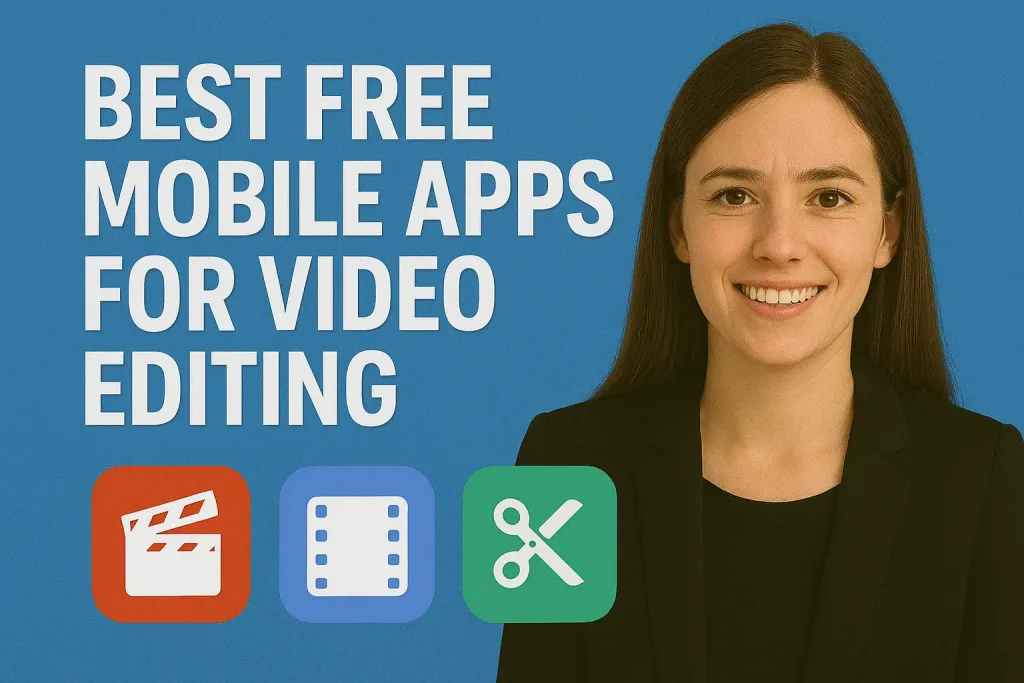
Video content is more popular than ever, whether it’s for YouTube, TikTok, Instagram, or personal projects. But not everyone wants to spend money on expensive editing software. That’s where free mobile video editing apps come in. These apps let you trim, cut, add music, apply filters, and even create professional-looking edits all from your smartphone.
In this article, we’ll explore the best free mobile apps for video editing, compare their features, and help you choose the right one based on your needs.
Table of Contents
Why Use Free Mobile Video Editing Apps?
Free mobile video editing apps have become the go-to choice for millions of creators, students, and business owners. Here’s why they’re so popular:
- Cost-Effective – You don’t need to invest in expensive desktop software to create professional-looking videos. Free apps give you powerful tools without the price tag.
- User-Friendly – Most mobile editing apps are designed with beginners in mind. With drag-and-drop features, simple timelines, and one-tap effects, editing becomes quick and easy.
- Portable Editing – Since these apps run on your smartphone or tablet, you can edit videos anytime, anywhere—no computer required.
- Social Media Ready – Free video editing apps often include pre-set sizes and templates for TikTok, Instagram Reels, YouTube Shorts, and more, making it easier to share your videos instantly.
- Constant Updates – Popular apps frequently release updates, adding new transitions, filters, and features that keep your content fresh.
Using free mobile apps is a smart way to start your video editing journey, test your creativity, and upgrade only if you feel the need for premium features later.
Key Features to Look for in a Free Video Editing App
Not all free video editing apps are created equal. Some offer basic tools for quick edits, while others pack in advanced features that rival professional software. Before downloading, here are the key features you should look for:
- Easy-to-Use Interface
- A clean layout and simple controls help beginners edit videos without confusion.
- Basic Editing Tools
- Cutting, trimming, merging, and splitting clips are must-have features for any app.
- Transitions and Effects
- Smooth transitions, filters, and visual effects can make your videos more engaging.
- Music and Audio Options
- Look for apps that allow you to add background music, voiceovers, or sound effects.
- Text and Stickers
- Adding captions, titles, or fun stickers makes your videos more interactive and social-media friendly.
- High-Quality Export
- Some apps limit export resolution. Aim for apps that support HD or 4K export without watermarks.
- Watermark Policy
- Many free apps add watermarks to your videos. Check if the app allows watermark-free exports.
- Platform Compatibility
- Make sure the app works smoothly on your device (Android or iOS) and supports your video format.
By focusing on these features, you’ll save time and ensure the app you choose can handle both simple edits and more advanced projects.
Best Free Mobile Apps for Video Editing
| App | Platform | Standout Free Features | Limitations / Caveats |
|---|---|---|---|
| CapCut | Android, iOS | Very popular among creators offers filters, transitions, effects; often doesn’t force watermarks in many regions; good export quality. Includes a royalty-free music library. Glance+2CapCut+2 | Some premium assets or effects may require in-app purchases. Exporting in very high quality (4K etc.) may be limited depending on device or region. |
| VN Video Editor | Android, iOS (also desktop in some versions) | Clean interface, multi-track timeline, free transitions & effects; many users report no watermark in standard use. Great for both beginners and more advanced editing (keyframes etc.). Reddit+3The Correct Choice+3Finchley+3 | Some advanced features or large preset packs may be locked; performance depends on hardware (older phones may lag). |
| InShot | Android, iOS | Very beginner-friendly; easy trimming, stickers, text overlays, speed adjustments; good for quick edits for social media. The Correct Choice+2Finchley+2 | Free version adds watermark and/or ads; some effects or filters are “premium.” |
| KineMaster | Android, iOS | Powerful features: multi-layer video/image/text, chroma key (green screen), precision trimming, good export options; many tools available even in free mode. PERFECT+2Glance+2 | Watermark in free version; to fully unlock everything usually need subscription. Also, more complex UI steeper learning curve for beginners. |
| iMovie | iOS | Very solid for iPhone / iPad users. Supports 4K, has good transitions, titles, voiceovers. Integration with Apple ecosystem makes things smooth. SaranSaro+1 | Only in Apple devices. Less flexible for advanced effects compared to others (e.g. fewer layers, fewer third-party assets). |
| PowerDirector | Android, iOS | Includes features like speed controls, transitions, effects; often praised for green screen, motion tracking, and somewhat powerful editing tools. Wondershare+1 | Free version has limitations (watermarks, ads, locked features). Heavy edits may slow down lower end devices. |
| YouCut | Android, iOS | Known for being “no watermark” in many versions; has basic editing (trim, merge, filters), speed adjustments, etc., with simple UI. Glance+1 | Some features are limited or require in-app purchases. Export resolution may be lower unless upgraded. |
Quick Recommendations
- For social media & short content (TikTok, Reels): CapCut, InShot, YouCut fast, easy, plenty of trendy effects.
- For more control / semi-pro edits: VN Video Editor, KineMaster, PowerDirector.
- For Apple users who want something stable & integrated: iMovie is a strong choice.
Comparison Table of Free Mobile Video Editing Apps
| App | Platform(s) | Watermark in Free Version? | Max Export Quality (Free) | Free Asset / Effect Access | Ease of Use (for Beginners) | Key Limitations in Free Version |
|---|---|---|---|---|---|---|
| CapCut | Android, iOS | Yes — Free versions/exported videos often include a watermark (sometimes at the outro or for certain templates). (capcut.com.in) | Up to 1080p under free plan; 4K export requires upgrade. (Genspark) | Good range of transitions, effects, etc. Many free resources; premium assets locked. (Opus) | High — interface is clean, intuitive, fast learning curve. (capcut.com.in) | Watermarks; some advanced filters / features require subscription; performance may degrade with heavy edits. (CapCut) |
| KineMaster | Android, iOS | Yes — Free version adds “Made with KineMaster” watermark. (kinemaster24.pro) | Up to 1080p in free; premium unlocks higher resolution & removes watermark. (Android Metro) | Basic effects, transitions, and audio tools available; many premium assets locked. (Android Metro) | Moderate — more tools means slight learning curve, but UI is fairly friendly. (Android Metro) | Watermark; ads; locked assets; some advanced features (e.g. chroma key, layering) limited unless paid. (Android Metro) |
| (Other apps like InShot / VN / PowerDirector, etc.) | Android, iOS | Varies — many also have watermarks in free versions or on certain templates. | Varies — often 720p or 1080p; 4K usually premium. | Some free effects; many extras are behind paywalls/in-app purchases. | Many are beginner-friendly, especially those targeted at social media editors. | Common limitations: watermark, limited export quality, ads, fewer features/assets, sometimes slower performance on older devices. |
How to Choose the Right App for You
With so many free video editing apps available, the best choice depends on your skill level, goals, and device. Here’s how to narrow it down:
- Consider Your Skill Level
- Beginners → Go for apps with a simple interface and one-tap editing options like InShot or CapCut.
- Intermediate/Advanced users → Choose feature-rich apps like VN Video Editor, KineMaster, or PowerDirector for more control.
- Think About Your Content Type
- Short-form social media videos (TikTok, Instagram Reels, YouTube Shorts) → Apps like CapCut and YouCut are optimized for quick, trendy edits.
- Long-form content (YouTube vlogs, tutorials, or projects) → Apps like VN and KineMaster provide advanced timelines and multi-layer editing.
- Check Device Compatibility
- iOS Users → iMovie is a strong built-in option, while CapCut and VN also perform smoothly on iPhones.
- Android Users → InShot, KineMaster, and PowerDirector work well across most devices.
- Review Watermark Policies
- If you want professional-looking videos without logos, choose apps like VN or YouCut, which often allow watermark-free exports.
- Look at Export Quality
- If you need HD or 4K exports, double-check the app’s free export limits. Some apps restrict this to premium versions.
- Test Multiple Apps
- Every creator’s style is different. Try two or three apps to see which feels most comfortable and offers the right balance of features for your projects.
Tips for Getting the Most Out of Free Apps
Free video editing apps can be surprisingly powerful if you know how to use them wisely. Here are some tips to maximize their potential without upgrading to premium:
- Use Royalty-Free Music
- Take advantage of built-in music libraries or explore free resources like YouTube Audio Library to avoid copyright issues.
- Learn Keyboard Shortcuts & Gestures
- Many apps support gestures or shortcuts (like two-finger split or drag-to-trim). Mastering these speeds up your workflow.
- Combine Multiple Apps
- Don’t limit yourself to one app. For example, you could cut clips in VN, add effects in CapCut, and finalize with InShot for text overlays.
- Explore Free Presets & Templates
- Many apps release free templates for TikTok, Instagram, and YouTube. These can save editing time and give your videos a professional look.
- Optimize Export Settings
- Always choose the highest resolution and bitrate your app allows (usually 1080p or higher) for crisp, platform-ready videos.
- Stay Updated
- Keep your app updated to get new transitions, effects, and bug fixes that improve performance.
- Avoid Over-Editing
- Too many filters, effects, or fast transitions can distract viewers. Keep it clean and professional unless the style calls for it.
By applying these tips, you can create videos that look polished and professional without spending a cent.
Common Limitations of Free Video Editing Apps
While free mobile editing apps are great for beginners and budget-conscious creators, they often come with certain restrictions. Knowing these limitations will help you set realistic expectations:
- Watermarks on Videos
- Many apps add a watermark or logo to exported videos. Some allow removal only through a paid upgrade.
- Limited Export Quality
- Free versions may restrict you to 720p or 1080p exports, while 4K is usually locked behind premium plans.
- Ads and In-App Purchases
- Expect banner ads, pop-ups, or limited free assets. Extra effects, templates, or music tracks often require payment.
- Storage and Performance Issues
- Editing high-resolution videos on a phone can quickly use up storage space and cause lag on older devices.
- Fewer Advanced Features
- Features like chroma key (green screen), motion tracking, or multi-layer timelines are usually restricted to paid plans.
- Music Copyright Restrictions
- While many apps include built-in tracks, using copyrighted music from outside sources can lead to takedowns on platforms like YouTube or Instagram.
- Limited Customization
- Free versions may have fewer fonts, transitions, and filters compared to premium subscriptions.
Despite these drawbacks, free apps are still powerful enough for most beginner and social media projects. If you outgrow them, you can always upgrade to a paid version or transition to desktop software.
Conclusion
Whether you’re a beginner just exploring video editing or a content creator producing social media clips, there’s an app suited to your needs.
CapCut and InShot are perfect for quick, stylish edits, VN Video Editor and KineMaster offer more advanced features, while iMovie is ideal for Apple users seeking a seamless experience. By understanding each app’s strengths, limitations, and unique features, you can choose the right tool to bring your creative vision to life.
Start experimenting with a few apps, apply the tips from this guide, and you’ll be editing like a pro in no time all from your mobile device.
Frequently Asked Questions (FAQ)
1. What is the best free video editing app without a watermark?
VN Video Editor and YouCut are popular free options that often allow watermark-free exports, unlike many others that add branding.
2. Which free video editing app is best for beginners?
InShot and CapCut are beginner-friendly, with simple interfaces and one-tap editing tools perfect for quick social media videos.
3. Can I edit 4K videos on free apps?
Some apps like iMovie (iOS) and VN support 4K exports for free, but many limit high-resolution exports to premium users.
4. Are free mobile video editing apps safe to use?
Yes, as long as you download from official app stores (Google Play Store or Apple App Store). Avoid third-party APKs to protect your device.
5. Which free video editor is best for YouTube videos?
VN, KineMaster, and Adobe Premiere Rush are great for YouTube content because they support longer videos and advanced features.
6. Can I add my own music to videos in free apps?
Yes, most apps allow you to import your own audio files. Some also provide royalty-free tracks, but always check copyright rules before uploading to social media.
7. Do free video editing apps work on both Android and iOS?
Many apps like CapCut, VN, InShot, and KineMaster are cross-platform. However, iMovie is exclusive to Apple devices.