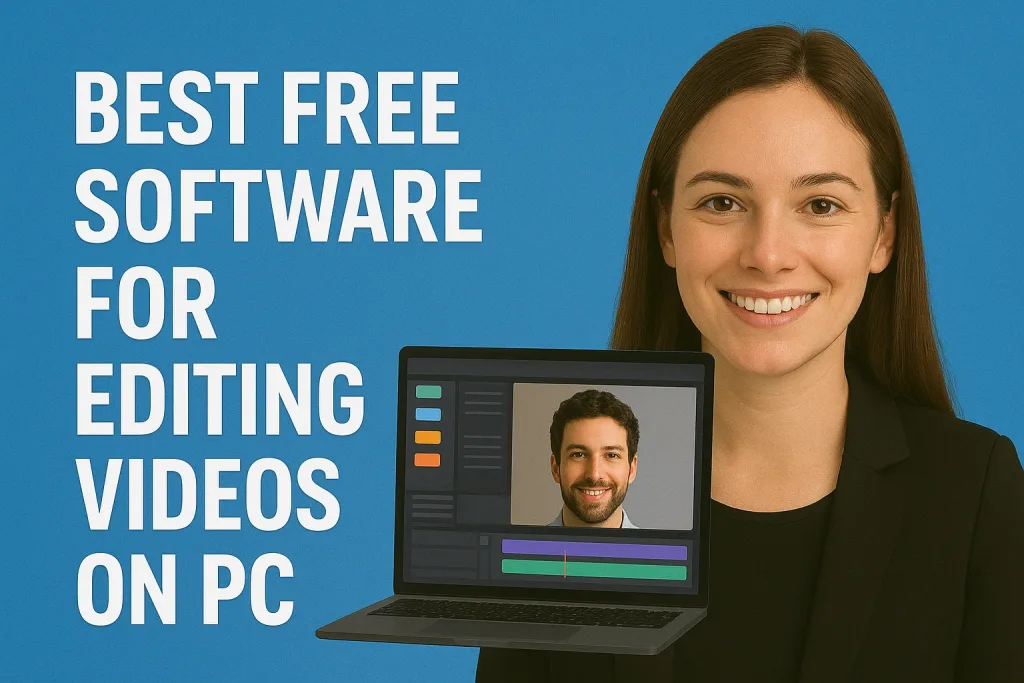
Video editing has become an essential skill for content creators, hobbyists, and professionals alike. While professional video editors can be expensive, there are several high-quality free video editing software options available for PC that allow you to create stunning videos without spending a dime.
In this article, we’ll explore the best free software for editing videos on PC, highlight their key features, and help you choose the one that fits your needs. Whether you’re a beginner just starting out or an intermediate editor looking for powerful tools without a price tag, this guide has got you covered.
Table of Contents
Why Choose Free Video Editing Software
Choosing free video editing software for your PC comes with several advantages, especially for beginners or those on a budget:
- Cost-Effective
Free video editors allow you to create professional-looking videos without spending money on expensive software licenses. This is perfect for hobbyists, students, or anyone who wants to experiment with video editing before committing to a paid tool. - Easy to Learn
Many free video editing programs are designed with simplicity in mind. They offer user-friendly interfaces and basic features that make it easier for beginners to get started without feeling overwhelmed. - Wide Accessibility
Free editors are often lightweight and compatible with most PCs, meaning you don’t need a high-end system to start editing your videos. - Opportunity to Explore and Experiment
Using free software allows you to try different editing techniques, effects, and workflows. You can learn the basics of video editing without financial risk. - Community Support and Tutorials
Popular free software often has active user communities and plenty of online tutorials. This makes it easy to find help and learn new skills as you progress.
Using free video editing software doesn’t mean compromising on quality—it’s a great way to build your skills and create engaging videos without spending a dime.
Key Features to Look for in Free Video Editing Software
When choosing a free video editor for your PC, it’s important to consider the features that will help you create professional-looking videos efficiently. Here are the most important features to look for:
- Supported Video Formats
A good video editor should support a wide range of video formats, including MP4, AVI, MOV, and more. This ensures that you can import and export videos without compatibility issues. - Timeline Editing and Multi-Track Support
Look for software that offers a timeline view and multi-track editing. This allows you to layer video clips, audio, and effects, giving you more control over your final product. - Built-in Effects, Transitions, and Filters
Free editors often include essential effects, transitions, and color filters. These features help make your videos more engaging and visually appealing. - Audio Editing Capabilities
Strong audio editing tools, such as background music integration, volume adjustment, and noise reduction, are essential for creating polished videos. - Export Quality and Options
Check the software’s export options. Some free editors may limit resolution or add watermarks. Choose a tool that allows you to export high-quality videos without restrictions. - User-Friendly Interface
A clean and intuitive interface makes the editing process faster and easier, especially for beginners who are still learning the basics. - Support and Tutorials
Software with active support forums, guides, or tutorials can save you a lot of time and help you learn new techniques quickly.
By focusing on these key features, you can choose free video editing software that not only meets your needs but also allows you to create professional-quality videos without any cost.
Top Free Video Editing Software for PC
1. DaVinci Resolve
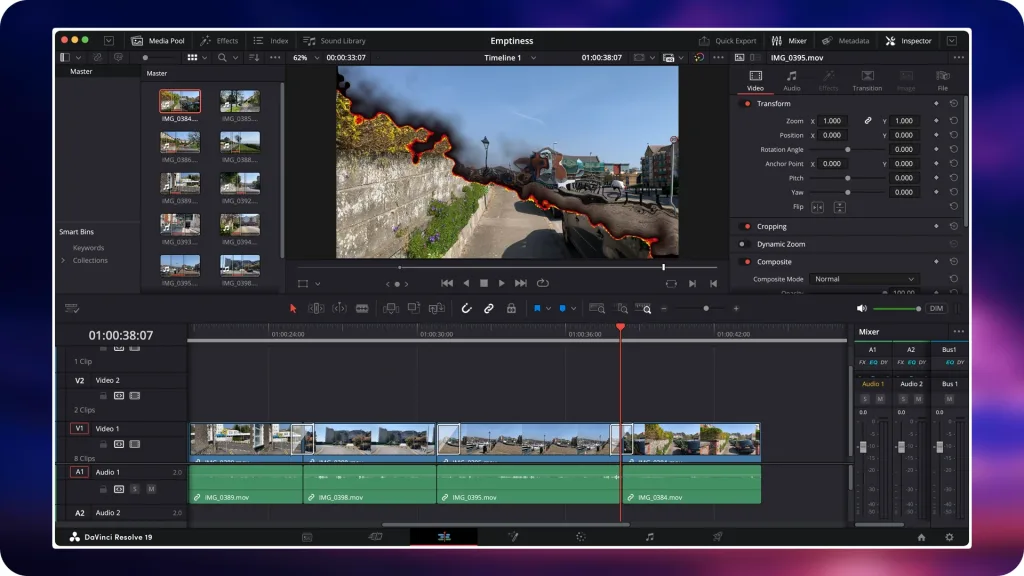
- Best for: Professional-grade editing and color correction.
- Key Features:
- Advanced color grading tools.
- Fairlight audio suite.
- Fusion visual effects.
- Pros:
- Industry-standard tools available for free.
- Regular updates and improvements.
- Cons:
- Steep learning curve for beginners.
- Requires a powerful PC for smooth performance.
2. CapCut
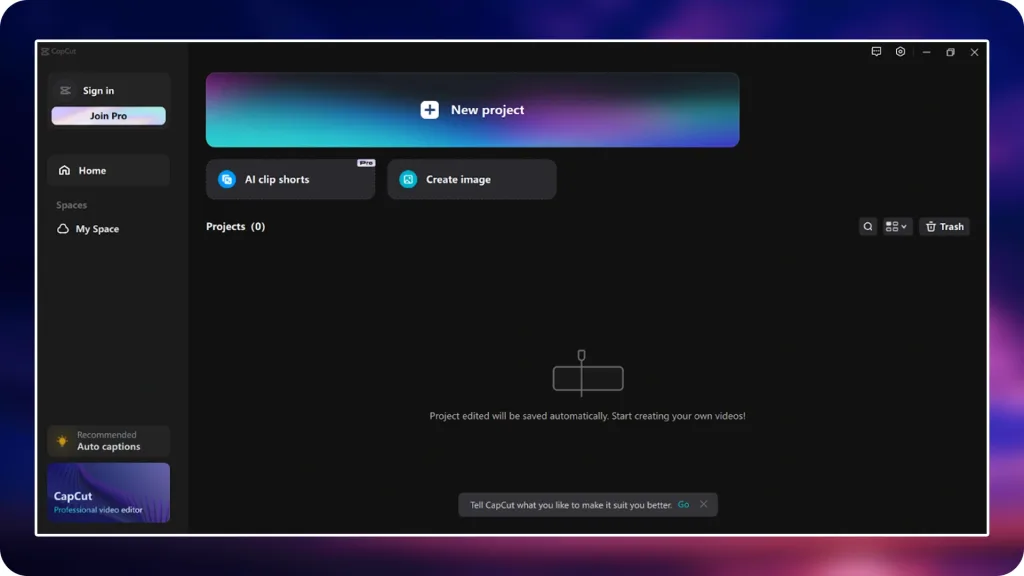
- Best for: Quick edits and social media content.
- Key Features:
- User-friendly interface.
- Supports 8K exports.
- AI-powered features like auto captions.
- Pros:
- Ideal for short-form content creators.
- No watermarks on exports.
- Cons:
- Limited advanced editing features.
- Primarily designed for mobile-first workflows.
3. OpenShot
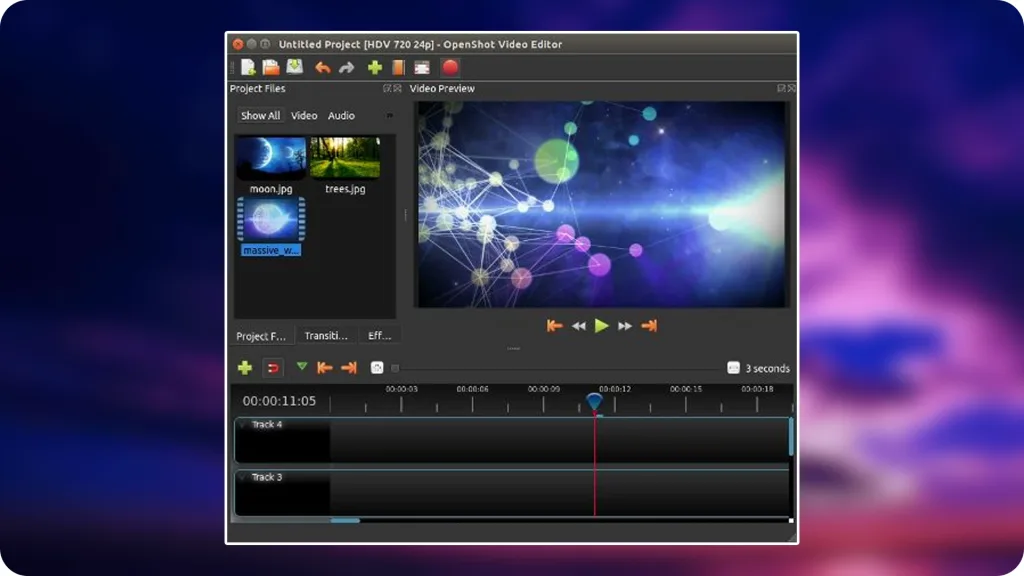
- Best for: Beginners and open-source enthusiasts.
- Key Features:
- Cross-platform support (Windows, Mac, Linux).
- Unlimited layers for advanced editing.
- 3D animations and keyframe support.
- Pros:
- Open-source and free to use.
- Simple drag-and-drop interface.
- Cons:
- Occasional performance issues with large projects.
- Limited advanced features compared to paid software.
4. Clipchamp
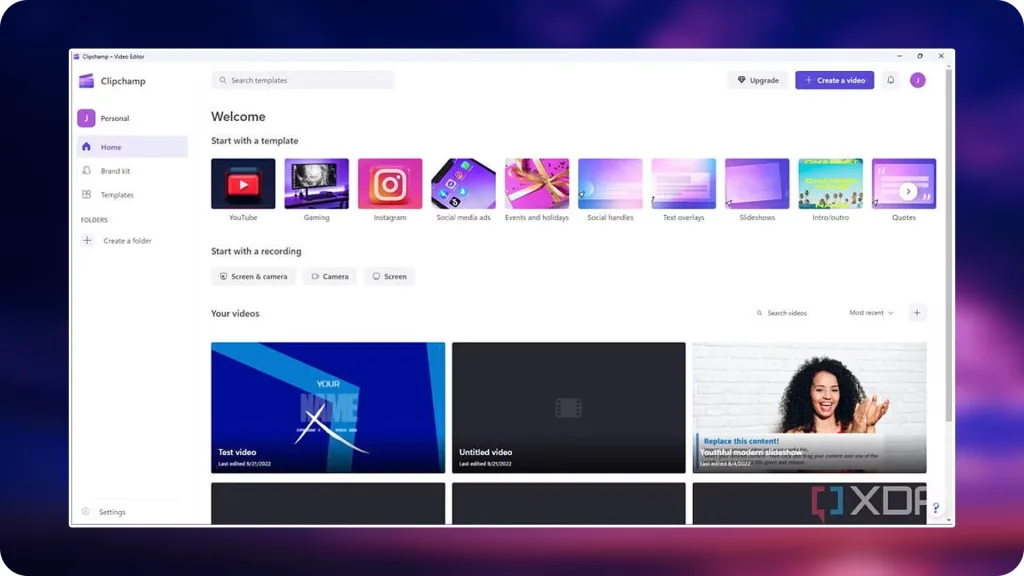
- Best for: Web-based editing and quick projects.
- Key Features:
- Integrated with Microsoft 365.
- Templates for various video formats.
- Basic editing tools like trim, cut, and merge.
- Pros:
- No installation required; browser-based.
- User-friendly interface.
- Cons:
- Free version has limited export options.
- Some features require a subscription.
5. VSDC Free Video Editor
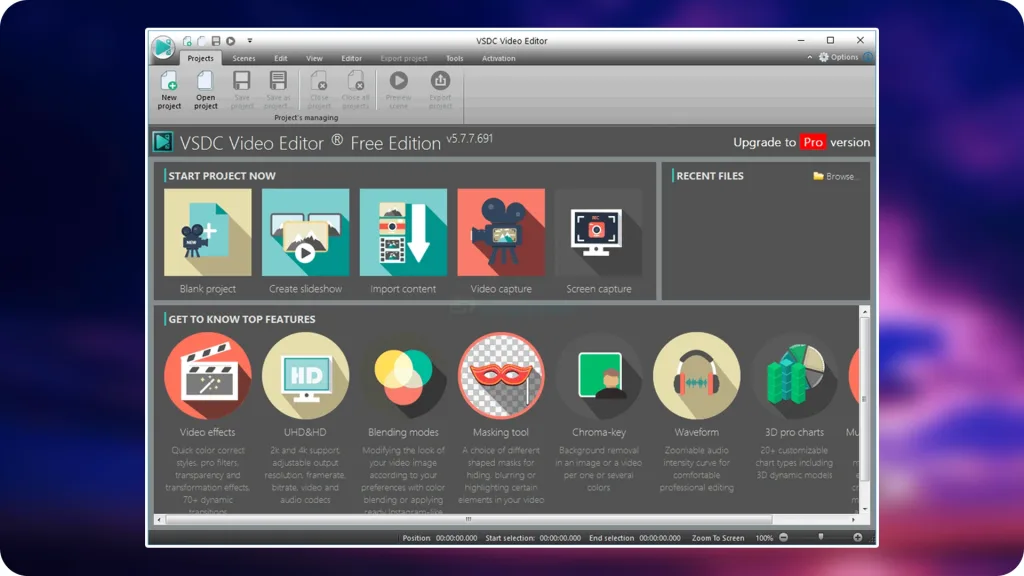
- Best for: Advanced editing on Windows PCs.
- Key Features:
- Non-linear video editor.
- Wide range of video effects and transitions.
- Supports 4K and HD video editing.
- Pros:
- No watermarks on exports.
- Advanced color correction tools.
- Cons:
- Interface can be overwhelming for beginners.
- Limited support for macOS users.
Each of these free video editing software options offers unique features tailored to different editing needs. Whether you’re looking for professional-grade tools or quick and easy edits, there’s a solution for you. Consider your specific requirements and choose the one that best fits your workflow.
Comparison Table of Free Video Editing Software
| Software | Best For | Key Features | Pros | Cons |
|---|---|---|---|---|
| DaVinci Resolve | Professional-grade editing & color grading | Advanced color correction, Fusion VFX, Fairlight audio tools, multi-track editing | Industry-standard tools, supports 4K, no watermarks | Steep learning curve, requires powerful hardware |
| CapCut | Social media content creators | AI-powered features, 8K export, keyframe animations, text-based editing | Intuitive interface, no watermarks, fast editing | Limited advanced editing tools |
| OpenShot | Beginners & open-source enthusiasts | Cross-platform support, unlimited layers, 3D animations, keyframe support | Open-source, simple drag-and-drop interface | Occasional performance issues with large projects |
| Clipchamp | Quick edits & web-based editing | Integrated with Microsoft 365, templates, basic editing tools | No installation required, user-friendly interface | Limited export options in free version |
| VSDC Free Video Editor | Advanced editing on Windows PCs | Non-linear editing, wide range of video effects, supports 4K and HD editing | No watermarks, advanced color correction tools | Interface can be overwhelming for beginners |
Each of these free video editing software options offers unique features tailored to different editing needs. Whether you’re looking for professional-grade tools or quick and easy edits, there’s a solution for you. Consider your specific requirements and choose the one that best fits your workflow.
How to Choose the Right Free Video Editor for You
With so many free video editing software options available for PC, choosing the right one can feel overwhelming. Here’s a step-by-step guide to help you pick the best tool for your needs:
- Assess Your Skill Level
- Beginner: Look for editors with simple interfaces, drag-and-drop functionality, and built-in templates. Examples: OpenShot, Clipchamp.
- Intermediate/Advanced: Choose software with multi-track timelines, advanced effects, and professional tools. Examples: DaVinci Resolve, VSDC.
- Consider Your Editing Needs
- Short social media videos: Quick, easy-to-use software with templates and auto-features works best.
- Professional or long-form content: Software with advanced color correction, visual effects, and audio tools will be more suitable.
- Check Your PC’s Specifications
- Some professional-grade editors (like DaVinci Resolve) require a powerful CPU, GPU, and sufficient RAM.
- Lightweight editors (like OpenShot or Clipchamp) can run smoothly on lower-end PCs.
- Look at Features and Limitations
- Compare available tools for effects, transitions, audio editing, export quality, and watermark policies.
- Some free editors restrict export resolution or add watermarks in the free version.
- Test the Interface
- Download a trial version or free software to see if you are comfortable navigating the interface.
- A user-friendly workflow can save hours of frustration during editing.
- Community and Support
- Software with active forums, tutorials, and online guides makes learning faster and troubleshooting easier.
By carefully considering your skill level, editing goals, system capabilities, and the features you need, you can confidently choose the free video editor that best fits your workflow.
Tips for Making the Most Out of Free Video Editing Software
Even free video editing software can help you create professional-quality videos if used effectively. Here are some tips to maximize your editing experience:
- Organize Your Media Files
- Keep all video clips, images, and audio files in properly labeled folders.
- This saves time and makes it easier to locate assets during editing.
- Learn Keyboard Shortcuts
- Most software allows keyboard shortcuts for common actions like cutting, copying, and trimming clips.
- Mastering shortcuts can significantly speed up your workflow.
- Start with a Rough Cut
- Begin by arranging your clips on the timeline before adding effects or transitions.
- Focus on the structure first, then refine with edits and enhancements.
- Use Templates and Presets
- Many free editors offer built-in templates, transitions, and color presets.
- These tools can save time and improve the visual quality of your videos.
- Pay Attention to Audio
- Audio quality is just as important as visuals.
- Use background music, adjust volume levels, and remove unwanted noise.
- Experiment and Practice
- Don’t be afraid to try new effects, transitions, or styles.
- Practice regularly to become more comfortable with the software.
- Regularly Save and Backup Your Project
- Free software can sometimes crash unexpectedly.
- Save your work frequently and keep backups of your project files.
- Utilize Online Tutorials and Communities
- Free resources such as YouTube tutorials, forums, and guides can help you learn advanced techniques without paying for courses.
By following these tips, you can make the most of your free video editing software, improve your editing skills, and produce high-quality videos efficiently.
Common Mistakes to Avoid When Using Free Video Editors
Even with the best free video editing software, beginners often make mistakes that can slow down the editing process or reduce the quality of their videos. Here are the most common pitfalls and how to avoid them:
- Ignoring System Requirements
- Some free editors, especially professional-grade ones like DaVinci Resolve, require powerful hardware.
- Running them on underpowered PCs can lead to crashes and slow performance.
- Overloading Videos with Effects
- Adding too many transitions, filters, or animations can distract viewers and make videos look amateurish.
- Focus on clean, subtle edits that enhance your story.
- Neglecting Audio Quality
- Poor audio can ruin a great video. Avoid using unedited audio or ignoring background noise.
- Always adjust volume levels, remove noise, and add suitable background music.
- Skipping Organization
- Not organizing your media files can lead to confusion, lost clips, and a messy timeline.
- Use folders and labels for clips, audio, and assets.
- Forgetting to Check Export Settings
- Exporting at the wrong resolution or format can result in low-quality videos.
- Always verify your output settings before final export.
- Relying Only on Auto-Features
- Free software often provides auto-correction or preset effects.
- While convenient, relying solely on these can make your videos look generic. Customize edits when possible.
- Not Saving Frequently
- Free software can sometimes crash unexpectedly, causing loss of work.
- Save your project regularly and keep backups.
By being aware of these common mistakes and taking proactive steps to avoid them, you can ensure a smoother editing experience and produce higher-quality videos with your free video editing software.
Conclusion
Free video editing software for PC provides an excellent opportunity for beginners, hobbyists, and even semi-professional creators to produce high-quality videos without spending money. From user-friendly tools like OpenShot and Clipchamp to professional-grade software like DaVinci Resolve and VSDC Free Video Editor, there’s a free option for every skill level and project type.
By understanding your editing needs, evaluating key features, and avoiding common mistakes, you can make the most out of free video editing software and create visually appealing, engaging videos.
Start exploring these free editors today, and unlock your potential to create amazing videos on your PC without breaking the bank.
Frequently Asked Questions (FAQ)
1. Can free video editors handle 4K videos?
Yes, some free video editors like DaVinci Resolve and VSDC Free Video Editor support 4K video editing. However, high-resolution editing may require a powerful PC with sufficient RAM and a dedicated graphics card.
2. Do free video editors add watermarks to exported videos?
Not all free editors add watermarks. For example, DaVinci Resolve, OpenShot, and VSDC Free Video Editor export videos without watermarks. However, some web-based or mobile-focused editors, like the free version of Clipchamp, may add watermarks unless you upgrade.
3. Are free video editors suitable for beginners?
Absolutely! Editors like OpenShot and Clipchamp are beginner-friendly with drag-and-drop interfaces and simple timelines. They are ideal for learning video editing basics before moving on to advanced software.
4. Can free software replace paid video editors?
For most casual or semi-professional projects, free software can be sufficient. However, paid editors like Adobe Premiere Pro or Final Cut Pro offer more advanced features, smoother performance, and professional support, which may be necessary for high-end commercial projects.
5. Do free video editors support audio editing?
Yes, most free editors include basic audio editing features, such as adjusting volume, adding background music, and removing noise. Advanced audio tools are available in software like DaVinci Resolve (Fairlight audio suite).
6. Can I use free editors on multiple platforms?
Some free editors are cross-platform. For example, OpenShot works on Windows, Mac, and Linux, while DaVinci Resolve is also multi-platform. Web-based editors like Clipchamp can be accessed on any device with a browser.