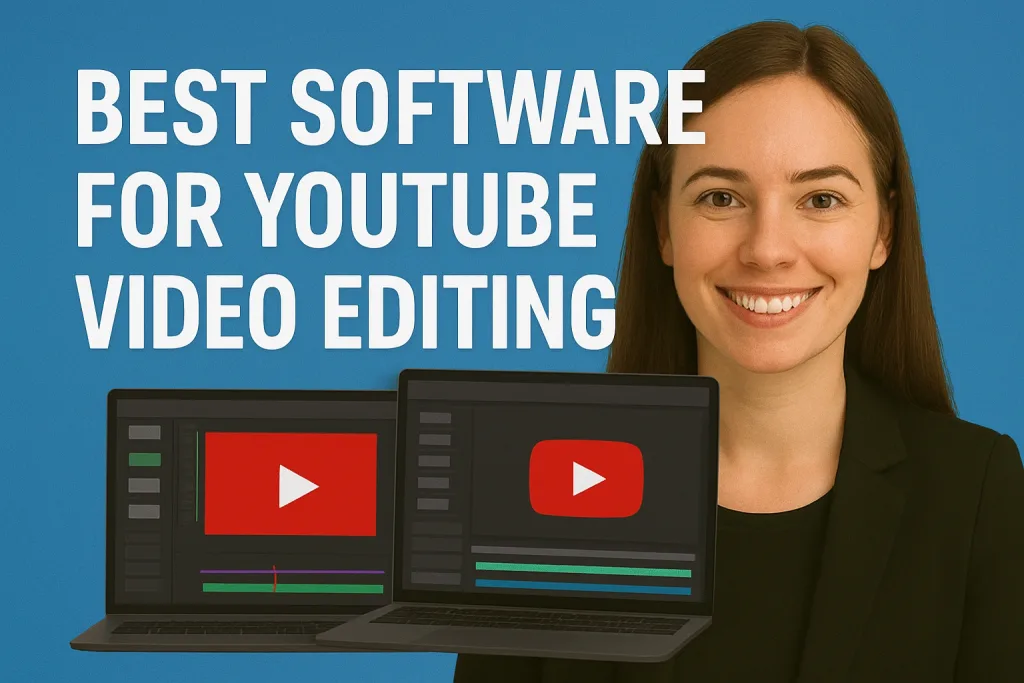
YouTube has become one of the most popular platforms for sharing videos, whether for entertainment, education, or business. With millions of videos uploaded daily, creating content that stands out is more important than ever. One of the key factors that can make your videos professional and engaging is the software you use for editing.
Choosing the right video editing software can significantly improve your video quality, streamline your workflow, and save you hours of effort.
In this article, we’ll explore the best software for YouTube video editing, highlighting their features, pros, and cons to help you make an informed decision.
Table of Contents
Why Choosing the Right Video Editing Software Matters
Selecting the right video editing software is crucial for anyone serious about creating quality YouTube content. The software you choose impacts not only the final look of your videos but also your efficiency as a creator. Here’s why it matters:
1. Enhances Video Quality
Good software allows you to produce polished, professional-looking videos. Features like color correction, transitions, effects, and audio enhancement can make a significant difference in how your content is perceived. High-quality videos attract more viewers and can increase watch time.
2. Improves Workflow Efficiency
The right editing software can save you a lot of time. Intuitive interfaces, keyboard shortcuts, and organized timelines help streamline your editing process. This efficiency is essential, especially if you upload videos regularly.
3. Offers Creative Flexibility
Advanced editing tools give you the freedom to experiment with effects, animations, and audio layers. Whether you want to create cinematic intros or fun, engaging content, the software you use should match your creative ambitions.
4. Ensures Compatibility
Not all software works on every device or supports all video formats. Choosing software compatible with your operating system and camera footage ensures smooth editing without unnecessary technical issues.
5. Supports Growth as a Creator
Investing in software that grows with your skills allows you to expand your content’s complexity over time. Beginners might start with simpler tools, while professionals may need software with advanced capabilities for more elaborate projects.
By understanding the importance of the right editing software, you can make smarter choices that enhance both the quality and efficiency of your YouTube videos.
Key Features to Look for in YouTube Video Editing Software
Choosing the right video editing software goes beyond brand names or popularity. The features it offers directly affect your workflow, creativity, and the quality of your videos. Here are the key features to look for when selecting software for YouTube video editing:
1. User-Friendly Interface
A clean, intuitive interface helps you focus on editing rather than figuring out how to use the software. Especially for beginners, drag-and-drop timelines, easy navigation, and clear tool placement make a huge difference.
2. Video Cutting and Trimming Tools
The ability to cut, trim, and splice clips precisely is essential for creating smooth, engaging content. Look for software with timeline-based editing and the ability to split clips without losing quality.
3. Effects, Transitions, and Filters
Transitions, visual effects, and filters enhance the look of your videos and keep viewers engaged. Check for a variety of pre-built effects or the ability to customize your own.
4. Audio Editing Capabilities
Sound quality is as important as visuals. Look for features like background music integration, voice-over recording, noise reduction, and audio balancing.
5. Text and Graphics Options
Adding text overlays, lower thirds, and graphics can make your videos more informative and visually appealing. Ensure the software allows easy customization of fonts, colors, and animations.
6. Export Settings and Formats
Your software should support multiple formats and resolutions, including HD and 4K, and optimize videos for YouTube. Quick export options without compromising quality are a huge plus.
7. Performance and Speed
Software that can handle high-resolution footage without lagging saves you time and reduces frustration. Check system requirements and performance benchmarks before committing.
8. Additional Features (Optional but Helpful)
- Motion tracking and keyframing
- Multi-camera editing
- Color grading tools
- Built-in templates for intros, outros, or social media
By ensuring your video editing software includes these features, you’ll be well-equipped to create high-quality, professional YouTube videos efficiently.
Top Software for YouTube Video Editing
Whether you’re a seasoned content creator or just starting, selecting the right video editing software is crucial for producing high-quality YouTube videos. Here’s a curated list of top video editing software options:
1. Adobe Premiere Pro
- Best For: Professional filmmakers and content creators
- Platform: Windows, macOS
- Price: Subscription-based (part of Adobe Creative Cloud)
- Key Features: Industry-standard editing tools, multi-track editing, advanced color grading, seamless integration with other Adobe apps
- Pros: Extensive features, regular updates, strong community support
- Cons: Steep learning curve, subscription cost
- Ideal For: Creators aiming for cinematic-quality videos
2. DaVinci Resolve
- Best For: Color grading and professional editing
- Platform: Windows, macOS, Linux
- Price: Free version available; paid Studio version offers additional features
- Key Features: Advanced color correction, Fairlight audio suite, multi-user collaboration
- Pros: Powerful free version, professional-grade tools
- Cons: High system requirements, complex interface
- Ideal For: Creators focusing on post-production and color grading
3. Wondershare Filmora
- Best For: Beginner to intermediate editors
- Platform: Windows, macOS
- Price: One-time purchase or subscription
- Key Features: Drag-and-drop interface, built-in templates, music library
- Pros: User-friendly, quick learning curve
- Cons: Limited advanced features
- Ideal For: YouTubers creating quick, engaging content
4. CyberLink PowerDirector
- Best For: All-around editing with AI enhancements
- Platform: Windows, macOS
- Price: Subscription or one-time purchase
- Key Features: AI-powered tools, 360° video editing, multi-cam editing
- Pros: Fast rendering, extensive format support
- Cons: Interface may feel cluttered to some users
- Ideal For: Creators seeking a balance between ease of use and advanced features
5. CapCut
- Best For: Quick edits and social media content
- Platform: Windows, macOS, mobile
- Price: Free
- Key Features: Easy-to-use interface, AI tools, extensive effects library
- Pros: Fast editing, suitable for short-form content
- Cons: Limited advanced editing features
- Ideal For: YouTubers focusing on Shorts or TikTok-style videos
6. Movavi Video Editor
- Best For: Beginners and casual editors
- Platform: Windows, macOS
- Price: One-time purchase
- Key Features: Simple interface, built-in effects, screen recording
- Pros: Affordable, easy to use
- Cons: Limited advanced features
- Ideal For: Creators needing basic editing tools
7. iMovie
- Best For: Mac users seeking simplicity
- Platform: macOS, iOS
- Price: Free
- Key Features: Drag-and-drop editing, pre-set themes, seamless Apple ecosystem integration
- Pros: User-friendly, no additional cost
- Cons: Limited to Apple devices, basic features
- Ideal For: Mac users creating straightforward videos
8. Kdenlive
- Best For: Linux users and open-source enthusiasts
- Platform: Windows, macOS, Linux
- Price: Free and open-source
- Key Features: Multi-track editing, customizable interface, wide format support
- Pros: Free, active community support
- Cons: Interface may be less polished, occasional stability issues
- Ideal For: Linux users and those preferring open-source software
9. VSDC Free Video Editor
- Best For: Windows users seeking a free solution
- Platform: Windows
- Price: Free; Pro version available
- Key Features: Non-linear editing, video effects, screen capture
- Pros: No watermark in free version, wide format support
- Cons: Interface may be challenging for beginners
- Ideal For: Windows users needing a free, feature-rich editor
Comparison Table of YouTube Video Editing Software
| Software | Platform | Best For | Price | Key Features |
|---|---|---|---|---|
| Adobe Premiere Pro | Windows, macOS | Professionals | Subscription-based | Multi-track editing, AI tools, extensive format support, integration with Adobe suite |
| Final Cut Pro | macOS | Mac users, professionals | One-time purchase | Magnetic timeline, 4K/8K editing, optimized for Apple hardware |
| DaVinci Resolve | Windows, macOS, Linux | Color grading, professionals | Free; Paid version available | Advanced color correction, multi-user collaboration, Fairlight audio suite |
| Filmora | Windows, macOS | Beginners to intermediate | One-time purchase | Drag-and-drop interface, built-in templates, music library |
| CapCut | Windows, macOS, Mobile | Social media content creators | Free | AI tools, text-based editing, mobile-friendly, 8K exports |
| Movavi Video Editor | Windows, macOS | Casual editors | One-time purchase | User-friendly interface, built-in effects, screen recording |
| iMovie | macOS, iOS | Apple users, beginners | Free | Simple interface, pre-set themes, seamless Apple ecosystem integration |
| Kdenlive | Windows, macOS, Linux | Open-source enthusiasts | Free | Multi-track editing, customizable interface, wide format support |
| VSDC Free Video Editor | Windows | Windows users, free solution | Free; Pro version available | Non-linear editing, video effects, screen capture |
| Adobe Premiere Rush | Windows, macOS, Mobile | Quick edits, mobile users | Subscription-based | Multi-track timeline, automatic captioning, 4K HDR support, one-tap exports |
Key Considerations:
- Platform Compatibility: Ensure the software is compatible with your operating system (Windows, macOS, Linux).
- Skill Level: Beginners might prefer user-friendly interfaces like Filmora or CapCut, while professionals may opt for Adobe Premiere Pro or DaVinci Resolve.
- Budget: Free options like DaVinci Resolve and VSDC are available, whereas others may require a one-time purchase or subscription.
- Specific Needs: Consider features like AI tools, color grading, or mobile editing capabilities based on your content creation requirements.
Tips for Efficient YouTube Video Editing
Editing YouTube videos can be time-consuming, but adopting the right strategies can significantly speed up your workflow while maintaining high-quality results. Here are some practical tips:
1. Organize Your Files and Clips
Before you start editing, organize your video clips, audio files, and images in clearly labeled folders. This reduces the time spent searching for assets and makes the editing process smoother.
2. Use Keyboard Shortcuts
Most video editing software supports keyboard shortcuts for common actions like cutting, trimming, and undoing. Learning these shortcuts can save you hours over time.
3. Start with a Rough Cut
Begin by assembling a rough version of your video without worrying about perfection. This allows you to see the overall flow and make adjustments before fine-tuning.
4. Use Templates and Presets
Many editing tools offer templates for intros, transitions, titles, and effects. Using these presets can speed up the process while maintaining a professional look.
5. Keep Your Timeline Clean
Avoid cluttering your timeline with too many unused clips or layers. A tidy timeline helps you focus on the important elements and reduces confusion during editing.
6. Work in Sections
Edit your video in sections or scenes. Completing one section at a time can make complex projects more manageable and less overwhelming.
7. Regularly Save and Backup Projects
Video editing software can sometimes crash unexpectedly. Save your project frequently and consider backing it up to an external drive or cloud storage to prevent data loss.
8. Optimize Your Computer for Editing
Ensure your computer has sufficient RAM, a good processor, and fast storage. Close unnecessary programs to improve performance and reduce rendering times.
9. Review and Refine
Once your initial edit is complete, review the video from start to finish. Look for pacing issues, audio inconsistencies, or visual errors and refine accordingly.
10. Learn and Experiment
Every project is an opportunity to learn. Experiment with new techniques, transitions, and effects to discover faster and more creative ways to edit.
By following these tips, you can edit your YouTube videos more efficiently, reduce stress, and consistently produce high-quality content that engages your audience.
Common Mistakes to Avoid in YouTube Video Editing
Even experienced creators can fall into certain pitfalls when editing YouTube videos. Avoiding these common mistakes can save you time, improve video quality, and boost audience engagement.
1. Overusing Effects and Transitions
While effects and transitions can make videos more engaging, using too many can distract viewers and make the content look amateurish. Stick to subtle and purposeful enhancements.
2. Ignoring Audio Quality
Poor audio can ruin even the most visually stunning videos. Always check your audio levels, remove background noise, and consider using background music at appropriate volumes.
3. Cutting Clips Too Quickly or Slowly
Pacing matters. Clips that are too short can feel rushed, while long, drawn-out segments may bore viewers. Pay attention to rhythm and timing to maintain engagement.
4. Exporting in the Wrong Format or Resolution
Exporting in low resolution or the wrong file format can affect video quality on YouTube. Always choose the recommended YouTube formats (e.g., MP4) and resolutions (1080p or 4K) for the best results.
5. Neglecting Color Correction and Grading
Ignoring color adjustments can make your video look flat or inconsistent. Basic color correction and grading enhance visual appeal and create a professional look.
6. Forgetting to Backup Project Files
Editing software can crash, or files can get corrupted. Always backup your project files and assets to avoid losing hours of work.
7. Skipping Rough Cuts
Jumping straight into fine edits without a rough cut can lead to a disorganized timeline and unnecessary rework. Start with a rough cut to establish the structure first.
8. Not Reviewing the Final Video
Failing to watch your video from start to finish before publishing can result in missed errors, awkward transitions, or audio issues. A thorough review ensures quality.
9. Relying Solely on Auto-Tools
While auto-correction features can save time, over-reliance on them may reduce creative control. Manual adjustments often produce better results.
10. Ignoring Viewer Feedback
Editing decisions should consider audience preferences. Ignoring feedback can lead to disengaged viewers and lower retention rates.
By being mindful of these common mistakes, you can produce higher-quality YouTube videos that look professional, sound great, and keep your audience engaged.
Conclusion
Choosing the right video editing software is a critical step for any YouTube creator, whether you are just starting or producing professional content. The right tools not only enhance the quality of your videos but also improve your workflow, save time, and allow you to express your creativity more effectively.
From professional-grade options like Adobe Premiere Pro and DaVinci Resolve to beginner-friendly software such as Filmora and iMovie, there is a solution for every skill level, platform, and budget. Free tools like CapCut, Kdenlive, and VSDC Free Video Editor make it possible to create high-quality content without breaking the bank.
By understanding the key features to look for, avoiding common mistakes, and implementing efficient editing techniques, you can consistently produce engaging YouTube videos that attract viewers and grow your channel.
Now is the perfect time to choose the software that best fits your needs, start editing confidently, and take your YouTube content to the next level.
Frequently Asked Questions (FAQ)
1. Can I edit YouTube videos for free?
Yes! Several video editing software options are completely free, including DaVinci Resolve, CapCut, iMovie, Kdenlive, and VSDC Free Video Editor. While they may have some limitations compared to paid software, they are more than sufficient for creating high-quality YouTube videos.
2. Can I edit 4K videos on these platforms?
Yes, most modern editing software, including Adobe Premiere Pro, DaVinci Resolve, Final Cut Pro, and Filmora, supports 4K video editing. Make sure your computer meets the system requirements for smooth performance.
3. Is Mac or Windows better for video editing?
Both platforms work well. Mac users often prefer Final Cut Pro or iMovie, while Windows users have access to Adobe Premiere Pro, Filmora, DaVinci Resolve, and VSDC Free Video Editor. Cross-platform software like DaVinci Resolve works on both.
4. Do I need expensive software to make good YouTube videos?
Not necessarily. Free or affordable software like DaVinci Resolve, CapCut, and Filmora can produce professional-quality videos. The key is knowing how to use the software effectively.