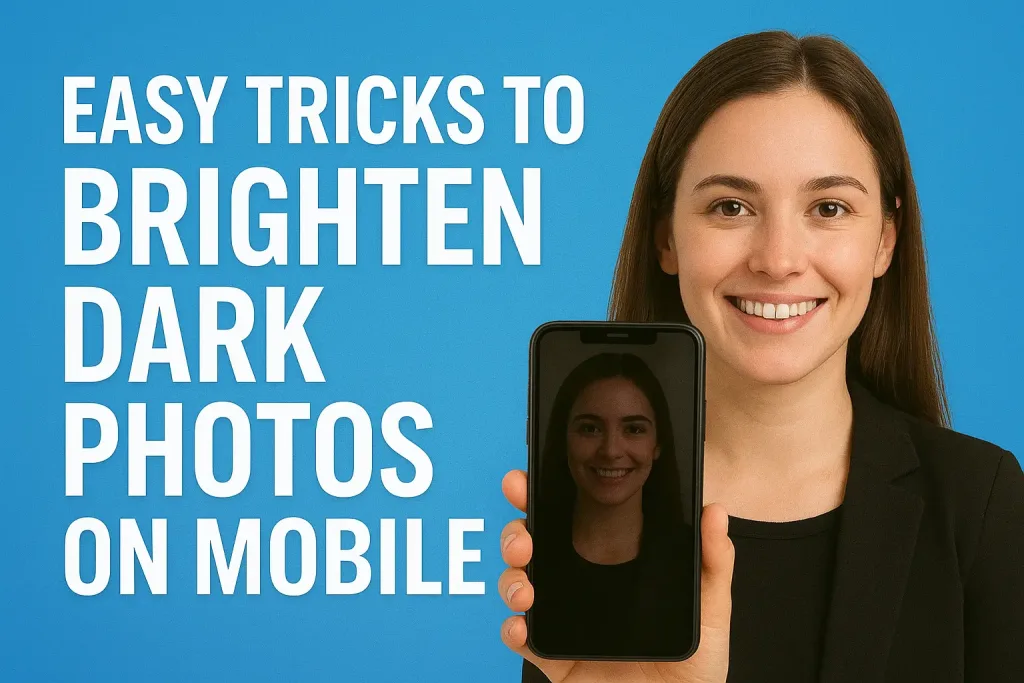
Have you ever taken a photo on your phone only to find it looks too dark, even though the moment felt perfect? Dark photos can hide important details, make colors look dull, and sometimes even ruin a memory you wanted to capture. The good news is, you don’t need a fancy camera or professional skills to fix them.
Table of Contents
With just a few simple tricks and the right mobile apps, you can brighten dark photos and make them look vibrant, clear, and eye-catching. In this guide, we’ll walk you step by step through easy techniques that anyone can use even beginners to transform dark, gloomy photos into bright, beautiful images ready for social media, sharing with friends, or saving as precious memories.
Why Photos Appear Dark
Before you start brightening your photos, it’s helpful to understand why they look dark in the first place. Knowing the cause makes it easier to fix them effectively. Here are the most common reasons:
- Low Light Conditions
Photos taken in dim rooms, at night, or in cloudy weather often appear dark because your phone camera doesn’t get enough light. - Wrong Exposure Settings
Sometimes, the camera’s automatic settings choose a lower exposure, making the image darker than what you see with your eyes. - Strong Shadows or Backlighting
If your subject is in shadow or there’s a bright light behind them, your camera may underexpose the photo, causing dark areas. - Dirty Lens or Obstructions
A smudged lens or partially blocked camera can reduce the amount of light captured, resulting in darker photos. - Camera Limitations
Mobile cameras, especially older models, have smaller sensors that struggle in low light, making some photos naturally darker.
By understanding these reasons, you’ll know whether your photo needs a simple brightness adjustment, exposure fix, or a combination of editing tricks to look its best.
Choosing the Right Mobile Photo Editing App
To brighten dark photos on your phone, you need a good photo editing app. Luckily, there are many free and easy-to-use apps designed for beginners. Here are some of the best options:
- Snapseed
- Free and very beginner-friendly.
- Offers tools like Brightness, Exposure, Shadows, and Selective Adjustments to brighten specific areas.
- Available for both Android and iOS.
- Adobe Lightroom Mobile
- Great for more precise edits.
- Lets you adjust Exposure, Contrast, Shadows, and even use Curves for advanced brightness control.
- Free version available, works on Android and iOS.
- VSCO
- Known for stylish filters that can instantly brighten photos.
- Also offers basic editing tools for fine-tuning brightness, contrast, and highlights.
- PicsArt
- Easy for beginners who want both filters and manual adjustments.
- Includes tools for brightening, enhancing details, and correcting colors.
Tip: Start with a simple app like Snapseed if you’re new. Once you get comfortable, you can try more advanced apps like Lightroom for greater control.
Choosing the right app is the first step to turning dark, dull photos into bright, eye-catching images.
Basic Photo Adjustments to Brighten Dark Photos
Once you’ve chosen a photo editing app, the next step is to adjust your photo’s basic settings. These simple tweaks can make a dark photo look much brighter and clearer. Here are the most important adjustments:
- Exposure
- Exposure controls how much light your photo receives.
- Increasing exposure makes the entire photo brighter.
- Be careful not to overdo it, or the photo may look washed out.
- Brightness
- Brightness adjusts the overall lightness of the image.
- Unlike exposure, it slightly affects shadows and highlights, giving a more balanced look.
- Contrast
- Contrast increases the difference between dark and light areas.
- Higher contrast can make your photo look more vibrant, but too much may lose details in shadows or highlights.
- Highlights and Shadows
- Shadows: Lighten dark areas to reveal hidden details.
- Highlights: Adjust bright areas to prevent them from looking too harsh or blown out.
- Warmth / Temperature (Optional)
- Brightening dark photos can sometimes make them look cold or dull.
- Slightly increasing warmth can make colors look natural and lively.
Quick Tip: Always make small adjustments, then check how the photo looks. You can always tweak again, but too much editing at once can make it look unnatural.
Using Filters and Presets
If you want to brighten dark photos quickly, filters and presets are your best friends. Most mobile photo editing apps come with ready-made options that can instantly improve your photo’s look. Here’s how to use them effectively:
- What Are Filters and Presets?
- Filters are pre-made settings that adjust brightness, contrast, colors, and more with a single tap.
- Presets are similar but often allow more fine-tuning after applying them.
- How to Choose the Right Filter
- Look for filters that increase brightness without making colors look unnatural.
- Avoid filters that add too much darkness or heavy tones, as they can make the photo harder to fix.
- Adjusting Filters
- Most apps let you reduce or increase the filter strength.
- Start with a light adjustment and gradually increase it until your photo looks bright but natural.
- Mixing Filters with Manual Adjustments
- Apply a filter first to give your photo a quick boost.
- Then use basic adjustments like brightness, shadows, and highlights to fine-tune it.
Quick Tip: Filters are great for beginners because they save time, but always check if the photo still looks natural. Overusing filters can sometimes make images look artificial.
Advanced Tricks for Better Results
Once you’re comfortable with basic adjustments and filters, you can use some advanced tricks to brighten dark photos even more effectively. These methods give you greater control and help your photos look professional:
- Selective Adjustments
- Instead of brightening the entire photo, target only the dark areas.
- Many apps like Snapseed allow you to select specific parts of your photo and adjust brightness, contrast, or shadows only in that area.
- This prevents bright areas from becoming overexposed.
- Curves Tool
- The curves tool is a powerful feature found in apps like Lightroom.
- It lets you adjust brightness for different tones—shadows, midtones, and highlights—independently.
- By gently lifting the curve for shadows, you can reveal hidden details without affecting bright areas.
- Clarity and Dehaze
- Clarity improves the details and sharpness of your photo.
- Dehaze reduces dullness or fogginess, making colors pop and dark areas look more natural.
- Use these sparingly, as too much can make the photo look artificial.
- Adjust Color Balance if Needed
- Brightening a photo may sometimes make colors look cold or unnatural.
- Slightly adjusting warmth or tint can restore a natural and vibrant look.
Pro Tip: Always compare before-and-after versions while editing. Advanced tricks work best when combined carefully with basic adjustments to maintain a natural appearance.
Tips to Avoid Over-Brightening
Brightening dark photos can make them look stunning, but too much editing can ruin the natural look. Here are some simple tips to keep your photos realistic:
- Adjust Gradually
- Make small changes to brightness, exposure, and shadows instead of increasing them all at once.
- This helps maintain details and prevents washed-out areas.
- Check Skin Tones and Colors
- Over-brightening can make skin look pale or unnatural.
- Always ensure that people, objects, and surroundings maintain their real colors.
- Use Highlights and Shadows Wisely
- Don’t push shadows too high or highlights too bright.
- Preserving some natural contrast keeps the photo looking balanced.
- Compare with the Original Photo
- Regularly toggle between the edited version and the original.
- This helps you see if your adjustments are improving the photo or making it look unnatural.
- Avoid Overusing Filters
- Filters can brighten photos quickly, but applying too many can distort colors and details.
- Stick to one filter and tweak it lightly if needed.
Quick Tip: Brightening is about enhancement, not complete transformation. Your goal is to make the photo clearer and more vibrant while keeping it natural.
Practical Examples
Understanding adjustments is easier when you see them in action. Here are some simple step-by-step examples to brighten dark photos on your mobile:
Example 1: Brightening a Dark Indoor Photo
- Open the photo in Snapseed.
- Tap Tools → Tune Image.
- Increase Brightness slightly (+15 to +30).
- Increase Shadows to reveal hidden details (+10 to +20).
- Adjust Contrast lightly (+5 to +10) to make the photo pop.
- Optional: Apply a warm filter to restore natural colors.
Example 2: Fixing a Dark Outdoor Photo
- Open the photo in Lightroom Mobile.
- Adjust Exposure to make the entire photo brighter (+0.5 to +1).
- Raise Shadows to bring out details in darker areas.
- Slightly lower Highlights if bright areas look washed out.
- Use Clarity (+10 to +20) to make details sharper.
Example 3: Quick Filter Boost
- Open the photo in VSCO.
- Select a brightening filter (like A6 or HB1).
- Reduce the filter strength to 50–70% for a natural look.
- Fine-tune Brightness and Shadows if needed.
Pro Tip: Start with basic adjustments, then use filters or advanced tools. Always compare the edited version with the original to ensure it looks natural and balanced.
Best Practices for Shooting in Low Light
While editing can fix dark photos, the easiest way to get bright, clear images is to capture them well from the start. Here are some simple tips for shooting in low light on your mobile:
- Use Natural Light Whenever Possible
- Take photos near windows, doors, or outdoors during the day.
- Natural light makes your photos brighter and more vibrant without editing.
- Keep Your Phone Steady
- In low light, phones need longer exposure, which can cause blurry photos if your hands shake.
- Use a tripod, lean against a stable surface, or hold your phone with both hands.
- Enable Night Mode
- Many modern phones have a Night Mode or low-light setting that captures more light automatically.
- Use it for evening or indoor shots.
- Avoid Using Digital Zoom
- Digital zoom reduces quality and can make dark areas harder to fix.
- Instead, move closer to your subject if possible.
- Adjust Exposure Before Taking the Photo
- Tap on your phone screen to focus and adjust the exposure slider (if available) before capturing the photo.
- Slightly increasing exposure can prevent dark images.
- Use Reflectors or Additional Light Sources
- Even a small lamp or phone flashlight can brighten a scene without creating harsh shadows.
Quick Tip: The better your original photo, the less editing it will need. Practicing these tips will make your mobile photos naturally brighter and easier to enhance.
Conclusion
Brightening dark photos on your mobile doesn’t have to be difficult. With the right app, a few simple adjustments, and some practical tricks, you can turn dull, shadowy images into bright, vibrant photos that look great on social media or in your personal gallery.
Finally, practice good low-light photography habits to capture better images from the start. The more you experiment, the easier it becomes to transform any dark photo into a stunning, well-lit memory.
Brighten your photos, have fun with editing, and watch your mobile photography skills improve with every shot!
Frequently Asked Questions (FAQ)
1. Can I brighten photos without losing quality?
Yes! Use mild adjustments for brightness, shadows, and exposure instead of extreme changes. Apps like Snapseed and Lightroom Mobile maintain image quality while editing.
2. Which app is easiest for beginners?
Snapseed is highly recommended for beginners. It’s free, simple to use, and has all the basic tools needed to brighten dark photos
3. How can I fix very dark photos taken at night?
A. Use Exposure and Shadows adjustments.
B. Consider Night Mode next time for better results.
C. Avoid heavy filters that can make night photos look unnatural.
4. Will brightening make my photo look fake?
Brightening can look natural if you make gradual adjustments. Avoid over-brightening or excessive contrast, and always compare with the original photo.
5. Can I brighten only part of a photo?
Yes! Use selective adjustment tools available in apps like Snapseed or Lightroom to brighten only certain areas without affecting the entire photo.
6. Are filters better than manual adjustments?
Filters are faster and great for beginners, but manual adjustments give more control. Combining both usually gives the best results.