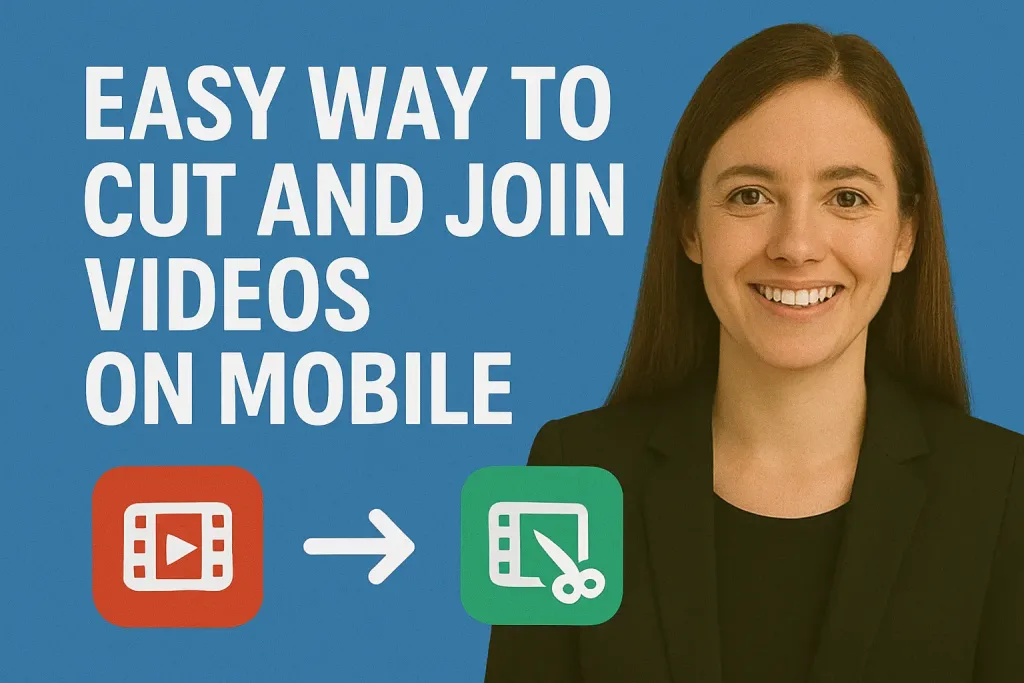
In today’s fast-paced digital world, videos are one of the most popular ways to capture and share moments. Whether it’s a short clip for social media, a vlog, or a family memory, sometimes your video needs a little editing to make it perfect. Cutting unwanted parts or joining multiple clips together can transform a raw video into a polished final product.
The good news is that you don’t need a computer or expensive software to do this. Mobile apps make it easy to cut and join videos right from your smartphone or tablet, giving you a fast, convenient, and user-friendly way to edit videos anytime, anywhere. In this guide, we’ll show you the simplest way to cut and join videos on mobile, step by step.
Table of Contents
Why Cut and Join Videos on Mobile?
Editing videos on a mobile device has become increasingly popular, and for good reason. Here are some key advantages:
- Convenience and Portability
You can edit videos anywhere, anytime—whether you’re traveling, at home, or at an event. There’s no need to carry a laptop or rely on desktop software. - Quick Social Media Ready Clips
Social media platforms thrive on short, engaging content. Cutting and joining videos on mobile allows you to create eye-catching posts or stories in minutes. - User-Friendly Apps
Many mobile video editing apps are designed for beginners, offering simple tools that let you trim, merge, or rearrange clips with just a few taps. - Cost-Effective
Most mobile video editing apps are free or affordable, making them accessible for anyone who wants to edit videos without investing in expensive software. - Immediate Sharing
Once your video is edited, you can instantly share it directly from your phone to social media, messaging apps, or cloud storage.
Editing videos on mobile combines speed, convenience, and efficiency, making it the perfect solution for both casual and social media creators.
Choosing the Right Mobile Video Editing App
Selecting the right app is crucial for a smooth and efficient video editing experience on your mobile device. Here’s what to consider when choosing the perfect app:
- Ease of Use
Look for apps with intuitive interfaces that make cutting and joining videos simple. Beginner-friendly apps often provide drag-and-drop timelines and clear icons for trimming and merging clips. - Supported Video Formats
Ensure the app supports the video formats you work with, such as MP4, MOV, or AVI. This prevents compatibility issues when importing or exporting videos. - Editing Features
While cutting and joining are the basics, some apps offer additional features like adding text, filters, transitions, or background music, which can enhance your final video. - Performance and Speed
Mobile editing apps should run smoothly without crashes, even when handling large video files. Check reviews to see if the app is stable and fast on your device. - Free vs. Paid Options
Many apps are free with limited features or watermarks. Paid versions usually unlock premium tools, higher export quality, and remove watermarks. Decide based on your editing needs. - Device Compatibility
Make sure the app works with your smartphone or tablet’s operating system (Android or iOS) and utilizes your device’s hardware efficiently for faster processing. - Export Quality
The app should allow you to export videos in high resolution without losing quality. This is especially important if you plan to share videos on social media or YouTube.
By choosing an app that fits your needs, skill level, and device capabilities, you’ll make the process of cutting and joining videos on mobile much easier and more enjoyable.
Preparing Your Videos for Editing
Before you start cutting and joining videos on your mobile device, proper preparation can save time and prevent errors. Follow these tips for a smooth editing process:
- Organize Your Video Clips
- Keep all the clips you want to edit in one folder on your phone.
- Rename files clearly (e.g., “Birthday_Part1,” “Birthday Part2”) to make it easier to identify them during editing.
- Check Video Formats and Resolution
- Make sure all videos are in compatible formats like MP4, MOV, or AVI.
- Use consistent resolution and frame rates to avoid quality loss when joining clips.
- Backup Original Videos
- Always keep a copy of the original files. This ensures you can restore them if something goes wrong during editing.
- Plan Your Edits
- Decide which parts you want to cut and the order in which clips will be joined.
- Having a rough outline will speed up the editing process and help maintain a logical flow.
- Free Up Device Storage
- Video editing can consume a lot of memory. Delete unnecessary files or move them to cloud storage to prevent your device from slowing down.
Properly preparing your videos ensures that cutting and joining them on mobile will be faster, smoother, and more efficient, resulting in a polished final video.
Step-by-Step Guide: Cutting Videos on Mobile
Cutting videos on your mobile device is quick and straightforward once you know the steps. Here’s a simple guide to help you trim unwanted parts and keep only the best moments:
- Choose and Open Your Video Editing App
- Launch your preferred mobile video editing app (such as InShot, CapCut, or VN).
- Ensure the app is updated to the latest version for optimal performance.
- Import Your Video
- Tap the “Import” or “Add Video” button and select the clip you want to edit from your gallery.
- Locate the Cutting Tool
- Most apps have a scissor or trim icon. Tap it to enter cutting mode.
- Select the Portion to Cut
- Drag the sliders or set start and end points to mark the section you want to remove.
- Preview the selection to make sure you’ve chosen the right portion.
- Trim or Delete the Unwanted Segment
- Tap “Cut,” “Trim,” or “Delete” to remove the selected part.
- Some apps allow splitting the video into multiple parts, letting you cut specific segments without affecting the rest of the clip.
- Preview Your Edited Video
- Watch the trimmed video to ensure it flows smoothly and no important content was accidentally removed.
- Save or Export the Video
- Tap “Save” or “Export” to store the edited video on your device.
- Choose your preferred resolution (HD is recommended for high quality).
Cutting videos on mobile is that easy! With practice, you can quickly remove unnecessary parts and focus on the most important moments.
Step-by-Step Guide: Joining Videos on Mobile
Joining multiple video clips into a single, seamless video is simple with the right mobile app. Follow these steps to merge your clips efficiently:
- Open Your Video Editing App
- Launch your preferred app (such as InShot, CapCut, VN, or Kinemaster).
- Make sure it’s updated to the latest version for best performance.
- Import the Clips You Want to Join
- Tap “Import” or “Add Videos” and select all the clips you wish to merge.
- Organize them in the order you want them to appear in the final video.
- Arrange the Clips
- Drag and drop each clip to adjust the sequence.
- Some apps allow adding transitions between clips for a smoother flow.
- Preview the Combined Video
- Play the video to ensure all clips are in the correct order and the transitions feel natural.
- Make Additional Adjustments(Optional)
- Add text, music, filters, or transitions if desired.
- Ensure all clips have consistent resolution and orientation for a polished look.
- Export the Final Video
- Tap “Save” or “Export” to merge and save the video on your device.
- Select the desired resolution (HD is recommended for best quality).
Joining videos on mobile is fast and convenient, allowing you to create professional-looking content without the need for a computer. With practice, you can quickly assemble clips into polished videos ready to share on social media or with friends and family.
Tips for a Smooth Editing Experience
Editing videos on mobile can be quick and enjoyable if you follow a few simple tips. These strategies help prevent common frustrations and improve the final result:
- Keep Videos Short When Possible
- Large video files can slow down your app and device.
- If possible, split long videos into smaller clips for faster editing.
- Close Background Apps
- Running multiple apps can reduce your phone’s performance.
- Close unnecessary apps before starting video editing to avoid crashes or lag.
- Use the Right File Formats
- Stick to widely supported formats like MP4 or MOV.
- Avoid converting files multiple times, which can reduce quality.
- Preview Frequently
- Watch your edits as you go to catch mistakes early.
- This saves time and prevents the need for major revisions later.
- Save Progress Regularly
- Many apps allow you to save drafts.
- Regularly saving your work prevents loss of edits if the app crashes.
- Use Headphones When Editing Audio
- If your video includes sound, headphones help you detect audio issues like clipping or background noise.
- Maintain Consistent Orientation and Resolution
- Ensure all clips have the same orientation (portrait or landscape) and resolution.
- This avoids black bars or stretched images in the final video.
By following these tips, editing videos on mobile becomes faster, smoother, and less frustrating, allowing you to focus on creativity instead of technical issues.
Common Mistakes to Avoid
When cutting and joining videos on mobile, beginners often make mistakes that can affect the quality and flow of their final video. Here are the most common errors and how to avoid them:
- Cutting Too Much or Too Little
- Removing too much can leave your video lacking important content, while cutting too little may leave unnecessary parts.
- Always preview clips before finalizing cuts.
- Ignoring Aspect Ratio and Orientation
- Mixing portrait and landscape clips can create awkward black bars or stretched visuals.
- Keep all clips consistent in orientation and resolution.
- Over-Compressing Videos
- Exporting at very low quality can make your video blurry or pixelated.
- Choose a resolution that balances quality and file size.
- Skipping Previews
- Not watching the edited video before exporting can result in missed errors or awkward transitions.
- Always preview the final video to ensure smooth flow.
- Adding Too Many Effects or Transitions
- Overloading your video with filters, text, or transitions can distract viewers.
- Use effects sparingly to enhance, not overwhelm, your content.
- Neglecting Backup of Original Clips
- Editing without a backup risks losing important footage.
- Always keep original files in case you need to start over.
By being aware of these mistakes and taking preventive steps, you can create professional-looking videos on mobile without unnecessary frustration.
Recommended Mobile Apps for Cutting and Joining Videos
Choosing the right app can make editing videos on your mobile device fast, easy, and fun. Here are some of the top apps that are beginner-friendly and powerful enough for most editing needs:
- InShot
- Pros: Simple interface, easy to cut and join clips, supports text, music, and filters.
- Cons: Free version adds a watermark; premium removes it.
- Best For: Social media videos and quick edits.
- CapCut
- Pros: Offers advanced features like transitions, effects, and audio editing; completely free.
- Cons: Some features may be overwhelming for beginners.
- Best For: Users who want more creative control while still keeping it mobile-friendly.
- VN Video Editor
- Pros: Lightweight, user-friendly, supports multi-layer editing, and high-resolution export.
- Cons: Limited stock music in the free version.
- Best For: Beginners and intermediate editors seeking clean, polished results.
- Kinemaster
- Pros: Professional-grade features like multi-track editing, transitions, and blending modes.
- Cons: Free version adds watermark; premium version is subscription-based.
- Best For: Users who want professional-quality editing on mobile.
- YouCut
- Pros: Simple and fast, free with no watermark, great for basic trimming and merging.
- Cons: Limited advanced editing features.
- Best For: Quick edits and joining videos without fuss.
These apps provide a variety of tools for cutting and joining videos efficiently on mobile. Depending on your skill level and editing needs, you can choose the app that best suits your style.
Conclusion
Cutting and joining videos on mobile has never been easier. With the right app and a few simple techniques, you can transform raw footage into polished, shareable videos in just minutes. From trimming unwanted parts to merging multiple clips, mobile video editing offers convenience, speed, and creative flexibility all from the palm of your hand.
By choosing the right app, preparing your videos carefully, and following best practices, you can create professional-looking content without needing expensive software or a computer.
Frequently Asked Questions (FAQ)
1. Can I join videos in different formats on mobile?
Yes, many mobile editing apps support multiple formats like MP4, MOV, and AVI. However, it’s best to use the same format for all clips to avoid compatibility issues or quality loss.
2. Are mobile video editing apps free?
Many apps offer free versions with basic features, but some include watermarks or limited export quality. Paid or premium versions remove watermarks and unlock advanced tools.
3. Can I add music or text while cutting and joining videos?
Yes, most mobile video editing apps allow you to add music, text, stickers, and even transitions while trimming or merging clips.
4. Will editing videos on mobile take up a lot of storage?
Video editing can consume significant storage, especially with high-resolution clips. Free up space or use external storage/cloud services to avoid issues.
5. Can I undo edits if I make a mistake?
Most apps have an undo or revert option. It’s also a good idea to keep a backup of the original video before editing.