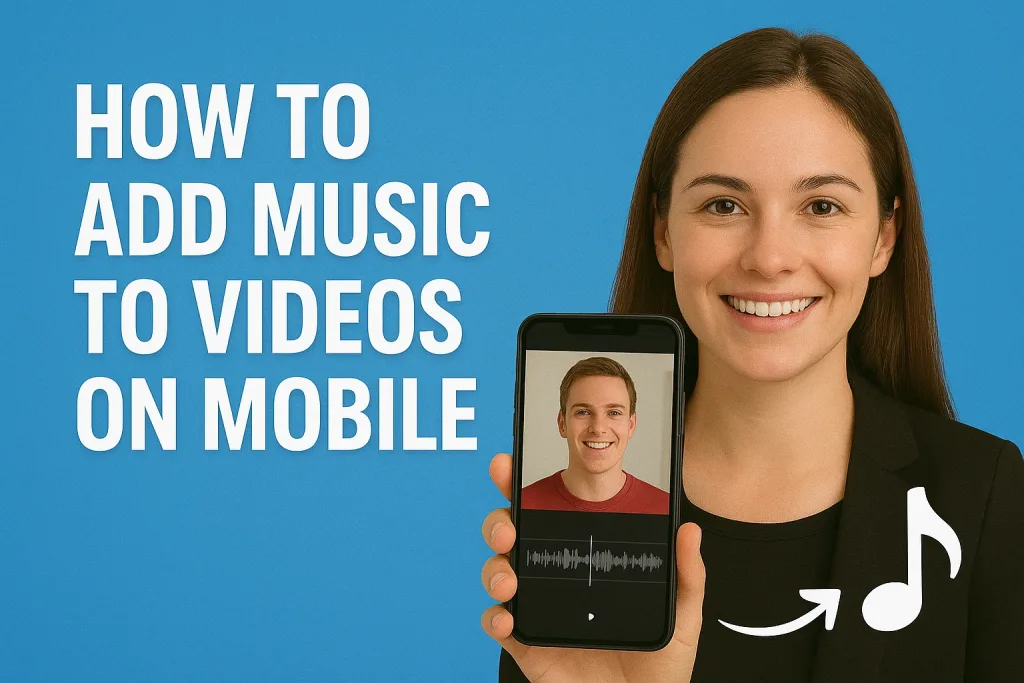
Adding music to your videos can instantly transform them from simple clips into engaging, emotional, and professional-looking content. Whether you’re creating social media posts, vlogs, or personal memories, the right soundtrack sets the tone, highlights key moments, and keeps viewers hooked. Thanks to modern mobile apps, you no longer need a computer or expensive software to add music everything can be done right from your phone. In this guide, we’ll show you how to easily add music to videos on mobile, even if you’re a complete beginner.
Table of Contents
Why Adding Music to Videos Matters
Music is more than just background noise—it’s a powerful tool that can completely change the way viewers experience your video. Here’s why adding music is so important:
- Enhances Emotional Impact
The right music can evoke emotions like excitement, happiness, suspense, or nostalgia, helping your audience connect with your content on a deeper level. - Improves Engagement
Videos with music tend to keep viewers watching longer. A catchy or fitting soundtrack can make your content more memorable and shareable on social media. - Supports Storytelling
Music guides the viewer through your video’s story. It emphasizes key moments, transitions, and the overall mood, making even simple videos feel professional. - Sets the Tone and Style
From upbeat and fun to calm and reflective, music helps define the style of your video and aligns it with your message or brand identity.
By understanding the impact of music, you can create videos that are not just visually appealing, but emotionally engaging as well.
Choosing the Right Mobile App for Adding Music
Selecting the appropriate app to add music to your videos can significantly enhance your editing experience. Here’s a curated list of top-rated apps available for both Android and iOS platforms:
1. InShot
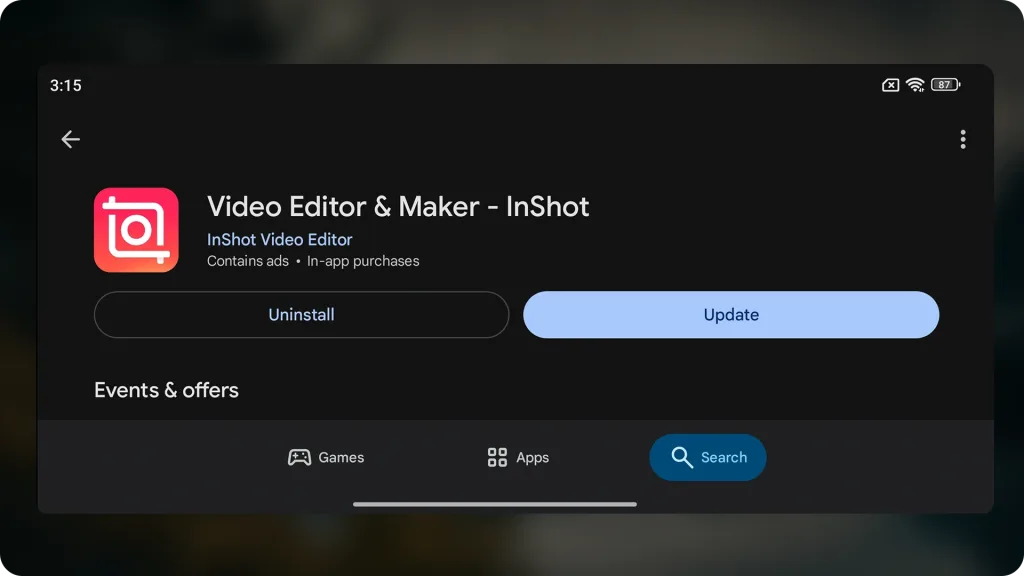
- Platforms: Android & iOS
- Features: Offers a vast library of music tracks, sound effects, and voiceover capabilities. Users can also upload their own music, trim audio, and apply fade-in/out effects.
- Ideal For: Beginners seeking an intuitive interface with robust editing tools.
- Download: InShot on Google Play | InShot on App Store
2. CapCut
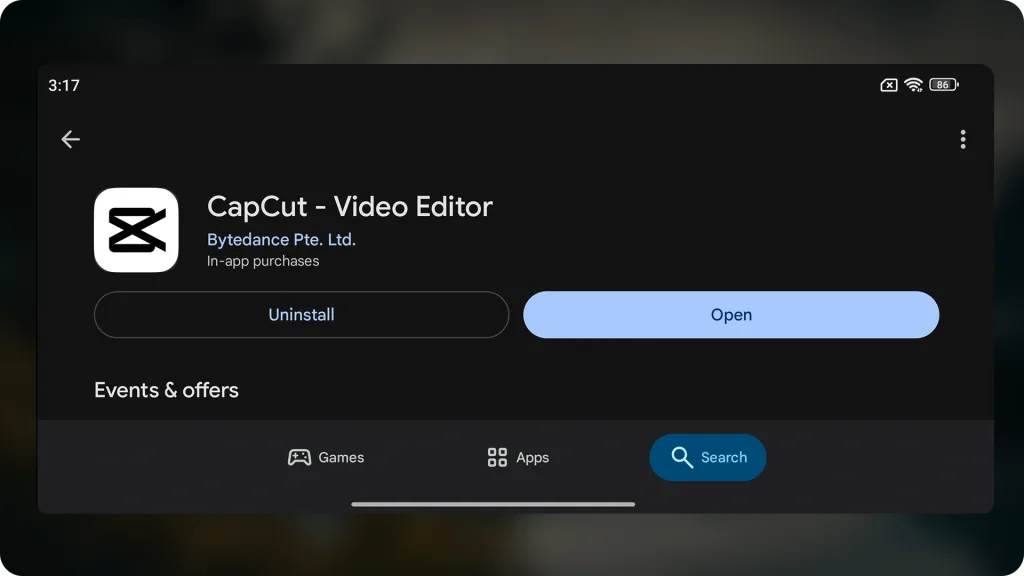
- Platforms: Android & iOS
- Features: Provides an extensive collection of music tracks, sound effects, and advanced editing tools like keyframe animation and speed control.
- Ideal For: Creators looking for a feature-rich app with a user-friendly interface.
- Download: CapCut on Google Play | CapCut on App Store
3. KineMaster
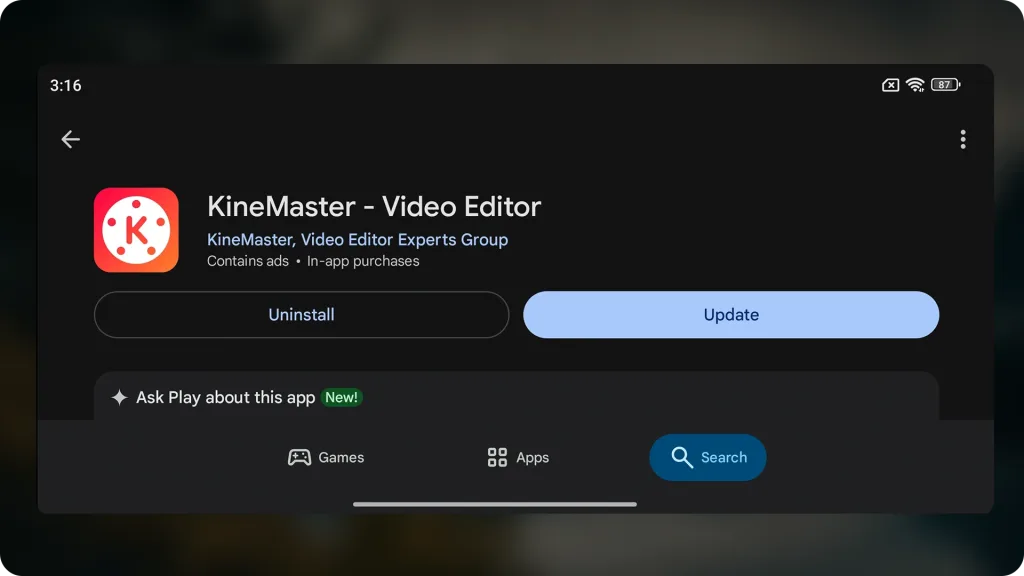
- Platforms: Android & iOS
- Features: Offers multi-layer video editing, a vast music library, and precise audio controls.
- Ideal For: Users seeking professional-grade editing capabilities on mobile devices.
- Download: KineMaster on Google Play | KineMaster on App Store
4. iMovie
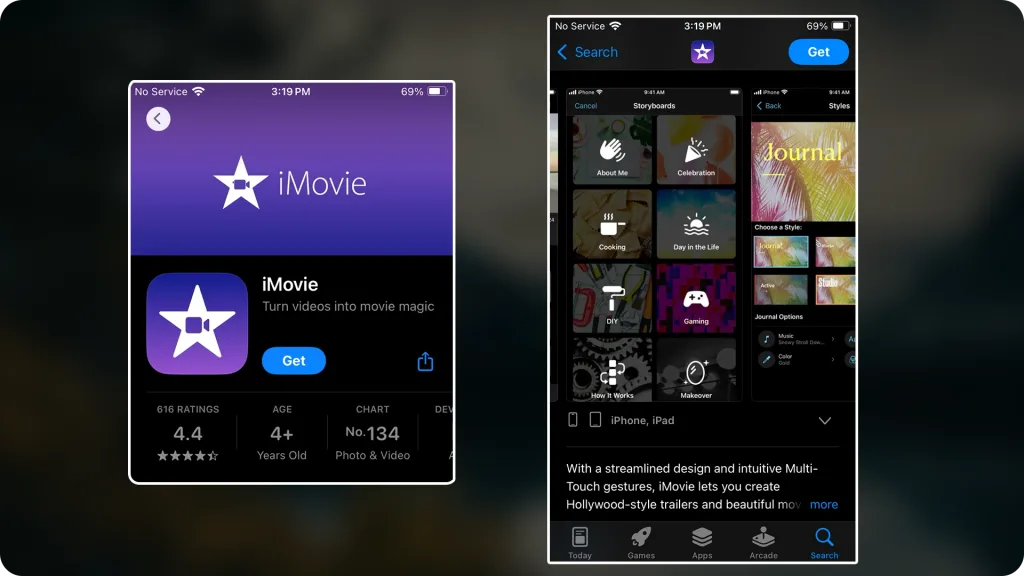
- Platforms: iOS
- Features: Provides a range of templates, transitions, and a selection of royalty-free music tracks.
- Ideal For: iPhone and iPad users seeking a seamless editing experience with Apple’s ecosystem.
- Download: iMovie on App Store
5. Add Music to Video Editor
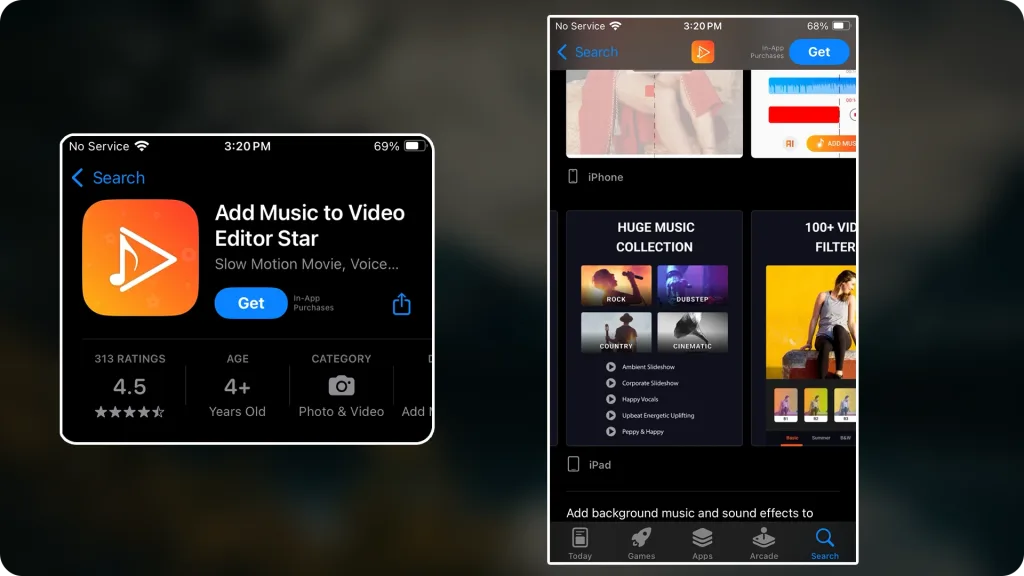
- Platforms: iOS
- Features: Specializes in adding background music and sound effects to videos, with options to record voiceovers.
- Ideal For: Users focusing primarily on audio enhancements for their videos.
- Download: Add Music to Video Editor on App Store
Tips for Selecting the Right App:
- Compatibility: Ensure the app is compatible with your device’s operating system.
- Features: Consider the specific features you require, such as multi-layer editing, voiceover recording, or access to a music library.
- User Interface: Choose an app with an intuitive interface that suits your editing style.
- Budget: Determine if the app offers the features you need within your budget, considering both free and paid options.
By evaluating these factors, you can select the app that best fits your video editing needs, ensuring a smooth and efficient process for adding music to your videos.
Preparing Your Video for Music
Before adding music to your video, it’s important to get your footage ready. Proper preparation makes the editing process smoother and ensures that your music fits perfectly. Here’s how to do it:
- Trim and Organize Clips
Remove unwanted sections and arrange your clips in the order you want. This helps you see exactly where the music should start, stop, or change. - Check Video Format and Resolution
Make sure your video is in a format supported by your editing app (commonly MP4 or MOV) and that the resolution is suitable for your intended platform, whether it’s Instagram, YouTube, or TikTok. - Consider the Mood and Style
Think about the type of music that will complement your video. A fast-paced track works well for energetic videos, while a calm melody suits travel vlogs or relaxing content. - Adjust Original Audio if Needed
If your video has existing audio, decide whether to keep it, lower its volume, or mute it. This ensures the background music doesn’t clash with voices or important sounds. - Plan Music Placement
Identify key moments in your video where music should begin, change, or end. This makes syncing the music easier when you start editing.
By preparing your video ahead of time, you’ll save editing time and create a more polished, professional result.
Step-by-Step Guide: Adding Music on Mobile
Adding music to your videos on mobile is easier than you might think. Follow these simple steps to enhance your video with the perfect soundtrack:
1. Open Your Editing App
Choose the app you’ve installed (such as InShot, CapCut, or KineMaster) and open it on your phone.
2. Import Your Video
- Tap the “Import” or “New Project” button.
- Select the video clip(s) you want to edit from your gallery.
- Arrange the clips in the correct order if you have multiple segments.
3. Add Music
- Look for the “Music,” “Audio,” or “Soundtrack” option in the app.
- You can either:
- Choose from the app’s built-in music library.
- Upload music stored on your phone.
- Tap the track you want to add, and it will appear on your video timeline.
4. Sync Music with Video
- Adjust the start and end points of the music track to match your video.
- Use trimming tools if the track is longer than your video.
- Apply fade-in and fade-out effects if available, for a smoother transition.
5. Adjust Volume and Balance
- Lower the music volume if there’s dialogue or important background sound.
- Make sure the music enhances rather than overpowers the video.
6. Preview Your Video
- Play your video to see how the music fits.
- Make any necessary adjustments to timing, volume, or track placement.
7. Save and Export
- Once satisfied, save your project.
- Export the video in the desired resolution for social media, sharing, or personal use.
By following these steps, even beginners can add music to videos on mobile, creating professional-looking content in minutes.
Advanced Tips for Better Results
Once you’ve mastered the basics of adding music to videos on mobile, these advanced tips can help your content feel more professional and engaging:
- Use Multiple Music Tracks
- Combine different songs or sound effects for different sections of your video.
- This can emphasize scene changes or highlight specific moments.
- Add Fade-In and Fade-Out Effects
- Gradually increase the volume at the start and decrease it at the end.
- This creates smooth transitions and avoids abrupt starts or stops.
- Balance Music with Original Audio
- If your video includes dialogue or ambient sounds, adjust the music volume so it doesn’t overpower important audio.
- Some apps let you use keyframes to dynamically adjust volume throughout the video.
- Match Music to Video Timing
- Sync beats or key moments in the music with actions or transitions in your video.
- This makes the video more engaging and visually satisfying.
- Experiment with Audio Effects
- Many apps offer effects like reverb, echo, or pitch adjustment.
- Subtle effects can enhance your music without distracting from the video.
- Choose Royalty-Free or Licensed Music
- Avoid copyright issues by using music provided in the app’s library or royalty-free sources.
- This is especially important if you plan to share your video on social media or YouTube.
By applying these advanced techniques, your videos will not only sound great but also feel more polished, professional, and engaging to your audience.
Common Mistakes to Avoid
Adding music to videos may seem simple, but there are a few common mistakes that can affect the final result. Avoiding them will help your videos look and sound professional:
- Using Copyrighted Music Without Permission
- Posting videos with copyrighted tracks can lead to content removal or account penalties.
- Stick to royalty-free music, licensed tracks, or the app’s built-in music library.
- Overpowering the Original Audio
- If your video has dialogue or natural sounds, don’t let the music drown them out.
- Adjust the volume so the music complements rather than competes with other audio.
- Poor Timing or Syncing
- Music that doesn’t match the video’s pace or transitions can feel awkward.
- Sync beats or key moments with visual actions for better impact.
- Using Too Many Tracks
- Overloading your video with multiple songs or sound effects can make it chaotic.
- Keep it simple and purposeful; only add tracks that enhance the content.
- Ignoring Fade-In and Fade-Out Effects
- Abruptly starting or stopping music can feel jarring to viewers.
- Use fade-in and fade-out for smooth transitions.
- Neglecting File and Format Compatibility
- Some apps may not support certain video or audio formats, leading to errors.
- Ensure your files are compatible before importing.
By avoiding these mistakes, your videos will feel more polished, professional, and enjoyable for viewers.
Exporting and Sharing Your Video
Once your music is perfectly synced and your edits are complete, it’s time to export and share your video. Proper exporting ensures your video looks and sounds great wherever it’s viewed.
- Choose the Right Export Settings
- Select the resolution and quality that matches your intended platform.
- 1080p (Full HD) is ideal for social media and most devices.
- 4K can be used for professional uploads but results in larger file sizes.
- Check the frame rate and format (MP4 is widely supported).
- Select the resolution and quality that matches your intended platform.
- Preview Before Exporting
- Watch your video one last time to ensure the music, volume, and transitions are perfect.
- Make any final adjustments if something feels off.
- Export the Video
- Tap the export or save button in your app.
- Depending on your video length and resolution, this may take a few seconds to a few minutes.
- Share on Social Media or Other Platforms
- Many apps allow direct sharing to platforms like Instagram, TikTok, YouTube, or WhatsApp.
- If you’re sharing manually, make sure the video is saved in your gallery with the correct format and quality.
- Backup Your Project
- Keep a copy of the original project in case you want to make edits later.
- This allows you to adjust music, trim clips, or change the audio without starting from scratch.
By following these steps, your video will look professional and be ready to impress viewers on any platform.
Conclusion
Adding music to your videos can dramatically improve their impact, making them more engaging, emotional, and professional. With modern mobile apps, even beginners can create polished videos without needing a computer or complex software.
By choosing the right app, preparing your clips, syncing music thoughtfully, and avoiding common mistakes, you can elevate your videos to a whole new level.
Frequently Asked Questions (FAQ)
1. Can I use my own music in mobile video editors?
Yes! Most apps allow you to upload music stored on your phone. Just make sure you have the rights to use the track, especially for social media or public sharing.
2. How can I sync music with video perfectly?
Trim the music to match your video’s length and use features like fade-in, fade-out, and timeline adjustments. Align beats with key video moments for a more professional effect.
3. What if my video already has audio?
You can lower or mute the original audio to avoid clashing with the music. Some apps also allow balancing music with voiceovers or natural sounds.
4. Can I use copyrighted music on social media?
It’s risky. Using copyrighted music without permission can result in content removal or account penalties. Always check licensing rules or use royalty-free tracks.
5. What formats work best for mobile videos?
Most mobile apps support MP4 and MOV formats. For audio, standard formats like MP3 or M4A usually work well.