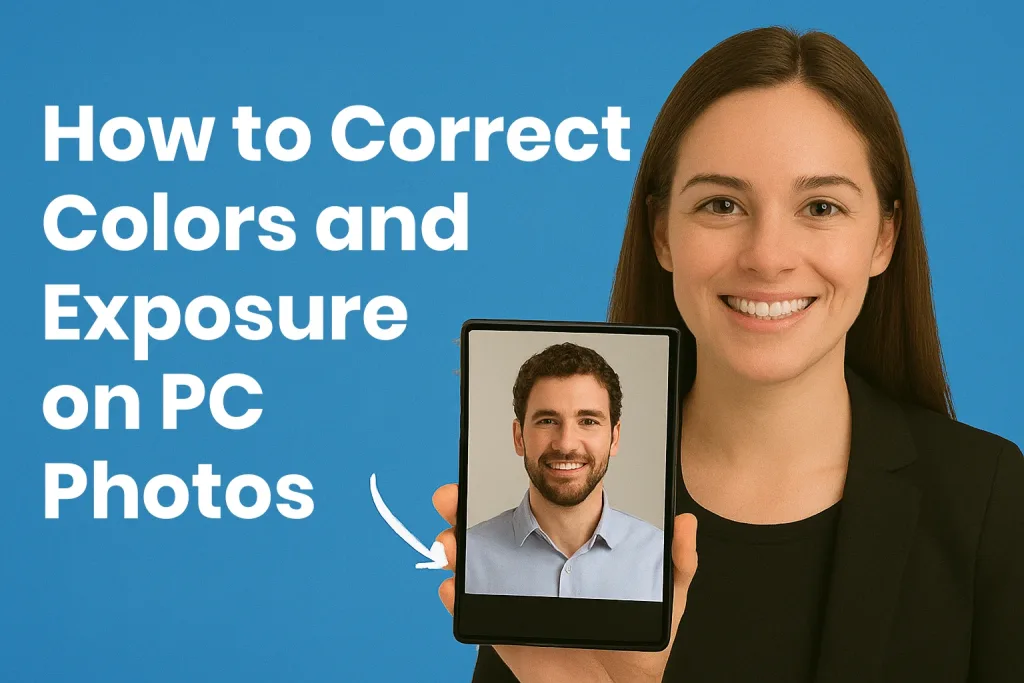
Capturing the perfect photo isn’t always easy. Sometimes, even the best shots can appear too dark, too bright, or have colors that don’t look quite right. This is where color and exposure correction comes in. Correcting these elements can transform an ordinary photo into a visually stunning image.
Whether you are a beginner just starting out in photography or someone who wants to enhance photos for social media, understanding how to adjust exposure and colors on your PC is an essential skill. In this guide, we’ll walk you through the step-by-step process of correcting photos, choosing the right software, and applying both basic and advanced techniques to make your images look professional.
Table of Contents
Understanding Color and Exposure in Photos
Before you start editing, it’s important to understand what color and exposure mean in photography, and how they affect the overall look of your photo.
Exposure
Exposure refers to how light or dark your photo appears. A correctly exposed photo has a balanced level of brightness, where details in both shadows and highlights are visible. Key components of exposure include:
- Highlights: The brightest areas of your photo. Overexposed highlights lose detail.
- Shadows: The darkest areas of your photo. Underexposed shadows can appear muddy.
- Midtones: The middle range of brightness that connects shadows and highlights.
A well-exposed photo ensures that all these areas have proper detail and contrast.
Color
Color in photos is not just about how vibrant the image looks—it also affects the mood and realism. Key elements include:
- White Balance: Adjusts the overall color tone of your photo, making it look natural under different lighting conditions.
- Saturation: Controls the intensity of all colors in the image.
- Vibrance: A more subtle way to enhance colors without making skin tones look unnatural.
- Color Casts: Unwanted color tints caused by lighting, like a yellowish indoor light or a blue shadow.
By understanding these fundamentals, you’ll know exactly what needs correction when a photo looks too dark, too bright, or has unnatural colors.
Choosing the Right Software for PC
Correcting colors and exposure requires the right tools. Fortunately, there are many options for PC users, ranging from free software for beginners to professional-grade programs for advanced users. Choosing the right software depends on your skill level, budget, and editing needs.
Free Software Options
- GIMP: A powerful, free alternative to Photoshop. It offers advanced color correction tools, layers, and filters, but may have a steeper learning curve for beginners.
- Darktable: Ideal for RAW photo editing. It provides professional-grade color and exposure correction tools without any cost.
- Paint.NET: Great for basic adjustments, with a simple interface suitable for beginners.
Paid Software Options
- Adobe Lightroom: Widely used by photographers for its easy-to-use interface, advanced color grading, and precise exposure controls.
- Adobe Photoshop: Offers the most comprehensive tools for color correction, exposure adjustments, and creative editing, including layers and masking.
- Affinity Photo: A one-time purchase alternative to Photoshop, offering professional tools at a lower cost.
Key Features to Look For
When choosing software, ensure it has:
- Histogram and levels for accurate exposure adjustments.
- White balance and color correction tools.
- RAW file support for maximum image quality.
- Layers and masks for advanced editing flexibility.
Selecting the right software will make your color and exposure correction much easier, faster, and more effective. Beginners may want to start with free software, while those looking for professional results can invest in paid programs like Lightroom or Photoshop.
Preparing Your Photo for Editing
Before making any adjustments to colors and exposure, it’s crucial to properly prepare your photo. Proper preparation ensures that your edits are effective and that you maintain the highest possible quality.
1. Open and Back Up Your Photo
- Always work on a copy of your original photo to prevent accidental loss of the original file.
- Organize your photos in folders to easily track which ones need editing.
2. Work with RAW vs JPEG Files
- RAW files contain unprocessed data from your camera and allow more flexibility in correcting exposure and colors without quality loss.
- JPEG files are already compressed and edited in-camera, offering less room for adjustments but are easier to handle for beginners.
3. Understand the Histogram
- The histogram is a graph that shows the brightness levels of your photo.
- Highlights, midtones, and shadows are represented here, helping you identify areas that are overexposed or underexposed.
- Use the histogram as a guide before making major exposure adjustments.
4. Initial Adjustments
- Straighten or crop your photo if needed.
- Remove any unwanted noise or dust spots.
- Make minor exposure corrections if the photo is extremely dark or bright, setting a baseline for further color correction.
Preparing your photo correctly saves time and ensures that color and exposure corrections produce the best possible results.
Correcting Exposure
Exposure correction is a fundamental step in photo editing. Proper exposure ensures your photo has the right balance of light and dark areas, bringing out details in highlights, shadows, and midtones.
1. Adjusting Brightness and Contrast
- Brightness affects the overall lightness of the photo. Increase it if the photo is too dark, or decrease it if it’s too bright.
- Contrast enhances the difference between light and dark areas. Higher contrast can make the photo look more dynamic, while lower contrast creates a softer appearance.
2. Using Highlights, Shadows, and Midtones
- Highlights: Reduce overly bright areas to recover details in the sky or reflective surfaces.
- Shadows: Lift dark areas to reveal hidden details without making the photo look flat.
- Midtones: Adjust the midtones to fine-tune overall brightness and balance between highlights and shadows.
3. Using Curves and Levels for Precision
- Curves: Offers precise control over brightness across different tonal ranges. You can adjust specific parts of the photo without affecting others.
- Levels: Helps set the black, white, and midtone points, improving overall tonal balance.
4. Avoiding Overexposure and Underexposure
- Keep an eye on the histogram to avoid clipping in highlights (pure white) or shadows (pure black).
- Small, subtle adjustments are better than extreme changes to maintain a natural look.
Correcting exposure is about finding balance. A well-exposed photo is easier to color-correct and gives your images a professional finish.
Correcting Colors
Color correction ensures your photo looks natural, vibrant, and visually appealing. Even small color adjustments can dramatically improve the overall feel of an image.
1. Adjusting White Balance
- White balance affects the overall color tone of your photo, making it look warmer or cooler.
- Correcting white balance removes unnatural color casts caused by different light sources, such as indoor yellow light or outdoor blue shadows.
- Most editing software allows you to adjust temperature (warmth) and tint to achieve accurate colors.
2. Fixing Color Casts
- A color cast is an unwanted tint in your photo. For example, a photo may look too green, yellow, or blue.
- Use the software’s eyedropper tool to select a neutral color (like white or gray) in the photo, which automatically corrects the cast.
- Manual adjustments with sliders for red, green, and blue channels can fine-tune the colors further.
3. Enhancing Vibrance and Saturation
- Vibrance selectively boosts muted colors while protecting skin tones and preventing oversaturation.
- Saturation increases the intensity of all colors in the photo. Use it carefully to avoid unnatural-looking colors.
- Subtle enhancements often yield the most professional results.
4. Maintaining Natural Skin Tones
- Skin tones are sensitive to color changes. Overcorrecting saturation or temperature can make people look unnatural.
- Zoom in and adjust colors carefully, keeping an eye on how skin tones appear.
Correcting colors transforms a dull or unbalanced photo into a vibrant, professional-looking image. Combining color correction with proper exposure creates the foundation for a polished final photo.
Using Presets and Filters for Quick Corrections
For beginners or those looking to save time, presets and filters are an excellent way to quickly correct colors and exposure. They apply a set of adjustments automatically, giving your photo a polished look in seconds.
1. What Are Presets and Filters?
- Presets are saved editing settings that can be applied to multiple photos at once. They adjust exposure, contrast, colors, and other parameters simultaneously.
- Filters are similar but often more general, applying a visual effect or mood to the photo with a single click.
2. Benefits of Using Presets and Filters
- Saves time on repetitive editing tasks.
- Helps beginners achieve professional-looking results without in-depth knowledge.
- Ensures consistency across a series of photos, useful for social media or portfolios.
3. Customizing Presets
- Even after applying a preset, you can tweak settings like exposure, highlights, shadows, or color temperature to match your photo perfectly.
- Avoid using presets blindly; always check if the result looks natural.
4. Recommended Presets and Filters
- Free Options: Lightroom free presets, GIMP community presets, mobile-to-PC presets.
- Paid Options: Professional Lightroom and Photoshop presets, premium filter packs.
Using presets and filters effectively can dramatically speed up your workflow, especially when editing large batches of photos, while still allowing room for individual adjustments.
Advanced Tips for Accurate Color and Exposure
Once you are comfortable with basic color and exposure corrections, these advanced techniques can help you achieve more precise and professional results.
1. Use Color Grading for Creative Effects
- Beyond correcting colors, color grading allows you to add mood or style to your photo.
- Adjust shadows, midtones, and highlights individually to create cinematic or artistic effects.
- Subtle color grading enhances the emotional impact without overpowering the image.
2. Targeted Adjustments with Masks and Layers
- Masks and layers let you edit specific areas of a photo without affecting the entire image.
- For example, brighten only a subject’s face or adjust the sky separately.
- This gives you full control over exposure and color in different parts of the photo.
3. Calibrate Your Monitor
- A poorly calibrated monitor can make colors appear different than they really are.
- Use calibration tools or software to ensure your edits reflect true colors.
- This is especially important if your photos are intended for printing or professional publishing.
4. Check Your Edits on Multiple Devices
- Colors and brightness may appear differently on laptops, phones, or tablets.
- Preview your photo on different screens to ensure consistent quality.
5. Subtlety is Key
- Avoid overcorrecting exposure or colors. Extreme adjustments can make a photo look unnatural.
- Small, incremental changes often produce the most polished and realistic results.
Applying these advanced techniques allows you to refine your photos with precision, making them look professional while maintaining natural tones and balanced exposure.
Common Mistakes to Avoid
Even with the best tools and techniques, it’s easy to make mistakes when correcting colors and exposure. Being aware of these pitfalls can save time and help you achieve better results.
1. Over-Editing Exposure
- Increasing brightness or contrast too much can make photos look unnatural.
- Overexposed highlights lose details, and over-lifted shadows can appear flat.
2. Ignoring Color Accuracy
- Skipping white balance adjustments can result in unnatural color casts.
- Over-saturating colors can make skin tones and landscapes look unrealistic.
3. Not Using the Histogram
- Relying solely on what you see on your screen can be misleading.
- The histogram provides an objective view of exposure levels, helping avoid clipping in highlights or shadows.
4. Editing Without Backups
- Always work on a copy of your photo. Mistakes can be irreversible if you edit the original file directly.
5. Applying Presets Blindly
- Presets can save time, but each photo is unique. Applying them without adjustments may produce unnatural results.
6. Ignoring Monitor Calibration
- Editing on an uncalibrated monitor can lead to inaccurate colors, causing your photos to look different on other devices.
By avoiding these common mistakes, you’ll create photos that are both visually appealing and professionally polished.
Step-by-Step Example: Correcting a Photo from Start to Finish
To help you apply the techniques covered in this guide, here’s a practical example of correcting exposure and colors on a PC photo.
Step 1: Open Your Photo and Make a Backup
- Open the image in your chosen photo editing software (e.g., Lightroom, Photoshop, or GIMP).
- Create a duplicate or work on a copy to preserve the original file.
Step 2: Assess Exposure and Colors
- Check the histogram to see if highlights or shadows are clipped.
- Observe if the photo has any color cast or unnatural tones.
Step 3: Correct Exposure
- Adjust brightness and contrast to balance overall light.
- Use highlights, shadows, and midtones sliders to recover details.
- Optionally, fine-tune using curves or levels for precise control.
Step 4: Correct Colors
- Adjust white balance to remove color casts and achieve natural tones.
- Increase vibrance for subtle color enhancement.
- Adjust saturation carefully, keeping skin tones natural.
Step 5: Apply Targeted Adjustments (Optional)
- Use masks or adjustment layers to edit specific areas, such as brightening a face or enhancing a background.
Step 6: Apply Presets or Filters (Optional)
- Apply a preset for a consistent style or creative effect.
- Make minor tweaks to ensure the preset fits the photo naturally.
Step 7: Final Checks
- Zoom in to inspect details for over-editing, noise, or color inconsistencies.
- Preview on multiple devices if possible to ensure consistent appearance.
Step 8: Save Your Edited Photo
- Export the final photo in your desired format and resolution (JPEG for web, TIFF/PNG for printing).
- Keep the edited copy organized alongside the original for future use.
By following these steps, even beginners can transform a dull or poorly exposed photo into a vibrant, professional-looking image.
Conclusion
Correcting colors and exposure is one of the most important steps in creating professional-looking photos. By understanding the fundamentals of exposure, white balance, and color adjustments, and by using the right software and techniques, you can transform ordinary images into vibrant, well-balanced works of art.
Remember to start with small, careful adjustments, use presets and filters wisely, and always check your edits on multiple devices. With practice, these skills will become second nature, helping you produce stunning photos every time.
Frequently Asked Questions (FAQ)
1. How do I fix a photo that’s too dark or too bright?
A. Use the brightness, contrast, highlights, shadows, and midtones adjustments in your editing software.
B. Curves or levels can provide more precise control for balancing exposure.
2. What is the difference between vibrance and saturation?
A. Saturation increases the intensity of all colors in the photo, which can easily lead to unnatural results.
B. Vibrance selectively enhances muted colors while protecting skin tones, making it safer for subtle adjustments.
3. How can I make my edits look natural?
A. Avoid over-editing. Make small, incremental adjustments and frequently check the histogram.
B. Keep an eye on skin tones and overall color balance.
4. Do I need a calibrated monitor for editing?
Yes, a calibrated monitor ensures your colors are accurate, which is especially important if your photos will be printed or viewed on multiple devices.