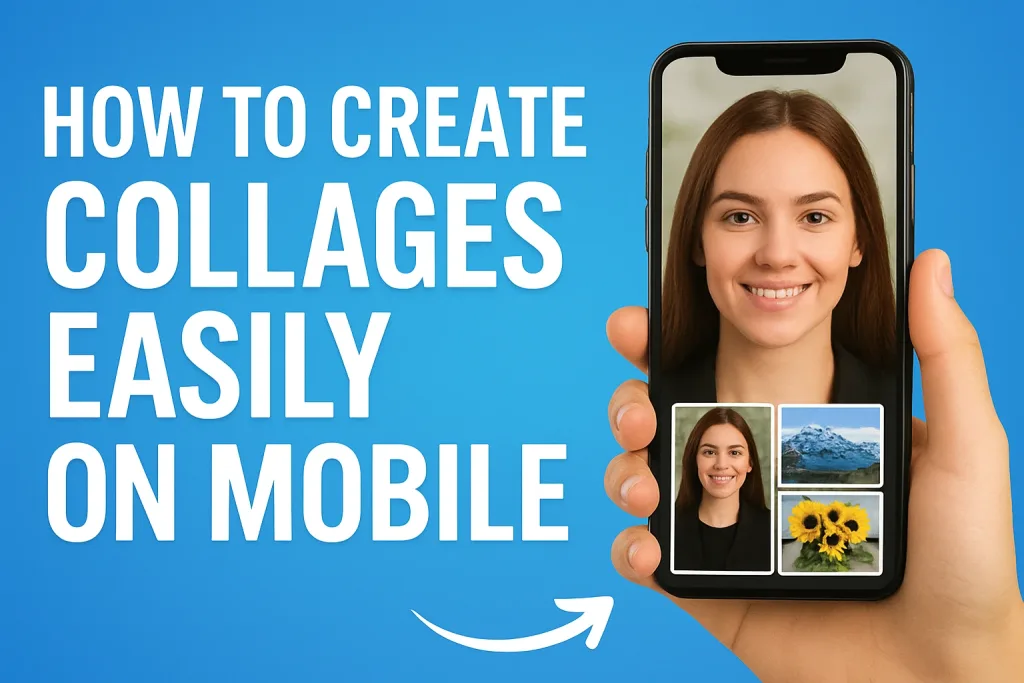
Collages are one of the easiest and most creative ways to bring multiple photos together into a single, eye-catching design. Whether you want to share travel memories, highlight a special event, or create engaging social media content, collages help you tell a story in a fun and stylish way.
Table of Contents
The best part? You don’t need a computer or advanced editing skills to make them. With just your smartphone and the right app, you can create beautiful collages in minutes. In this guide, we’ll walk you through how to create collages easily on mobile, explore the best apps to use, and share simple tips to make your designs stand out.
Why Create Collages on Mobile?
Creating collages on mobile has become the go-to option for most people, and it’s easy to see why. With today’s powerful smartphones and free editing apps, you can design professional-looking collages in just a few taps—no need for advanced software or a computer.
- Convenience anywhere, anytime – You can create and share collages instantly, whether you’re at home, traveling, or attending an event.
- Perfect for social media – Collages make your Instagram posts, Facebook updates, and TikTok content more engaging and eye-catching.
- Beginner-friendly – Mobile apps are designed with simple drag-and-drop tools, making them easy to use even if you’ve never edited before.
- Wide variety of designs – From grid layouts to creative freestyle collages, mobile apps offer plenty of customizable templates to match your style.
- Fast sharing options – Once your collage is ready, you can save it in high quality or share it directly to your favorite social platforms.
In short, mobile collages give you a quick, creative, and fun way to organize your photos without needing extra equipment or editing skills.
Choosing the Right Mobile Collage App
With so many collage making apps available, choosing the right one can feel overwhelming. The good news is that most mobile collage apps are designed to be simple, creative, and beginner friendly. To pick the best app for your needs, consider the following:
- Ease of use – Look for an app with a clean interface and simple drag-and-drop tools. This makes it easier to create collages quickly, even if you’re new to editing.
- Templates & layouts – A good collage app should offer a wide range of pre-designed grids, freestyle options, and stylish templates for different occasions.
- Customization features – Features like text, stickers, filters, and background options allow you to add your own personal touch.
- Free vs. paid options – Many apps are free with basic features, while premium versions unlock advanced templates, higher resolution exports, and ad-free experiences.
- Sharing options – Choose an app that allows direct sharing to Instagram, Facebook, or WhatsApp for quick posting.
Popular mobile collage apps include:
- Canva – Best for beginners and social media posts.
- PicsArt – Great for creative collages with stickers and effects.
- Adobe Express – Offers professional-quality templates.
- PhotoGrid – Perfect for quick and fun collage layouts.
The right collage app depends on your style, purpose, and whether you prefer free tools or premium features.
Preparing Your Photos for a Collage
Before you start designing, it’s important to prepare your photos. A well-prepared set of images makes your collage look cleaner, more balanced, and visually appealing. Here are a few simple steps:
- Select the right images – Choose photos that fit the theme of your collage (travel, birthday, school project, social media post, etc.). Avoid mixing unrelated pictures unless you’re going for a creative freestyle design.
- Maintain image quality – High-resolution photos look sharper and more professional. Blurry or pixelated images can make your collage look messy.
- Check lighting and colors – Photos with similar lighting and tones blend better together. If needed, apply a quick filter to match colors.
- Crop and straighten – Cropping helps remove distractions in the background and keeps the focus on the subject. Straight photos make the collage look more polished.
- Organize your photo order – If your collage tells a story (like a trip or event), arrange your pictures in a logical sequence before importing them.
By preparing your photos in advance, you’ll save editing time and ensure your final collage looks clean, consistent, and professional.
Step-by-Step Guide: How to Create a Collage on Mobile
Making a photo collage on your smartphone is quick and simple. Just follow these steps:
Step 1: Choose a collage app
Download a reliable collage app such as Canva, PicsArt, PhotoGrid, or Adobe Express. Open the app on your mobile device.
Step 2: Select a layout or template
Most apps provide ready-made grids, freestyle options, and themed templates. Pick one that matches your collage idea.
Step 3: Import your photos
Tap the Add Photos button and select the images you prepared. You can usually upload multiple pictures at once.
Step 4: Arrange and resize
Drag and drop your photos into the grid. Adjust the size, crop if needed, and position them until the collage looks balanced.
Step 5: Customize your collage
- Add text for captions or quotes.
- Use stickers, filters, or backgrounds to make it more creative.
- Adjust borders, spacing, and colors for a neat finish.
Step 6: Preview your collage
Check how it looks overall. Make sure none of the photos are cut off and that the design feels consistent.
Step 7: Save and share
When you’re happy with your design, tap Save/Export. You can download it to your gallery or share it directly on Instagram, Facebook, TikTok, or WhatsApp.
With just a few taps, your mobile collage is ready to impress!
Creative Tips to Make Your Collages Stand Out
Anyone can put photos into a grid, but a little creativity can turn your collage into something memorable. Here are some tips to make your designs more eye-catching:
- Play with colors and themes – Stick to a specific color palette (warm tones, pastel shades, or black & white) to keep your collage consistent.
- Use frames and borders – A thin border or stylish frame can make each photo pop while keeping the overall design clean.
- Mix photos with text – Add short captions, quotes, or dates to give context and personality.
- Experiment with shapes – Go beyond basic squares and try circular frames, angled cuts, or artistic layouts for a unique look.
- Add stickers or icons – Use small, relevant graphics (like travel icons, emojis, or doodles) to highlight the theme of your collage.
- Keep it simple – Don’t overcrowd with too many photos or decorations. A clean, balanced design often looks more professional.
- Tell a story – Arrange your photos in a way that creates a flow (before-and-after, timeline of an event, or highlights from a trip).
By combining these creative techniques, your collage won’t just showcase pictures—it will capture attention and tell a story in style.
Common Mistakes to Avoid
While creating collages on mobile is simple, a few mistakes can make your design look unprofessional. Here’s what to watch out for:
- Using too many photos – Overcrowding can make the collage look messy. Stick to a balanced number of images.
- Low-quality or blurry images – Poor resolution makes the entire collage less appealing. Always use clear, high-quality photos.
- Ignoring color harmony – Mixing photos with clashing tones or filters can break the flow. Aim for a consistent look.
- Overusing stickers or text – Extra elements should enhance the design, not overwhelm it.
- Unbalanced layouts – Crooked, uneven, or poorly spaced photos can distract from the main message.
- Forgetting the purpose – Keep the final use in mind (social media, invitations, memories). Design choices should match the goal.
Avoiding these mistakes will ensure your collage looks polished, professional, and visually engaging.
Best Apps for Mobile Collage Making (Quick List)
If you’re not sure which app to use, here’s a quick list of some of the best mobile collage apps to get started:
- Canva – Beginner-friendly with thousands of free templates and drag-and-drop tools. Perfect for social media posts and creative collages.
- PicsArt – Great for artistic edits, stickers, filters, and freestyle collages.
- Adobe Express (formerly Spark Post) – Professional-quality templates with advanced customization options.
- PhotoGrid – Simple and fast, with ready-to-use grid layouts and filters.
- Layout from Instagram – Quick and easy collage maker designed for Instagram users.
- Fotor – Offers both collage layouts and basic photo editing in one app.
- Moldiv – Known for stylish frames, magazine-style layouts, and beauty filters.
Each app has its own strengths, so the “best” one depends on whether you want simple grids, creative freedom, or professional designs.
Conclusion
Remember to choose high-quality photos, keep your layouts balanced, and experiment with colors, text, and stickers to make your collage truly unique. Whether you’re a beginner or a budding mobile designer, these simple steps and tips will help you create professional-looking collages that stand out.
So grab your smartphone, pick your favorite collage app, and start turning your photos into beautiful, memorable designs today!
Frequently Asked Questions (FAQ)
1. What is the easiest collage app for beginners?
Canva and Layout from Instagram are two of the simplest collage apps. They come with ready-made templates and easy drag-and-drop features that even beginners can use.
2. Are collage apps free to use?
Yes, most collage apps like Canva, PicsArt, and PhotoGrid offer free versions with basic templates. However, premium upgrades unlock advanced layouts, effects, and ad-free use.
3. How can I make a collage without an app?
Some phones have built-in collage features in their gallery. Alternatively, you can use online collage makers like Fotor or Canva directly from your web browser.
4. What’s the best app for Instagram collages?
Layout from Instagram is designed specifically for quick Instagram collages. For more creative designs, Canva and PicsArt are also popular choices.
5. Can I create a collage with both photos and videos?
Yes, apps like PicsArt and PhotoGrid allow you to combine photos and short videos into the same collage for dynamic content.
6. How do I make my collage look professional?
Use high-quality photos, stick to a consistent color theme, avoid overcrowding, and keep your layout clean. Adding subtle text or borders can also enhance the design.