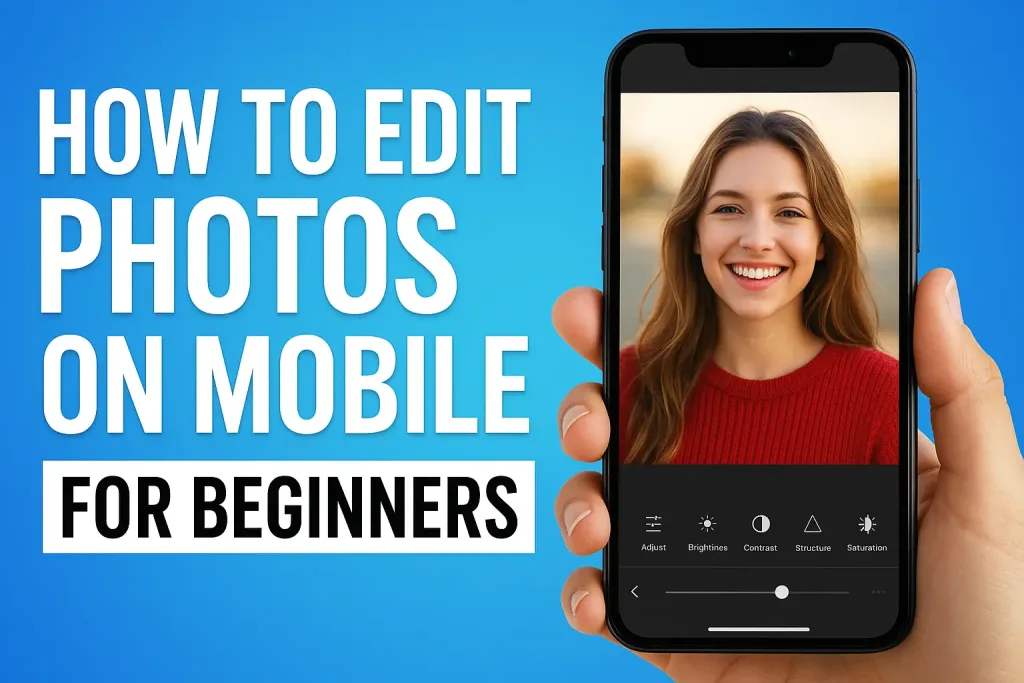
In today’s world, almost everyone takes photos using a mobile phone. Whether it’s a quick selfie, a family moment, or a travel snapshot, we all want our pictures to look their best before sharing them on social media or with friends.
Table of Contents
The good news is you don’t need to be a professional photographer to improve your photos. With just a few simple edits, you can make any picture look brighter, sharper, and more eye catching.
Mobile photo editing is now easier than ever, thanks to beginner-friendly apps that anyone can use. If you’ve never edited photos before, don’t worry. This guide will walk you step by step through the basics of mobile photo editing, explain which tools to use, and show you how to make your pictures stand out—all without spending hours learning complicated techniques.
What is Mobile Photo Editing?
Mobile photo editing means improving and adjusting your pictures directly from your smartphone or tablet using special apps. Instead of needing a computer or expensive software, you can now edit photos with just a few taps on your screen.
Editing can be as simple as cropping a picture to remove unwanted parts, or as advanced as adjusting colors, lighting, and sharpness to make your photo look professional.
Choosing the Right Mobile Photo Editing App
The first step in mobile photo editing is finding the right app. There are many options available, but not every app is beginner friendly. The good news is that you don’t need expensive software to get started most free apps are more than enough for basic editing.
Here are some of the most popular and easy-to-use apps for beginners:
- Snapseed (Free) – A simple yet powerful app by Google. Great for beginners because it has easy tools like brightness, contrast, filters, and a one-tap “Tune Image” option.
- Adobe Lightroom Mobile (Free & Paid) – Perfect if you want more control over colors and lighting. It also has ready-made presets that save time.
- PicsArt (Free & Paid) – Beginner-friendly with lots of fun filters, stickers, and creative tools. Good for social media lovers.
- VSCO (Free & Paid) – Known for its stylish filters and easy editing tools. Great if you want a clean and modern look.
- Canva (Free & Paid) – More than just editing; it’s excellent for adding text, making collages, or creating social media posts.
Tips for choosing the right app:
- Start with a free app until you’re comfortable with editing.
- Pick an app that matches your goal (simple touch-ups, social media designs, or detailed edits).
- Don’t overwhelm yourself learn one app well before moving to others.
Basic Photo Editing Tools Every Beginner Should Know
When you first open a photo editing app, the tools might look confusing. But don’t worry—you only need to learn a few basic tools to make your photos look great. Here are the most important ones every beginner should know:
- Crop & Straighten – Use this to cut out unwanted parts of the photo and fix tilted horizons. Cropping can instantly improve the composition.
- Brightness & Contrast – Brightness makes your photo lighter or darker, while contrast adjusts the difference between light and dark areas. Together, they make your photo clearer.
- Saturation & Vibrance – These control the intensity of colors. Increase them slightly to make colors pop, but avoid overdoing it (too much saturation makes photos look fake).
- Sharpness & Clarity – These tools highlight details. They’re useful for making text or textures stand out, but too much sharpening can make the photo look grainy.
- Filters & Presets – Quick one-tap edits that change the overall style of your photo. Great for beginners, but it’s better to apply them lightly for a natural look.
Learning how to use these tools step by step will give your photos a clean and professional feel, even if you’re just starting out.
Step-by-Step Guide: Editing a Photo on Mobile
Now that you know the basic tools, let’s put them into practice. Here’s a simple step-by-step guide you can follow to edit any photo on your smartphone:
- Import Your Photo
- Open your editing app and choose the picture you want to edit.
- Always work with the highest-quality version of the photo for best results.
- Crop & Adjust Composition
- Remove unnecessary parts of the image (like distractions in the background).
- Straighten the photo if it looks tilted. A balanced composition instantly improves the photo.
- Fix Lighting (Brightness & Contrast)
- Increase brightness if the picture looks too dark.
- Adjust contrast slightly to make details stand out.
- Keep changes small to maintain a natural look.
- Enhance Colors (Saturation & Vibrance)
- Add a little vibrance to make colors pop.
- Be careful not to oversaturate natural colors usually look best.
- Sharpen & Add Clarity
- Increase sharpness slightly to highlight details.
- Use clarity to give the image a cleaner, crisp look.
- Apply a Filter or Preset (Optional)
- If you want a quick edit, choose a filter that fits the mood.
- Lower the intensity of the filter to keep it realistic.
- Compare Before & After
- Most apps let you preview the original photo.
- Check if your edits look better or if you’ve overdone them.
- Save Your Photo in High Quality
- Always save the final edit in the highest resolution available.
- This keeps your photo looking sharp on social media or prints.
With just these simple steps, you can turn an ordinary photo into something eye-catching in just a few minutes.
Common Mistakes Beginners Should Avoid
When starting out, it’s normal to make a few mistakes while editing photos. But being aware of them can help you improve much faster. Here are some of the most common mistakes beginners should avoid:
- Overusing Filters
- Filters can be fun, but using them at full strength often makes photos look unnatural. Always reduce the intensity for a more balanced look.
- Too Much Saturation
- Bright colors can grab attention, but pushing saturation too high makes skin tones look orange and landscapes look unrealistic. Subtle adjustments work best.
- Oversharpening Photos
- Sharpening helps highlight details, but too much creates grainy, rough-looking images. A little goes a long way.
- Ignoring the Original Quality
- If the original photo is blurry, over-editing won’t fix it. Always try to start with a well-lit, clear shot before editing.
- Editing Everything the Same Way
- Not all photos need the same edits. A portrait, for example, needs different adjustments than a sunset. Always edit based on the photo’s subject and mood.
Avoiding these mistakes will help you keep your edits clean, natural, and professional-looking, even as a beginner.
Quick Tips to Make Your Edits Look Professional
Even small changes can make a big difference when editing photos. Here are some simple tips that will instantly make your edits look more polished and professional:
- Use Natural Light Whenever Possible
- A photo taken in good lighting is much easier to edit. Daylight gives the best results.
- Make Small Adjustments Instead of Big Changes
- Subtle edits look natural. Avoid dragging sliders all the way up or down tiny adjustments are usually enough.
- Keep Colors Realistic
- Bright colors are attractive, but try to keep skin tones and nature shots close to reality.
- Experiment with Presets but Customize Them
- Presets and filters are a good starting point, but adjusting them slightly makes the photo unique.
- Check the Before & After
- Always compare your edited photo with the original. This helps you notice if you’ve overdone an edit.
- Stick to a Consistent Style
- If you’re posting on social media, use a similar editing style for all your photos. It creates a clean, professional-looking feed.
With these quick tips, even beginners can create photos that look like they’ve been edited by a pro.
Best Practices for Sharing Edited Photos
Once your photo is edited, the final step is sharing it. But before you hit upload, there are a few things you should keep in mind to make sure your photo looks its best everywhere you post it.
- Save in High Quality
- Always save your photo in the highest resolution your app allows. Low-quality exports can look blurry, especially on larger screens.
- Choose the Right Format
- JPEG is best for social media and general use.
- PNG is great if you want sharper quality or if the image has text/graphics.
- Resize for Social Media Platforms
- Each platform has recommended dimensions (e.g., Instagram posts look best at 1080×1080 pixels). Resizing prevents your photos from being stretched or cropped in the wrong way.
- Keep Your Edits Consistent
- If you’re sharing regularly, try to stick to a similar editing style. This creates a recognizable look, especially for personal branding or business accounts.
- Add Watermarks for Original Work (Optional)
- If you’re a creator sharing original content, consider adding a small watermark to protect your work from being reused without credit.
- Preview Before Posting
- Always double-check how your photo looks on your phone screen and within the app before publishing it.
By following these best practices, your edited photos will look sharp, professional, and ready to impress no matter where you share them.
Conclusion
Remember, the key is practice. Start with small adjustments, experiment with different apps, and find a style that suits your photos. Over time, editing will feel natural, and you’ll be able to create beautiful photos consistently.
So, grab your phone, open a photo editing app, and start practicing today your perfect shot is just a few taps away!
Frequently Asked Questions (FAQ)
1. Do I need expensive apps to edit photos on mobile?
No. Many free apps like Snapseed, Lightroom Mobile (free version), and PicsArt offer powerful editing tools that are more than enough for beginners.
2. What is the easiest app for beginners?
Snapseed is one of the easiest apps because it has simple tools, one-tap filters, and beginner-friendly controls. Canva is also great if you want to add text or create social media designs.
3. How long does it take to learn mobile photo editing?
It depends on how much you practice, but most people can learn the basics in a few days. With regular use, you’ll start editing confidently within a couple of weeks.
4. Can I edit photos without losing quality?
Yes. Always start with the highest-quality photo you have, avoid over-editing, and save in high resolution (JPEG or PNG).