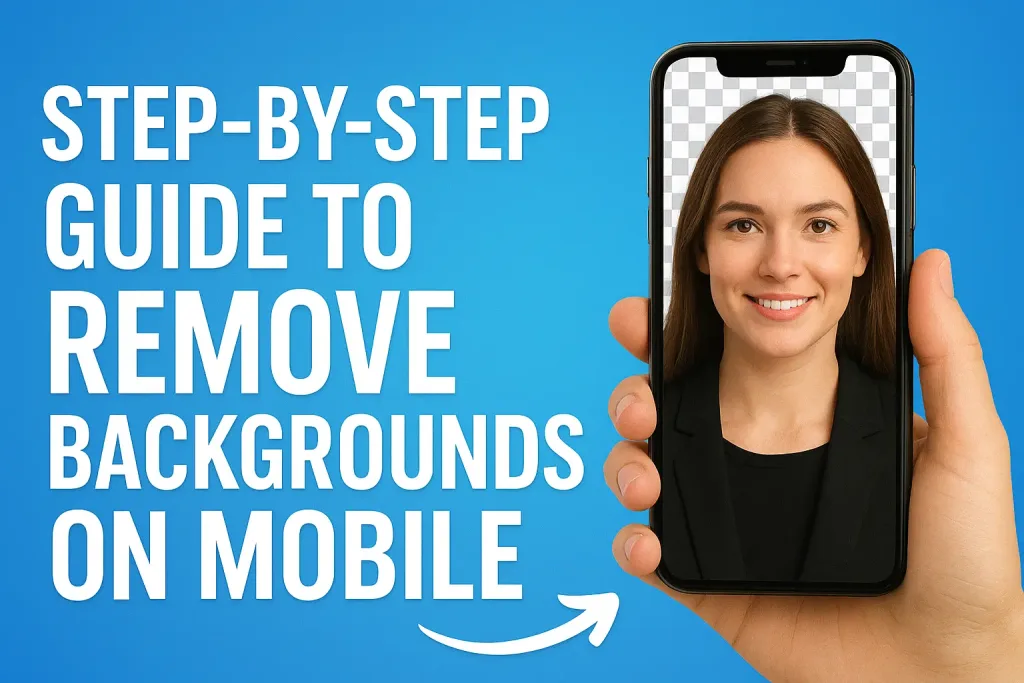
In today’s digital world, having clean and professional-looking images is more important than ever. Whether you’re creating social media posts, product photos for online stores, or personalized graphics, removing the background from your images can make a huge difference.
Table of Contents
With just your mobile phone, you can easily remove backgrounds from photos in minutes. This step-by-step guide will walk you through everything you need to know whether you prefer automatic background removal apps or want to refine images manually. By the end of this guide, you’ll be able to create polished, professional-looking images right from your mobile device.
Why Remove Backgrounds on Mobile?
Removing backgrounds from photos on mobile has become a game-changer for anyone who wants to create eye-catching images quickly and easily. Here’s why doing it on your phone makes sense:
- Convenience on the Go – You can edit photos anytime, anywhere, without needing a computer. Perfect for busy social media managers, content creators, or small business owners.
- Quick Results – Mobile apps often use AI technology to automatically remove backgrounds in seconds, saving you time compared to manual desktop editing.
- Enhanced Creativity – Once the background is removed, you can replace it with colors, patterns, or other images, allowing you to create personalized graphics and marketing visuals.
- Cost-Effective – Many mobile background remover apps are free or inexpensive, making professional editing accessible to everyone.
- Ideal for Social Media & E-Commerce – Clean, background-free images look professional and attract more attention, whether you’re posting on Instagram, creating YouTube thumbnails, or selling products online.
By removing backgrounds directly on your mobile device, you combine speed, convenience, and creativity, all in the palm of your hand.
Types of Background Removal Tools
When it comes to removing backgrounds on mobile, there are two main types of tools: automatic apps and manual editing apps. Understanding the differences can help you choose the best method for your needs.
A. Automatic Background Remover Apps
These apps use artificial intelligence (AI) to detect the subject and remove the background instantly.
- Pros:
- Very fast and easy to use
- No technical skills required
- Great for social media posts and e-commerce images
- Cons:
- May not be perfect with complex backgrounds
- Sometimes require a subscription for high-resolution exports
- Popular Apps: Remove.bg, Canva, PhotoRoom
B. Manual Background Removal Apps
These apps allow you to erase the background yourself using tools like brushes, lasso, or eraser.
- Pros:
- Full control over details and edges
- Better results for complicated images or fine details like hair
- Cons:
- Takes more time and patience
- Requires some basic editing skills
- Popular Apps: Adobe Photoshop Express, PicsArt, Background Eraser
Comparison Table
| Feature | Automatic Apps | Manual Apps |
|---|---|---|
| Speed | Fast | Slower |
| Accuracy | Good for simple images | Best for complex images |
| Skill Needed | Beginner-friendly | Intermediate |
| Cost | Free / Subscription | Free / Some features paid |
Choosing the right tool depends on your priorities: speed or precision. For beginners, starting with automatic apps is usually the easiest way to get professional-looking results quickly.
Preparing Your Image
Before removing a background on mobile, it’s important to prepare your photo properly. A well-prepared image ensures cleaner results and makes the editing process much easier. Here’s how to get started:
1. Choose a Clear Subject
- Make sure your main subject is well-focused and stands out from the background.
- Avoid blurry or crowded images, as these can confuse background remover apps.
2. Consider Lighting and Contrast
- Bright, even lighting helps the app or tool distinguish the subject from the background.
- High contrast between the subject and background usually gives better automatic results.
3. Simplify the Background if Possible
- Plain or less busy backgrounds make automatic removal faster and more accurate.
- If you’re shooting a new photo, try using a solid wall or sheet as a backdrop.
4. Crop and Resize Before Editing
- Crop unnecessary parts of the image to focus on the subject.
- Resize the photo if the app recommends it; smaller images often process faster without losing quality.
5. Use High-Resolution Images
- Higher resolution photos produce cleaner edges and allow for more professional results after removal.
By taking the time to prepare your image, you’ll save time during editing and achieve smoother, more professional-looking results.
Step-by-Step Guide: Using Automatic Background Remover Apps
Automatic background remover apps make it easy to get professional-looking images in just a few taps. Here’s a simple step-by-step guide to using them effectively on your mobile device:
Step 1: Choose a Reliable App
Some popular automatic background remover apps include:
- Remove.bg – Fast and accurate with AI-powered removal.
- Canva – Offers background removal as part of a complete design suite.
- PhotoRoom – Great for product photos and social media posts.
Step 2: Upload Your Photo
- Open your chosen app and select the image you want to edit.
- Ensure the image is high-quality and well-lit for best results.
Step 3: Remove the Background
- Tap the “Remove Background” or similar button.
- The AI will detect your subject and erase the background automatically.
- Review the result to check for any leftover edges or mistakes.
Step 4: Refine the Edges
- Use built-in tools like “Erase” or “Restore” to clean up any areas that weren’t removed properly.
- Zoom in to fix small details, like hair or fine lines, for a more polished look.
Step 5: Add a New Background (Optional)
- Replace the removed background with a solid color, gradient, or another image.
- Adjust placement and size of your subject to create a balanced composition.
Step 6: Save and Export
- Save your edited image in PNG format to preserve transparency if needed.
- Export in high resolution for professional use.
Tips for Best Results
- Use high-contrast images where the subject stands out from the background.
- Keep the subject centered for automatic detection.
- Avoid overly complex backgrounds if possible.
By following these steps, you can remove backgrounds in seconds without needing advanced editing skills, making your images ready for social media, e-commerce, or creative projects.
Step-by-Step Guide: Manual Background Removal
Sometimes automatic tools aren’t perfect especially with complex images, fine details, or hair strands. Manual background removal gives you full control, allowing you to create precise, professional results. Here’s how to do it on mobile:
Step 1: Choose a Manual Editing App
Some popular apps for manual removal include:
- Adobe Photoshop Express – Offers precise selection and erasing tools.
- PicsArt – Lets you use brushes and lasso tools for fine control.
- Background Eraser – Simple and effective for detailed work.
Step 2: Import Your Image
- Open the app and load the photo you want to edit.
- Make sure it’s high-resolution for cleaner edges.
Step 3: Zoom In for Accuracy
- Pinch to zoom in on areas with intricate details like hair, fur, or object edges.
- Work in small sections for better control.
Step 4: Use Erase and Restore Tools
- Erase Tool: Carefully remove unwanted background areas. Adjust brush size for different details.
- Restore Tool: Undo accidental erasures or refine edges to preserve important details.
Step 5: Refine Edges
- Use edge-smoothing or feathering options if available to avoid jagged lines.
- Take your time around difficult areas to achieve a natural look.
Step 6: Add a New Background (Optional)
- Replace the removed background with a color, gradient, or custom image.
- Adjust the position, scale, and shadows of your subject for a realistic effect.
Step 7: Save and Export
- Save your image in PNG format to maintain transparency if needed.
- Export in high resolution for professional use.
Tips for Best Results
- Work patiently, especially on complex images.
- Use a stylus if available for more precise control.
- Start with automatic removal first, then refine manually for faster editing.
Manual background removal may take a little longer, but it allows for perfect results, especially for images that automatic apps struggle with.
Editing After Background Removal
Once you’ve successfully removed the background from your photo, the editing possibilities are endless. This step allows you to create polished, professional-looking images suitable for social media, e-commerce, or personal projects.
1. Add a New Background
- Solid Colors: A plain background can make your subject stand out and look clean.
- Images or Patterns: Replace the background with another image or pattern to create a creative effect.
- Gradients: Subtle gradients can give a modern, professional look.
2. Adjust Placement and Size
- Position your subject carefully to maintain balance in the composition.
- Resize or rotate the subject if necessary to fit the new background naturally.
3. Apply Filters and Effects
- Use filters to enhance colors, contrast, or brightness.
- Add shadows or highlights to make the subject appear more realistic on the new background.
4. Add Text or Stickers (Optional)
- For social media posts, consider adding text, logos, or stickers to make the image more engaging.
- Ensure added elements complement the subject without overcrowding the image.
5. Save in the Right Format
- PNG: Maintains transparency if you want to use the image on different backgrounds.
- JPEG: Best for general use with solid backgrounds or social media posts.
- Always save in high resolution for better quality.
By editing after background removal, you can transform a simple photo into a professional graphic that looks polished and visually appealing.
Common Mistakes to Avoid
Even with the best apps and tools, beginners often make mistakes that affect the quality of their edited images. Knowing these pitfalls can help you achieve cleaner, professional results.
1. Using Low-Quality Images
- Blurry or low-resolution photos make background removal difficult.
- Always use clear, high-resolution images for better accuracy and smoother edges.
2. Ignoring Lighting and Contrast
- Poorly lit images or low contrast between the subject and background can confuse automatic tools.
- Ensure your subject is well-lit and stands out from the background.
3. Over-Erasing or Leaving Rough Edges
- Accidentally erasing parts of the subject can ruin the image.
- Rough edges around the subject make the final image look unprofessional.
- Use edge-smoothing tools or zoom in for precise edits.
4. Rushing the Process
- Automatic tools are fast, but manual edits require patience.
- Take your time refining difficult areas to achieve a natural, polished look.
5. Forgetting to Save in the Right Format
- Saving in JPEG when you need transparency can limit how you use the image.
- Use PNG for transparent backgrounds and high-quality exports.
By avoiding these common mistakes, you’ll save time, reduce frustration, and create clean, professional images ready for any purpose.
Advanced Tips
Once you’ve mastered basic background removal on mobile, these advanced tips can help you create more polished and professional-looking images:
1. Combine Multiple Images
- Merge subjects from different photos into a single image for creative effects.
- Use layers in apps like PicsArt or Canva to arrange multiple elements seamlessly.
2. Use Shadows and Reflections
- Adding subtle shadows or reflections can make your subject look more natural on a new background.
- Many apps allow you to adjust opacity, angle, and blur for realistic effects.
3. Fine-Tune Edges
- Even small imperfections on edges can look noticeable.
- Use feathering or edge-smoothing tools to blend the subject naturally with the background.
4. Work with Transparent PNGs
- Save your subjects as transparent PNGs for future projects.
- This allows you to reuse the edited images on different backgrounds without repeating the process.
5. Experiment with Filters and Effects
- Enhance your images with brightness, contrast, or color adjustments.
- Creative filters can transform simple edits into eye-catching visuals suitable for social media or marketing.
6. Start with Automatic, Then Refine Manually
- For complex images, use an automatic remover first, then refine details manually.
- This saves time while ensuring precise results.
By applying these advanced tips, you can take your mobile photo editing skills to the next level, producing professional quality images ready for any purpose.
Conclusion
Removing backgrounds on mobile has never been easier. Whether you’re creating social media posts, professional product photos, or personalized graphics, mobile background remover apps give you the tools to achieve polished results quickly and efficiently.
By following this step-by-step guide, you’ve learned how to:
- Prepare your images for editing
- Use both automatic and manual background removal tools
- Refine edges, add new backgrounds, and enhance your images
- Avoid common mistakes and apply advanced tips for professional results
With a little practice, you can create high-quality images directly from your mobile device, saving time and improving your content’s visual appeal. So, grab your phone, try out these apps, and start transforming your photos today!
10. Frequently Asked Questions (FAQ)
1. Can I remove backgrounds without an internet connection?
A. Some apps like Adobe Photoshop Express and Background Eraser allow offline editing.
B. However, AI-powered apps like Remove.bg usually require an internet connection.
2. How do I save images with transparency?
A. Save your image in PNG format.
B. This preserves the transparent background, making it easier to use on new backgrounds.
3. Can I remove backgrounds from complex images?
A. Yes, but complex images may require a combination of automatic and manual editing.
B. Start with AI removal, then refine details manually for best results.
4. Will removing the background reduce image quality?
A. High-quality apps preserve resolution, but exporting at low resolution can reduce quality.
B. Always choose high-resolution export settings when saving your final image.